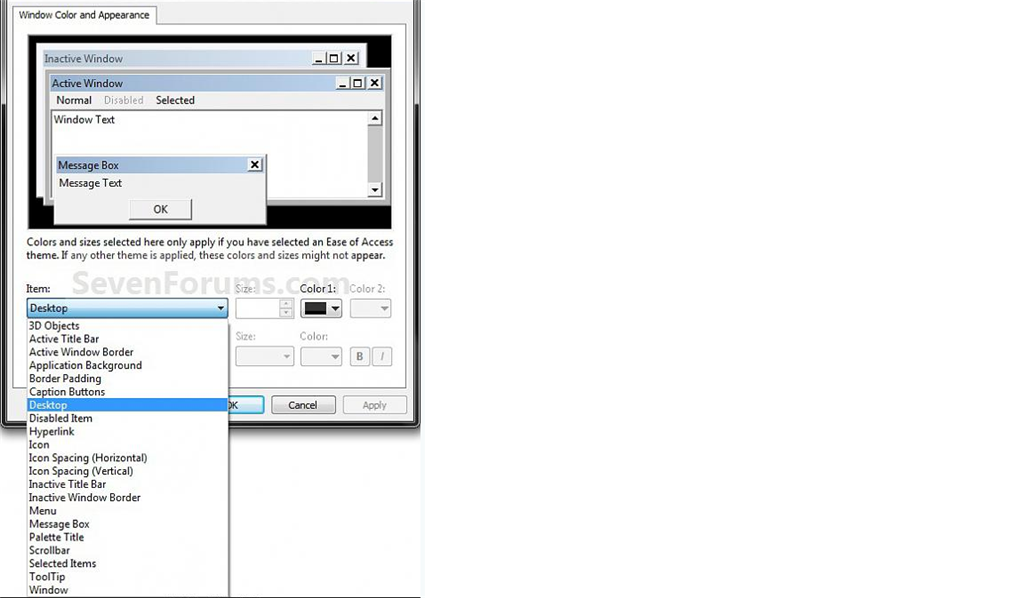I am an avid user of Microsoft Excel. The first thing I have always done when I get a new computer is set up the Windows Color and Appearance settings by customizing the variance options listed under "Item:" (See the bullet and image below). For instance, I like to have the Window item a shade of gray and and the Selected Items item a darker shade of gray. This allows me to operate in Excel more quickly. I've been doing this for a long time, but for some reason with either Windows 10 or the latest version of Excel 2016, I cannot do this. There may be 2 reasons for this:
1) It doesn't seem like Windows 10 allows for me to customize the Selected Items color.
2) Even if it did, I believe Excel 2016 (and perhaps some earlier versions) have built in Microsoft Office Themes (including Colorful, Dark Gray, Black, and White) which may overwrite whatever I chose for Selected Items.
Please let me know if there is a work around, as this is essential to my efficient operation in Excel. It enables me to write formulas in white font that I can use to check my work, but that won't print, while at the same time being able to select items / text within a cell and still have contrast that is visually easy on the eyes.
In summary, is there a way to re-create this: In other words have a light gray window and dark gray selected items?
- Control Panel => Appearance and Personalization => Personalization => Window Color and Appearance