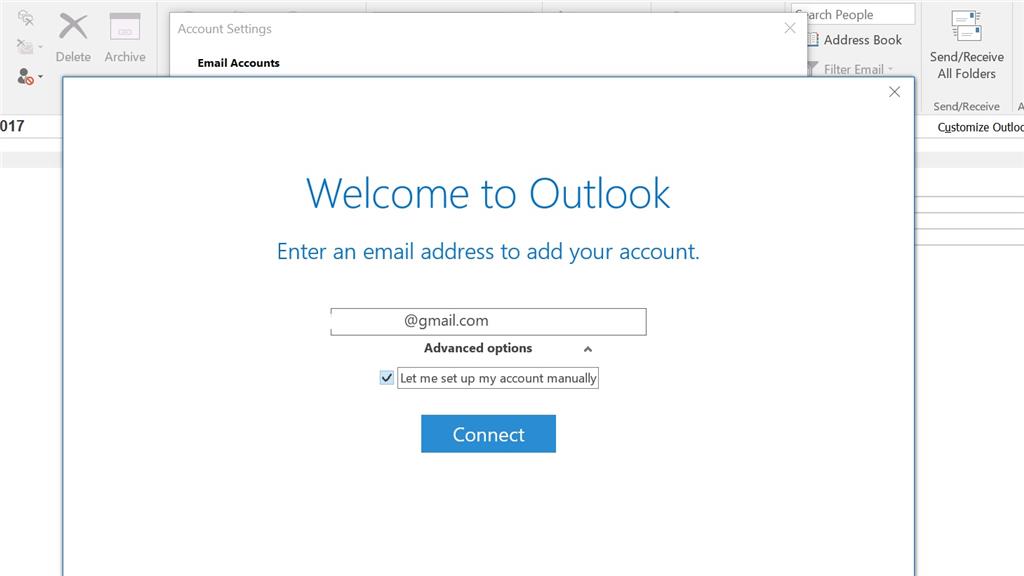I was recently (a week or two ago) able to add one of my GMail accounts to Outlook 2016. I tried adding another one yesterday, and it did not work. Instead of getting the normal setup menu, I get an abbreviated setup that doesn't have options like "Advanced Settings." Does anyone know how to get to the old setup?