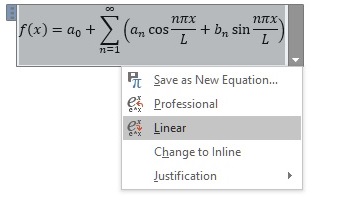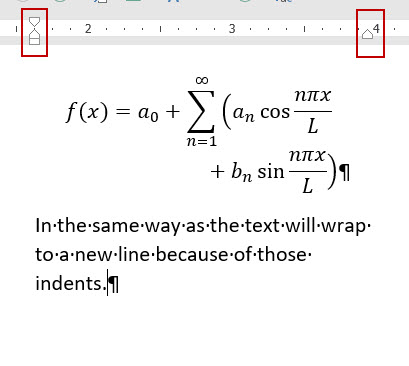Hi, i can't seem to be able to figure how to split an equation in two lines.
I have quite a few big equations just like
but i can't split this in to two lines without it not having the big brackets in the end.
If i try i get this
which is not what i want (this is referred to as a matrix in fact, and is not what i want)
And if i simply split it before using the brackets, they dont become big.
Someone can help me?
(word 2016)