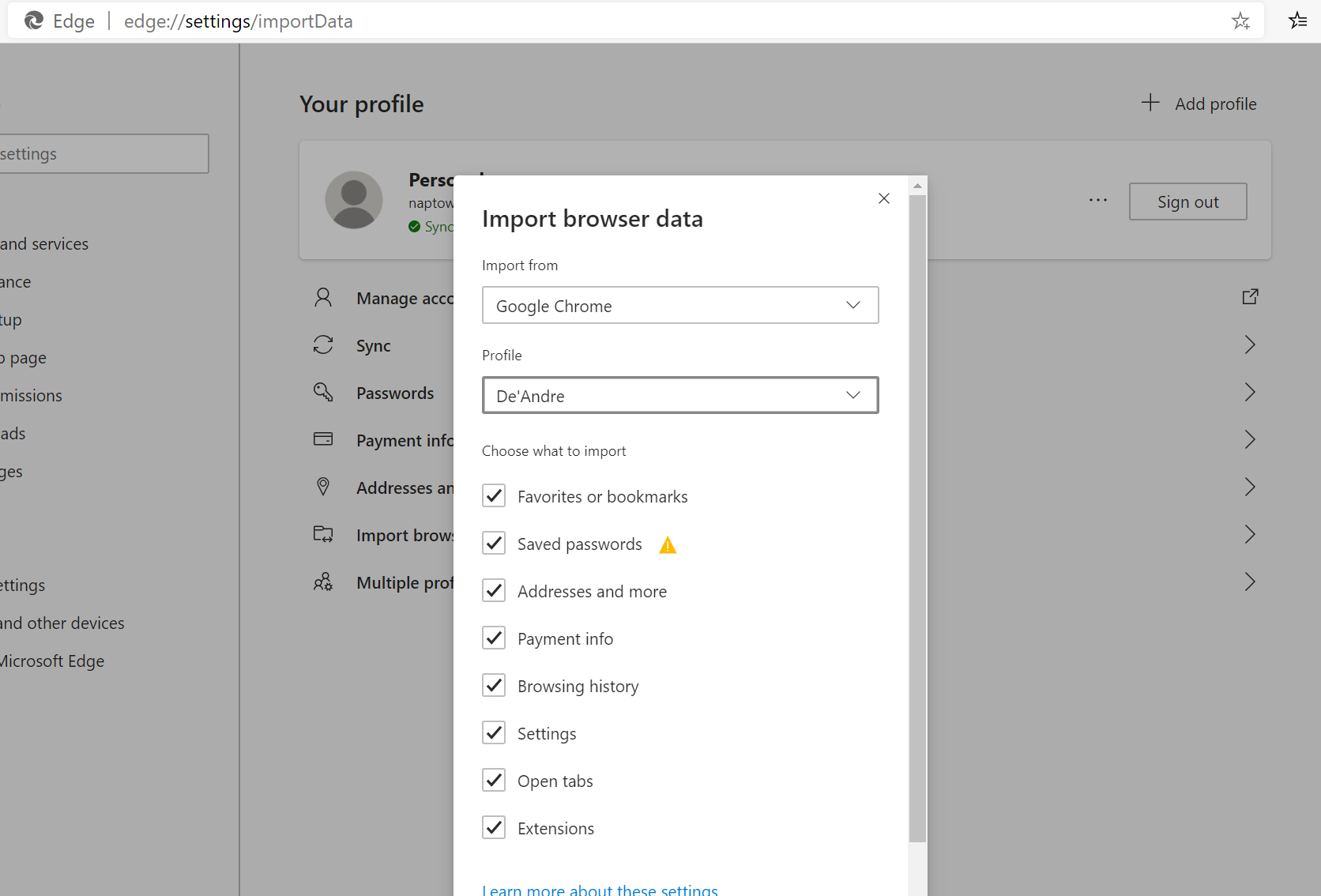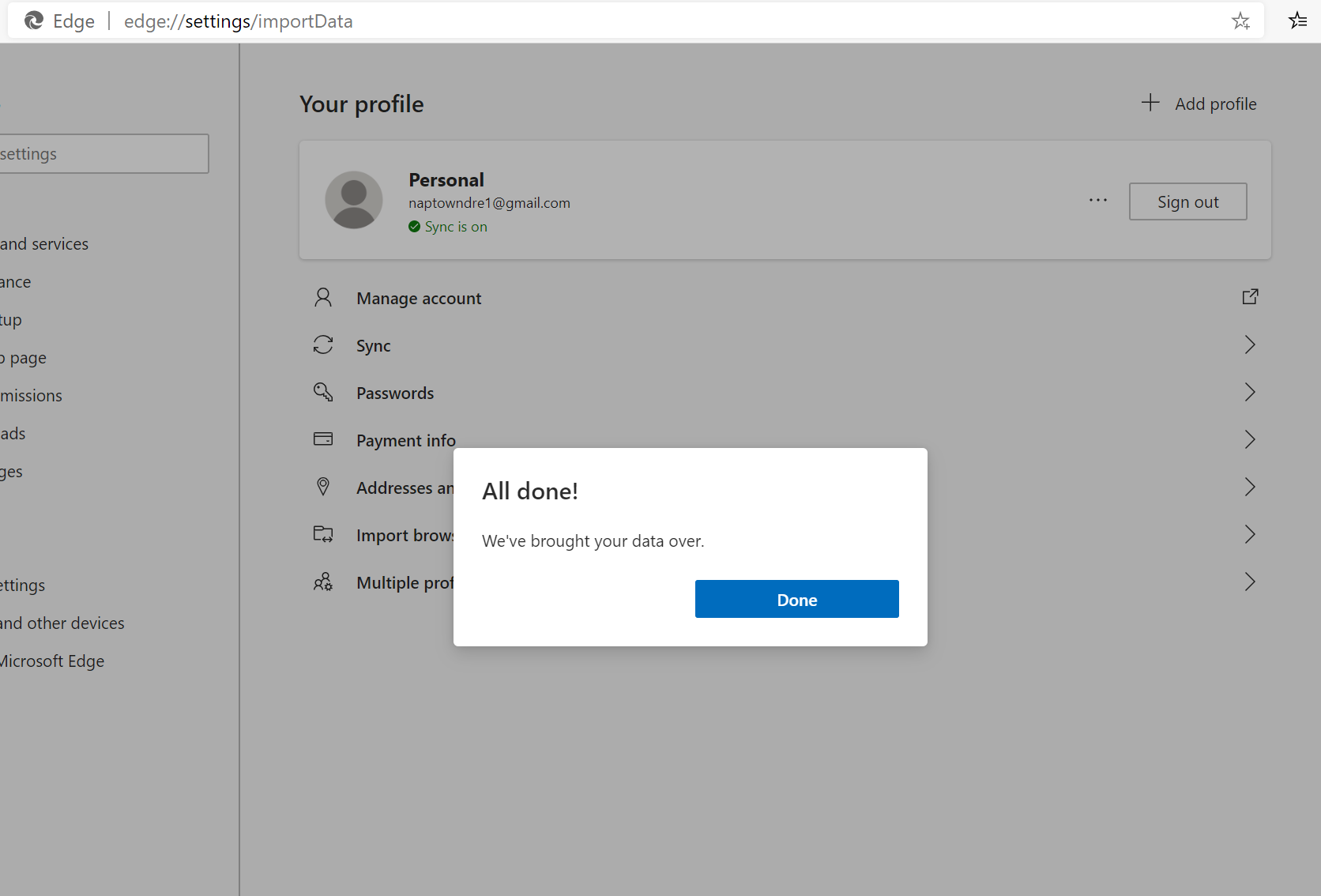How to import Passwords
Report abuse
Thank you.
Reported content has been submitted
I'm an Independent Advisor and consumer of Microsoft products just like you. Let me help you with your concern.
You can import Firefox or Chrome passwords to Edge chromium directly.
1. Click menu (...) > Settings > Profiles > Import browser data
2. Use the pull-down menu to pick your web browser in the Import Browser Data screen
3. Pick Saved passwords then hit Import
4. Click Done
Let me know if you need further assistance.
Report abuse
Thank you.
Reported content has been submitted
6 people found this reply helpful
·Was this reply helpful?
Sorry this didn't help.
Great! Thanks for your feedback.
How satisfied are you with this reply?
Thanks for your feedback, it helps us improve the site.
How satisfied are you with this reply?
Thanks for your feedback.
Report abuse
Thank you.
Reported content has been submitted
6 people found this reply helpful
·Was this reply helpful?
Sorry this didn't help.
Great! Thanks for your feedback.
How satisfied are you with this reply?
Thanks for your feedback, it helps us improve the site.
How satisfied are you with this reply?
Thanks for your feedback.
Report abuse
Thank you.
Reported content has been submitted
10 people found this reply helpful
·Was this reply helpful?
Sorry this didn't help.
Great! Thanks for your feedback.
How satisfied are you with this reply?
Thanks for your feedback, it helps us improve the site.
How satisfied are you with this reply?
Thanks for your feedback.
Chrome is not on the list!
CSV is not on the list!
Report abuse
Thank you.
Reported content has been submitted
7 people found this reply helpful
·Was this reply helpful?
Sorry this didn't help.
Great! Thanks for your feedback.
How satisfied are you with this reply?
Thanks for your feedback, it helps us improve the site.
How satisfied are you with this reply?
Thanks for your feedback.
Report abuse
Thank you.
Reported content has been submitted
Was this reply helpful?
Sorry this didn't help.
Great! Thanks for your feedback.
How satisfied are you with this reply?
Thanks for your feedback, it helps us improve the site.
How satisfied are you with this reply?
Thanks for your feedback.
CSV is still not there.
I Exported from Microsoft Edge on one computer, now I want to Import into Microsoft Edge from another computer.
Microsoft Edge can only export csv format, and the only format it cannot import is csv format.
Edge is pretty stupid. It cannot import what it exported, but it can import other stuff.
A solution is importing edge passwords into Chrome, then export it. Then import it into Chrome and then import it into Edge. Wow.
Report abuse
Thank you.
Reported content has been submitted
10 people found this reply helpful
·Was this reply helpful?
Sorry this didn't help.
Great! Thanks for your feedback.
How satisfied are you with this reply?
Thanks for your feedback, it helps us improve the site.
How satisfied are you with this reply?
Thanks for your feedback.
CSV is still not there.
I Exported from Microsoft Edge on one computer, now I want to Import into Microsoft Edge from another computer.
Microsoft Edge can only export csv format, and the only format it cannot import is csv format.
Edge is pretty stupid. It cannot import what it exported, but it can import other stuff.
A solution is importing edge passwords into Chrome, then export it. Then import it into Chrome and then import it into Edge. Wow.
Here is a workaround if you have a Phone. Authenticator would sync passwords with Edge.
Import passwords into the Microsoft Authenticator app - Azure AD | Microsoft Docs
Import by creating a CSVIf steps to import passwords from your password manager aren't listed in this article, you can create a CSV that you can use to import your passwords into Authenticator. Microsoft recommends that you follow these steps on a desktop for ease of formatting.
On your desktop, download and open our import template. If you are an Apple iPhone, Safari, and Keychain user, you can now skip to step 4.
Export your passwords from your existing password manager in a nonencrypted CSV file.
Copy the relevant columns from your exported CSV to the template CSV and then save.
If you don’t have an exported CSV, you can copy each login from your existing password manager to the template CSV. Don’t remove or change the header row. When you finish, verify the integrity of your data before you begin the next step.
You can import your passwords into Authenticator in a desktop browser or on iOS or Android phones. To import to the Authenticator app on your phone:
Transfer the exported CSV file on your smartphone using a preferred and safe way, and then download it. Then share the CSV file with Authenticator app to start the import
Opinions expressed are solely my own and do not represent the views or opinions of Microsoft.
Report abuse
Thank you.
Reported content has been submitted
2 people found this reply helpful
·Was this reply helpful?
Sorry this didn't help.
Great! Thanks for your feedback.
How satisfied are you with this reply?
Thanks for your feedback, it helps us improve the site.
How satisfied are you with this reply?
Thanks for your feedback.
Article complete ➡️➡️
Opinions expressed are solely my own and do not represent the views or opinions of Microsoft.
Report abuse
Thank you.
Reported content has been submitted
Was this reply helpful?
Sorry this didn't help.
Great! Thanks for your feedback.
How satisfied are you with this reply?
Thanks for your feedback, it helps us improve the site.
How satisfied are you with this reply?
Thanks for your feedback.
Report abuse
Thank you.
Reported content has been submitted
Was this reply helpful?
Sorry this didn't help.
Great! Thanks for your feedback.
How satisfied are you with this reply?
Thanks for your feedback, it helps us improve the site.
How satisfied are you with this reply?
Thanks for your feedback.
Opinions expressed are solely my own and do not represent the views or opinions of Microsoft.
Report abuse
Thank you.
Reported content has been submitted
Was this reply helpful?
Sorry this didn't help.
Great! Thanks for your feedback.
How satisfied are you with this reply?
Thanks for your feedback, it helps us improve the site.
How satisfied are you with this reply?
Thanks for your feedback.
Question Info
Last updated June 5, 2024 Views 20,768 Applies to: