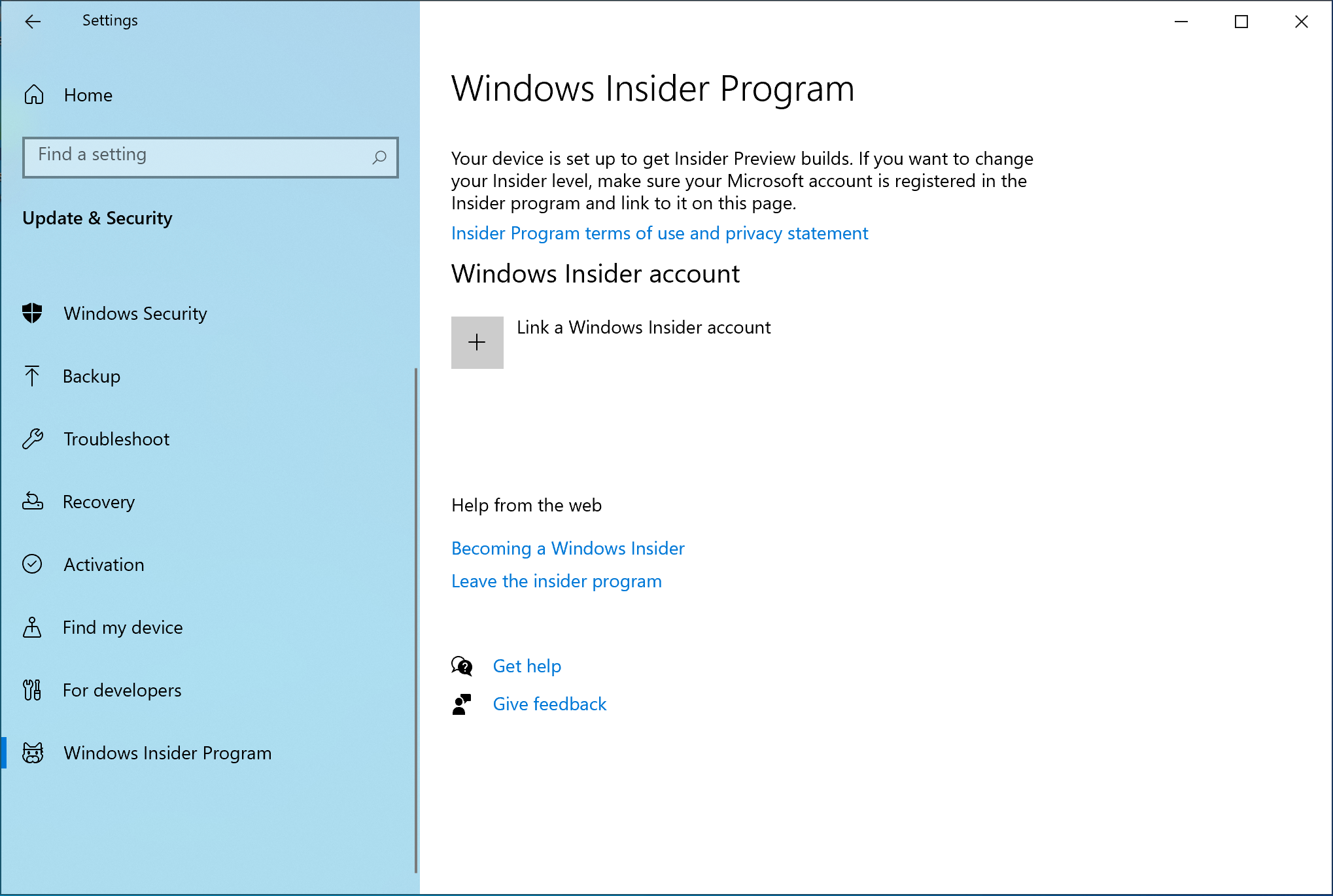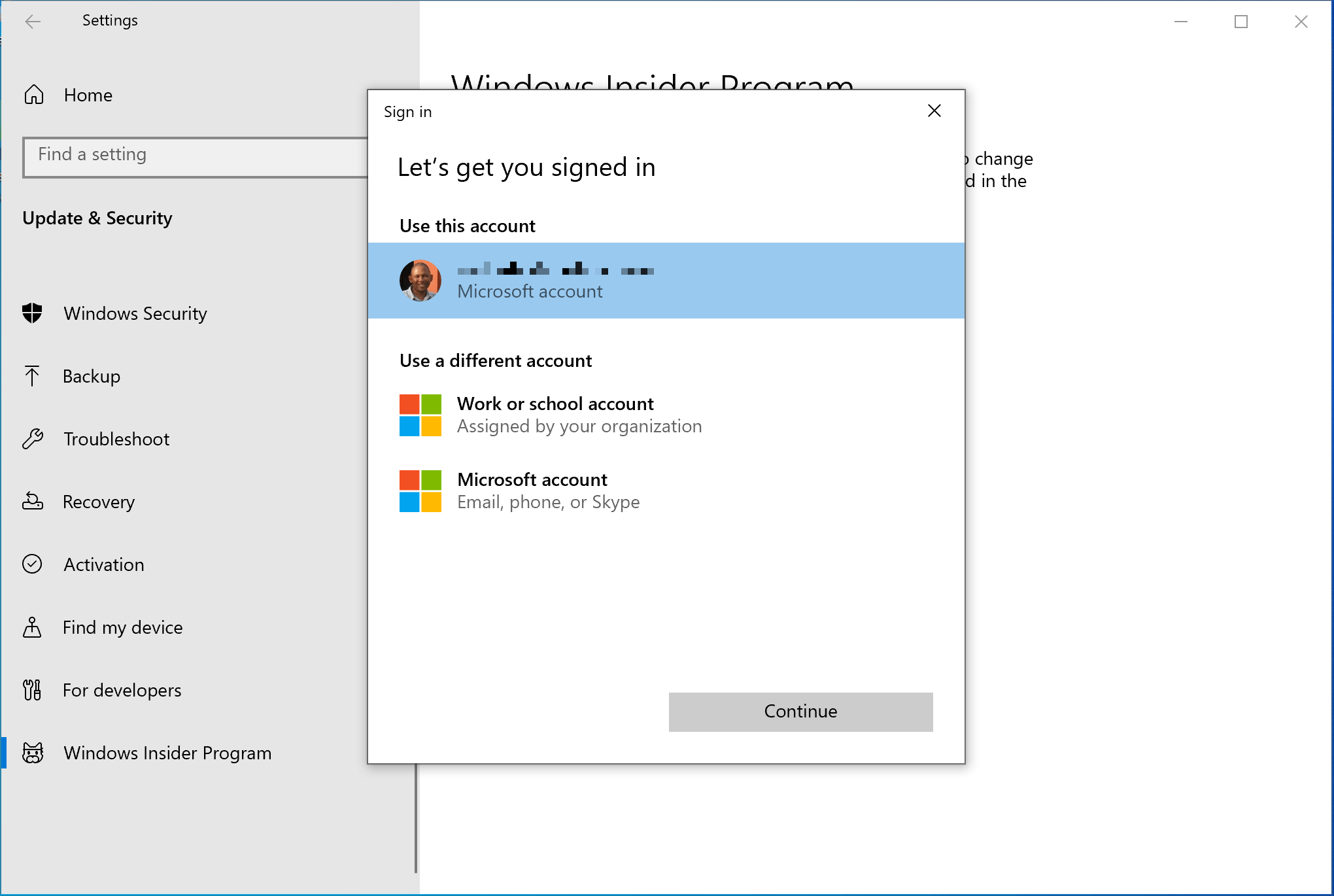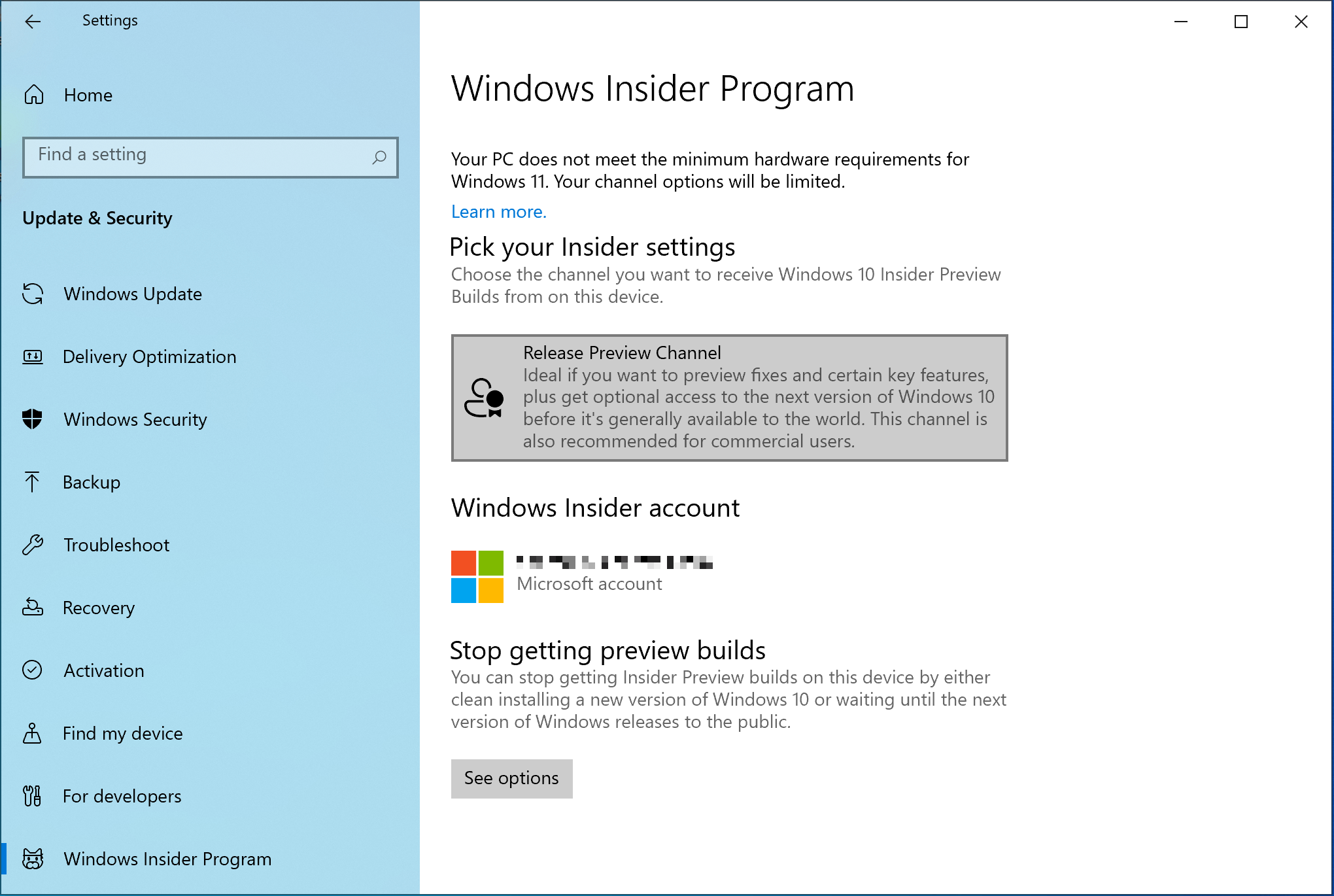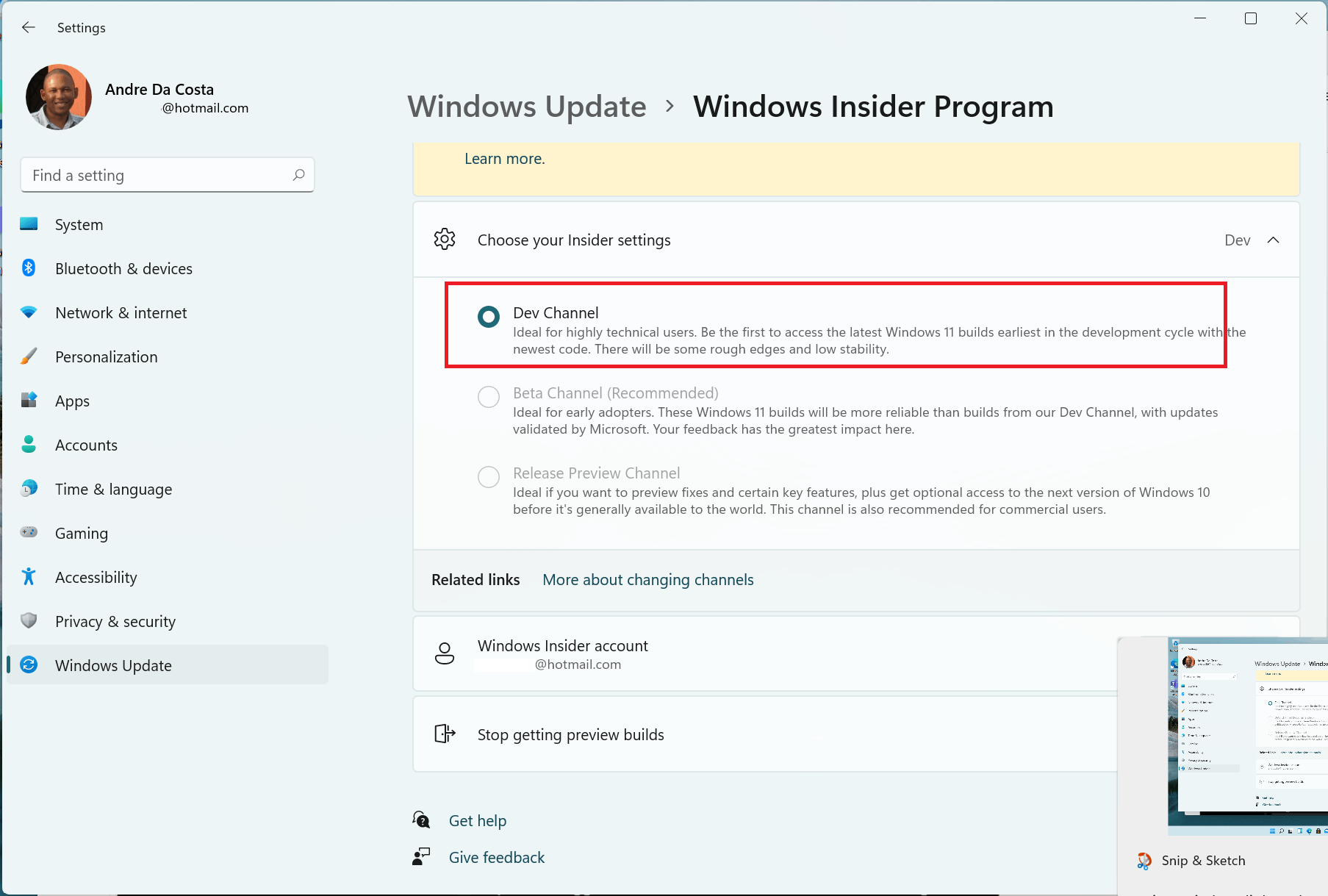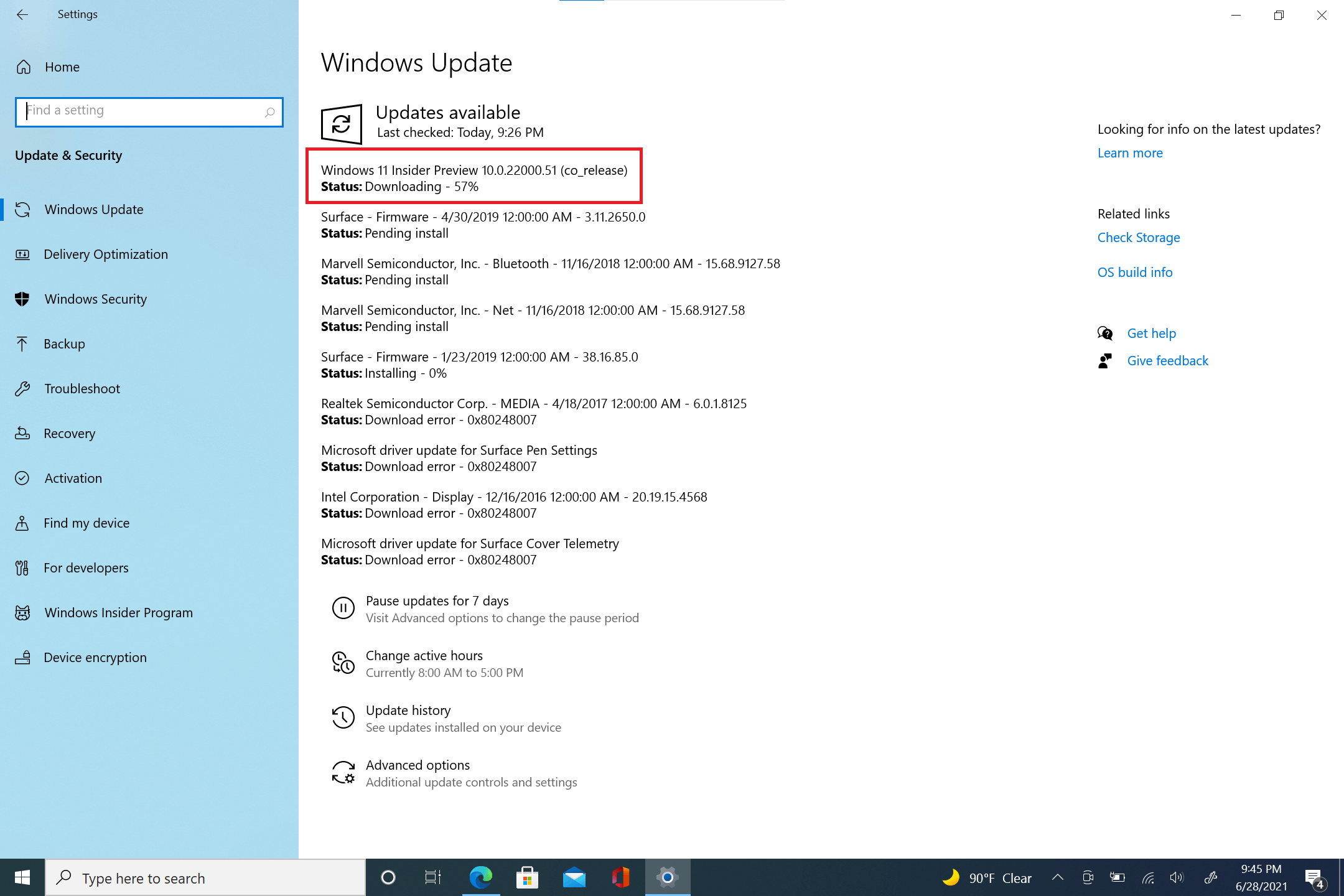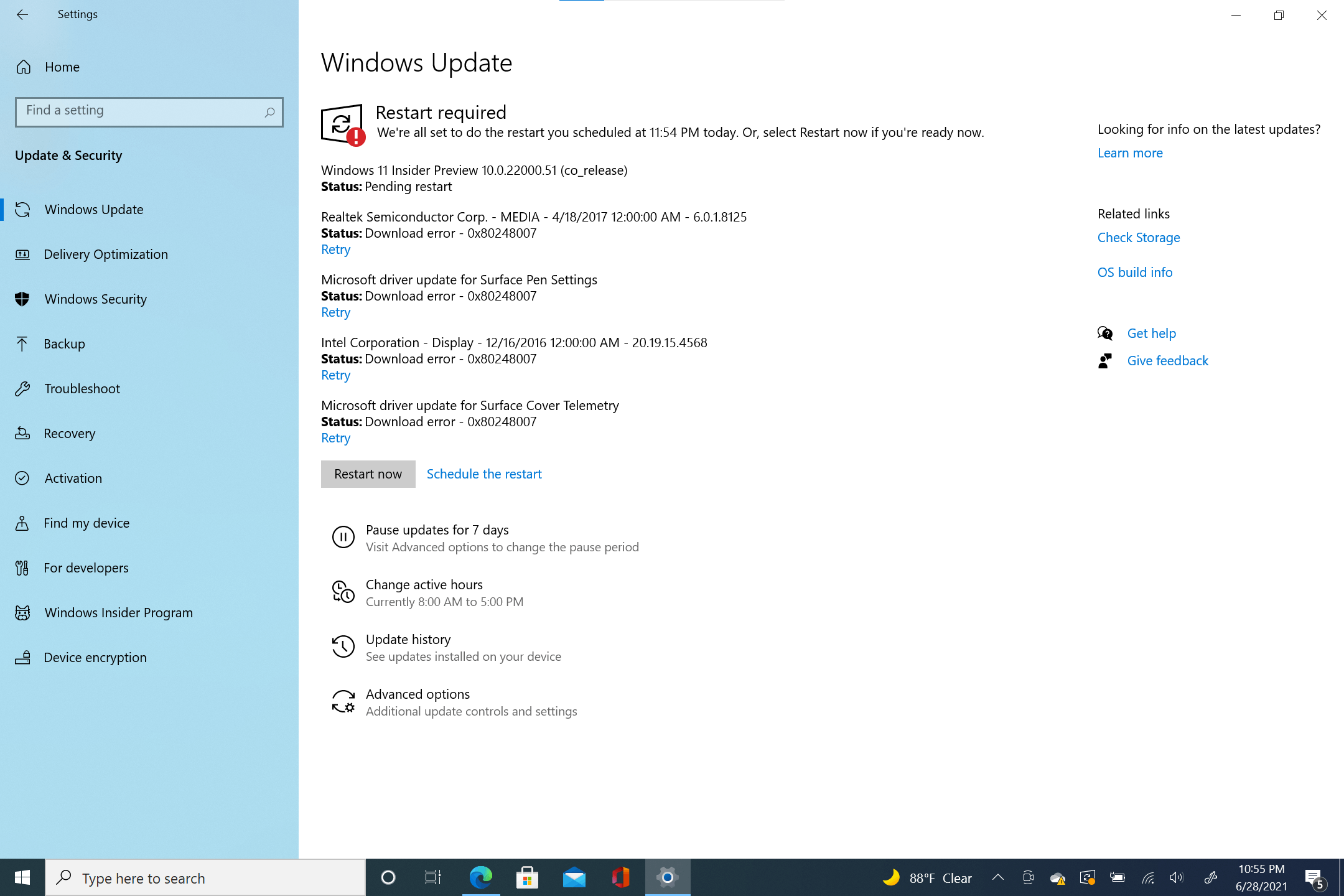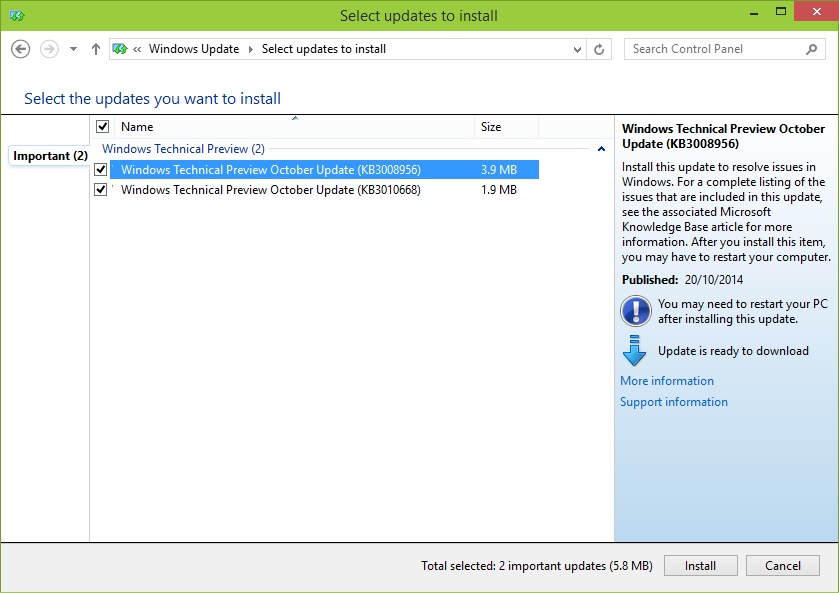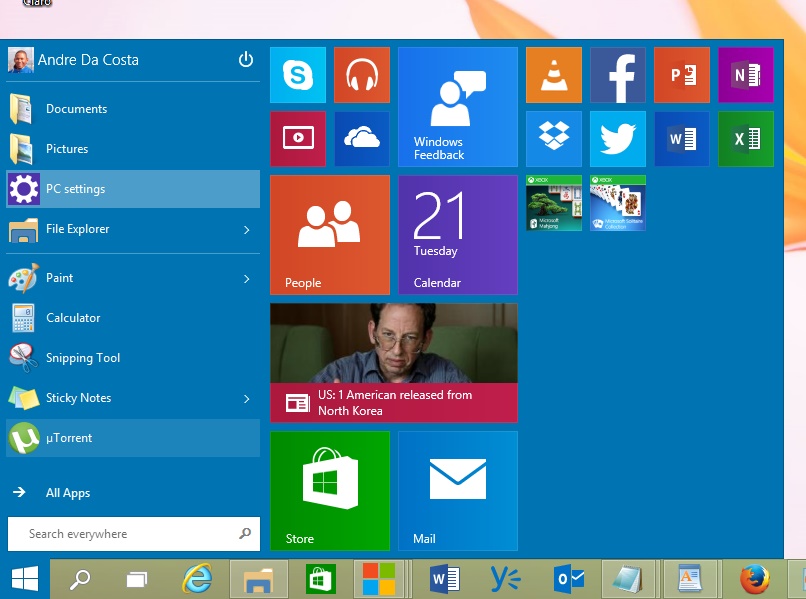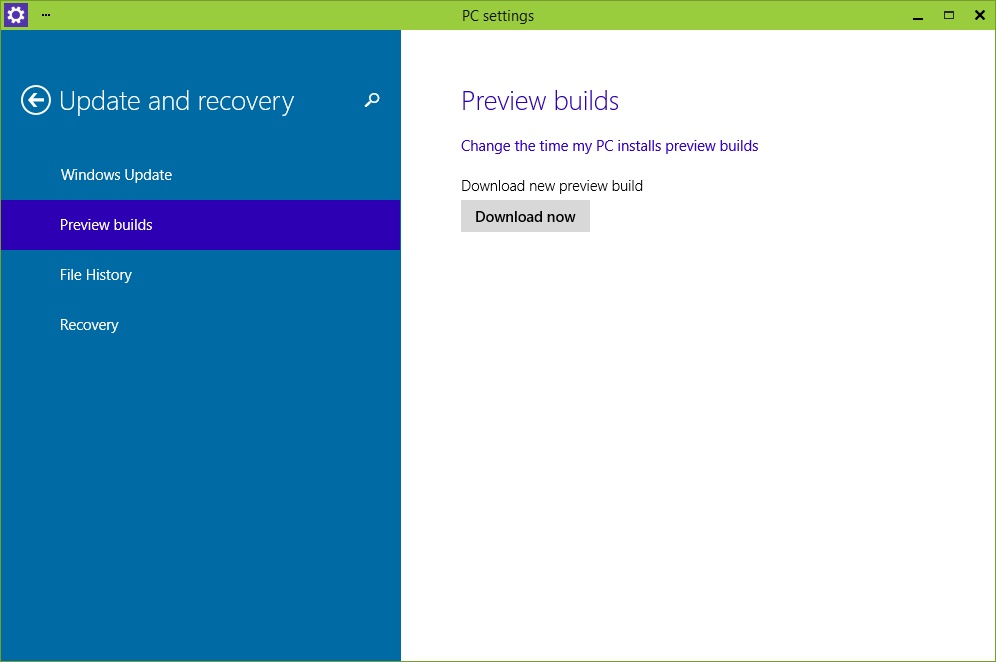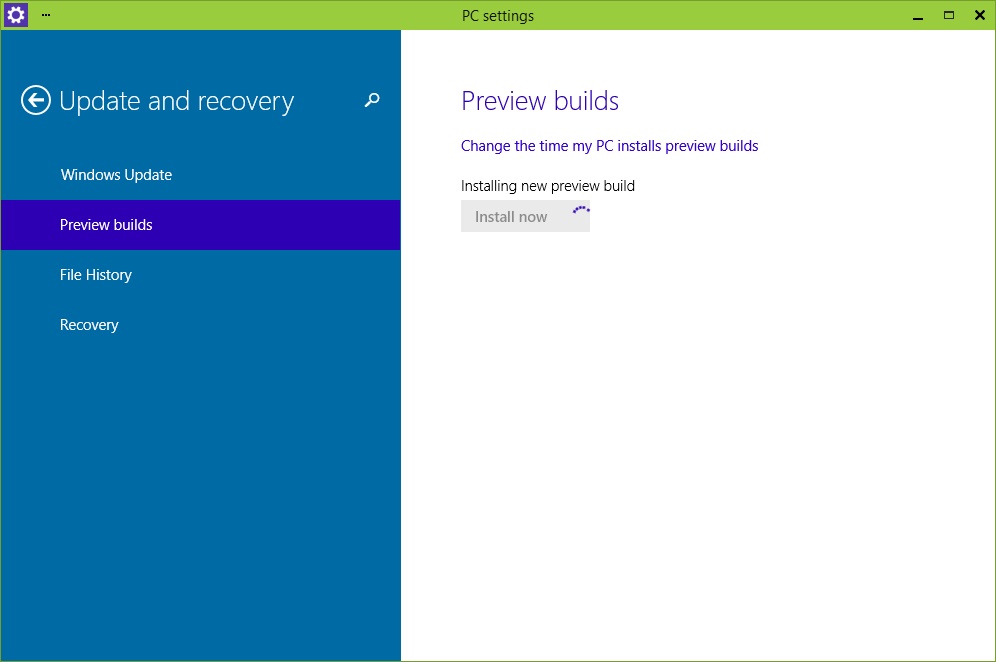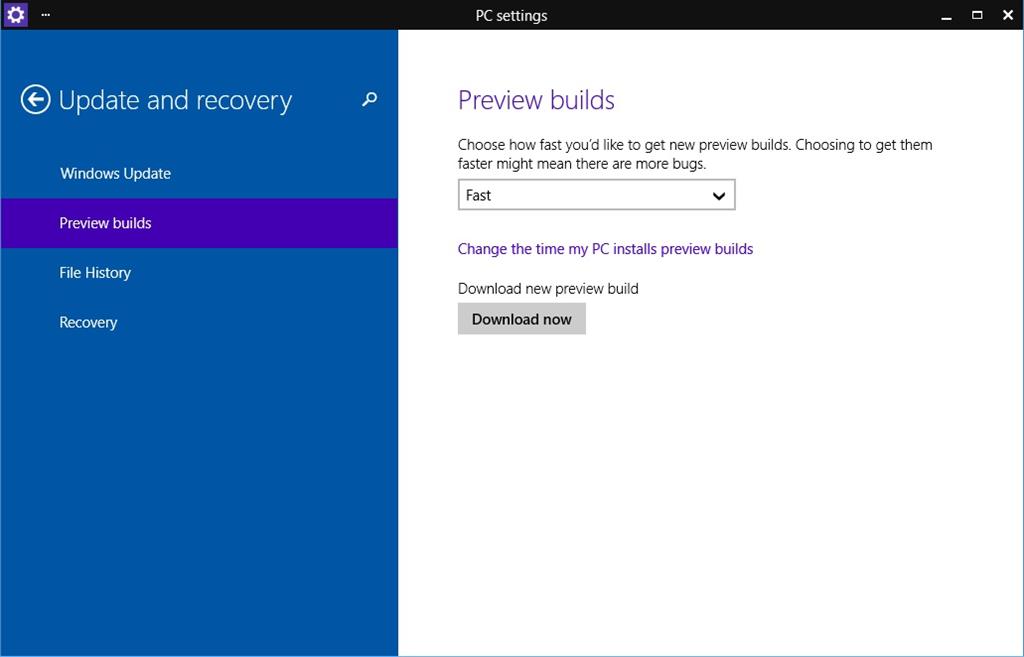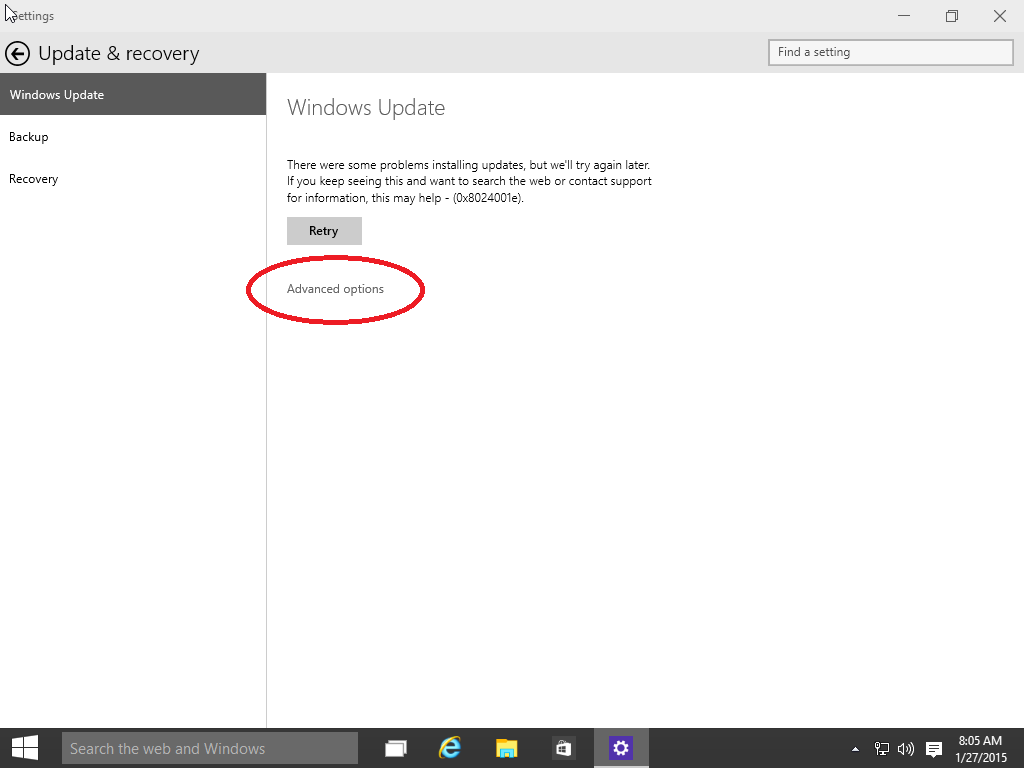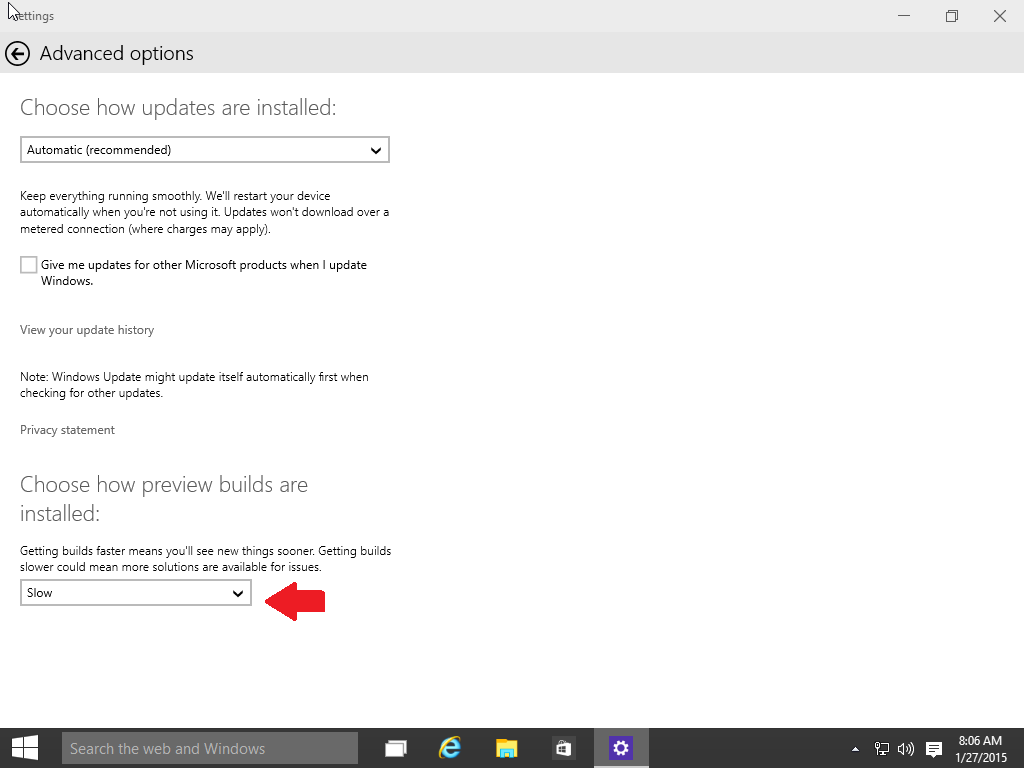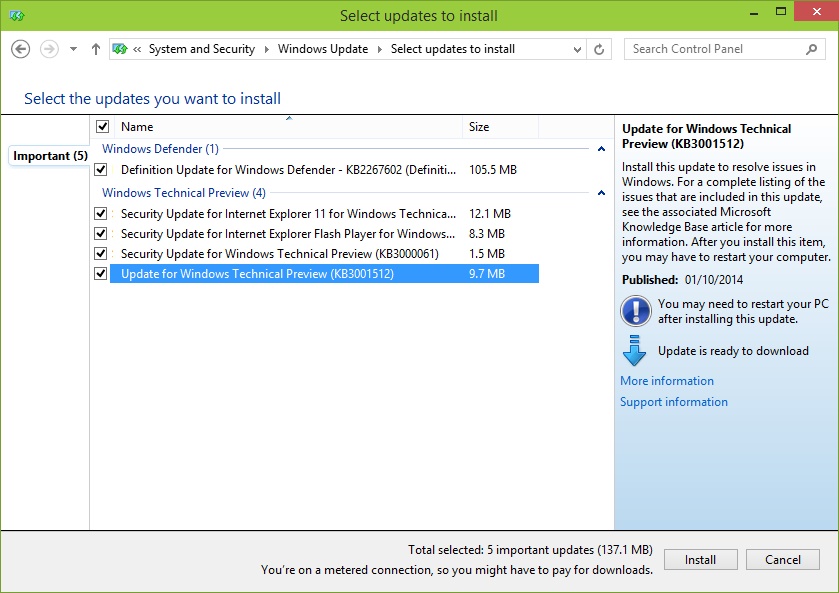Technical Level : Intermediate
Summary
If you are interested in trying out the next version of Windows in development, you can join the Windows Insider Program for free. The Windows Insider Program is a network of users who like testing out cutting edge technology under development before it is made available to the general public. After joining the Insider Program, users can submit feedback about their experience using the operating system using the Feedback app.
Please note, the Windows Insider Builds can be buggy and include unfinished features. If you are interested in testing Windows Insider builds, you should do so on a spare computer, partition or in a virtual machine.
How to Join the Windows Insider Program 2020 Edition
Details
Which Windows Insider Program is right for you?
Yes, there are two Windows Insider Programs for Windows 11.
Windows Insider - If you are enthusiast who likes tinkering, trying out the latest features, giving feedback, this is the prgram for you.
Required version and edition of Windows 10: Home, Pro, Enterprise and Education.
Windows Insider Program for Business - If you are an IT Professional responsible for your organizations computers and mobile devices, the Windows Insider Program for Business might be the right fit. Insider Program for Business is primarily geared towards users working with technology like MDM, Windows Defender Advanced Threat Protection, Provisioning and other business oriented features.
Required version and edition of Windows 10: Pro, Pro for Edu, Pro for Workstations, Enterprise and Education.
Learn more:
Microsoft Introduces Windows Insider Program
for IT Professionals
Joining the Windows Insider Program from within Windows
Please note, you must have upgraded from a genuine, activated Windows 7/8.0/8.1 or Windows 10 license in order to do this or consider purchasing a full license then join the Insider Program.
If you don't have a valid Windows 7 or Windows 8 or Windows 10 license installed, then you can download the Windows 10 Enterprise 90 day trial, install it on a partition, in virtual machine, activate it, then join the Insider Program.
The first thing I recommend you do is run Windows Update then apply the latest Windows Updates.
Click Start > Settings > Update & Security > Windows Update > Check for Updates
Click Install now
Restart if prompted.
Click on the Windows Insider Program tab, click on the Link a Windows Insider account
Proceed to sign in with your Microsoft Account if presented or choose the option to use another Microsoft Account.
Next choose your Insider settings. Windows will default to Release Preview Channel. If you are not seeing the version of Windows you want, click on the 'Release Preview Channel' option. This prevent you with different channels, which includes Dev, Beta and Release Preview. For the latest version of Windows, due to the system requirements, you might see these options.
Channel options might not appear for some users. This is due to your system not meeting the necessary requirements to run the latest build. For example, Windows 11 requires a system that is TPM 2.0 compatible (see FAQ to learn more), 4 GBs of RAM or 64 GBs of available space.
If your installation does have these options, choose Dev to get Windows 11.
If your system is compatible, then you should start seeing Windows 11 Insider Preview appear as an available option to download and install immediately:
After Windows 11 Insider Preview download is complete, click Restart now to complete the installation.
If Windows 11 continue to not appear as an available build, follow the steps to download the latest Windows Insider Dev ISO, make a bootable copy, setup on a partition or upgrade on a spare PC or device you are not using for production purposes.
Go to Download Windows 10 Insider Preview ISO (microsoft.com)
Scroll down to the bottom, click in the Select edition list box and choose the latest Dev ISO.
Follow the steps to make a bootable copy:
or
Mount the ISO file then perform a repair upgrade over your current installation
How to: perform a repair upgrade using the Windows ISO file
For persons interested in evaluating the Windows Insider Preview on a computer running a previous version of Windows such as Windows 8.1 or Windows 7, make sure you consider dual booting instead of replacing your commercial license. Learn more:
How to dual boot the latest Windows build with previous versions of Windows
Earlier versions of Windows 10
If you are running the Windows 10 Anniversary Update or later, the settings for switching to the Windows Insider channel can now be found in Start > Settings > Update & security > Windows Insider Program. Click in the
Choose your Insider level list box then choose Fast.
When complete, you will be prompted to Install Now or Later. If you choose to Restart, your computer will go through a couple restarts.
If you are running builds 9860 or 9879 earlier
The first thing I recommend you do is run Windows Update first and apply the latest Windows Updates.
Restart if prompted.
Click Start > PC Settings or Click Start, type: PC Settings then hit Enter on your keyboard
Click Update and Recovery in PC Settings
Click Preview builds then click Download now to begin downloading the latest preview.
When the download is completed, you will be prompted to Install Now, proceed to do so:
When complete, you will be prompted to Install Now or Later. If you choose to Restart, your computer will go through a couple restarts.
Make sure you change the option in the list box to Fast:
If you are running build 9926 or later:
Press Windows key + i or click Start > Settings
Click Update & Security
Click Windows Update
Click Advanced options
Click in the list box and choose how and when you want the latest build delivered, Fast or Slow are the options available.
This will ensure you get immediate access to the latest build
After logging in, you should see the new build number on your desktop, see examples below:
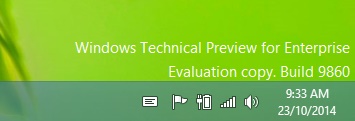
If you don't it, then it was not successfully installed. If it is, go ahead and run Windows Update and install the latest updates.
Restart if prompted.
If you continue to experience problems downloading the latest build, see the following Wiki Article's for troubleshooting steps:
How to: 10 Tips before installing the latest Windows 10 build
How to: Troubleshoot common Setup and Stop Errors during Windows 10 Installation
How to: 10 Tips before installing the latest Windows 10 build