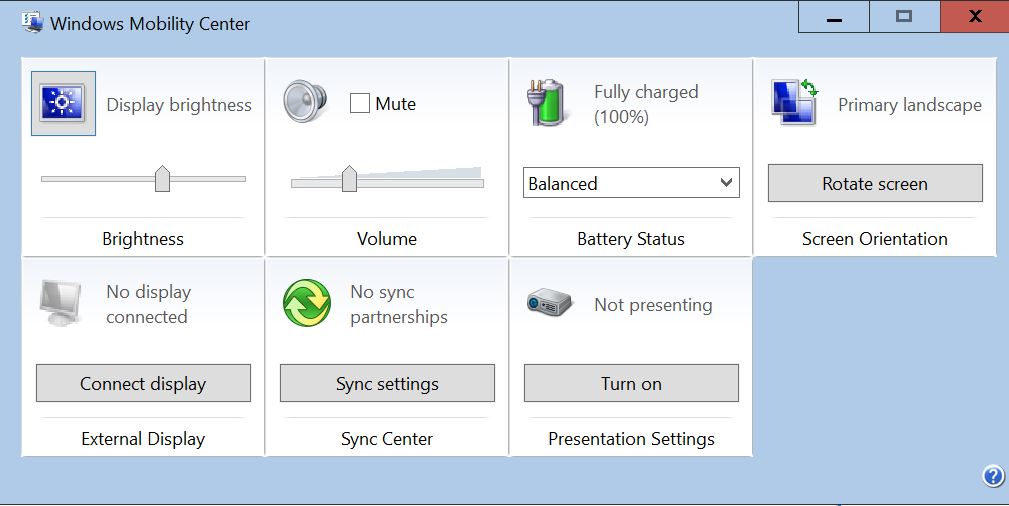I've got a Sony Vaio Duo 13 that I just migrated to the technical preview from 8.1 So far I'm loving it with one exception. In 8.1 you could swipe from the right of the screen and quickly adjust the screen brightness. Thus far I'm unable to find a quick way to adjust screen brightness without opening up the keyboard and using the physical hotkeys. Clicking on the "Display" shortcut brings up basic display options, but none of them are a brightness control.
Is there a fast access to screen brightness control anywhere? This is a feature that I miss greatly.
Thank you,
Matthew