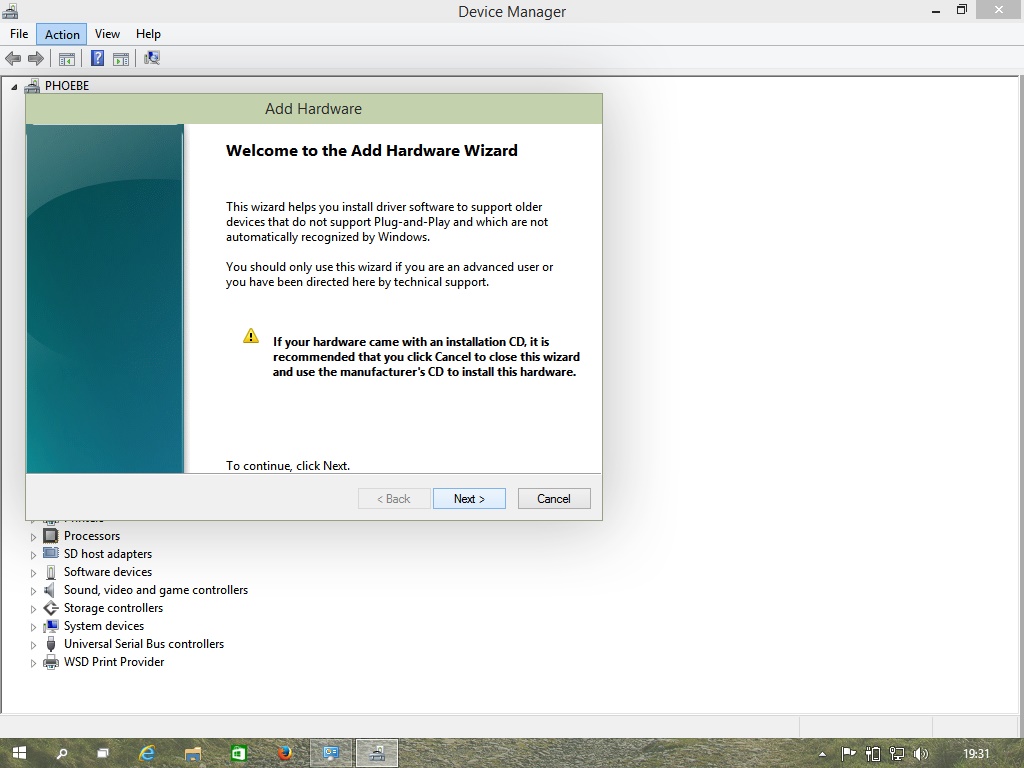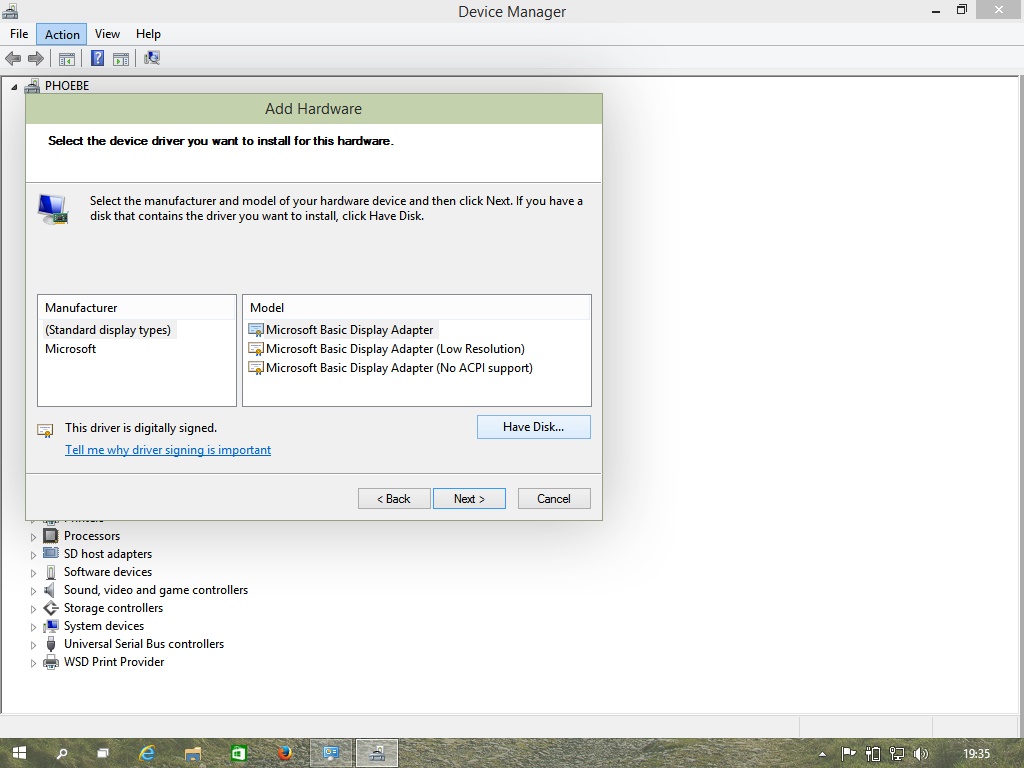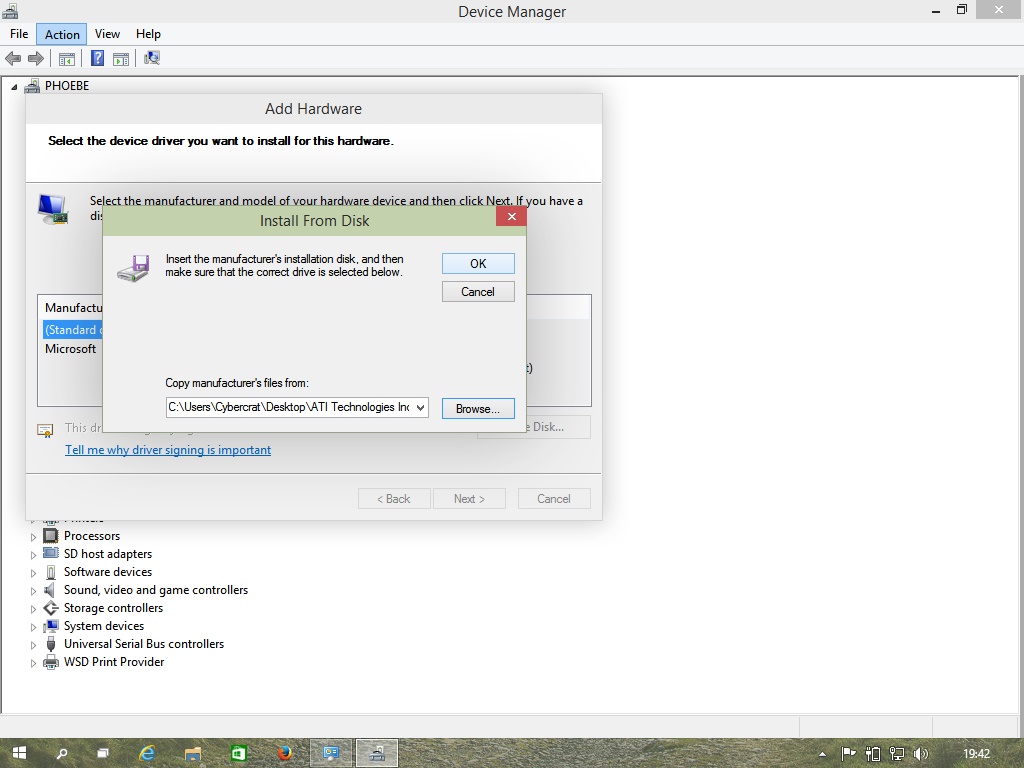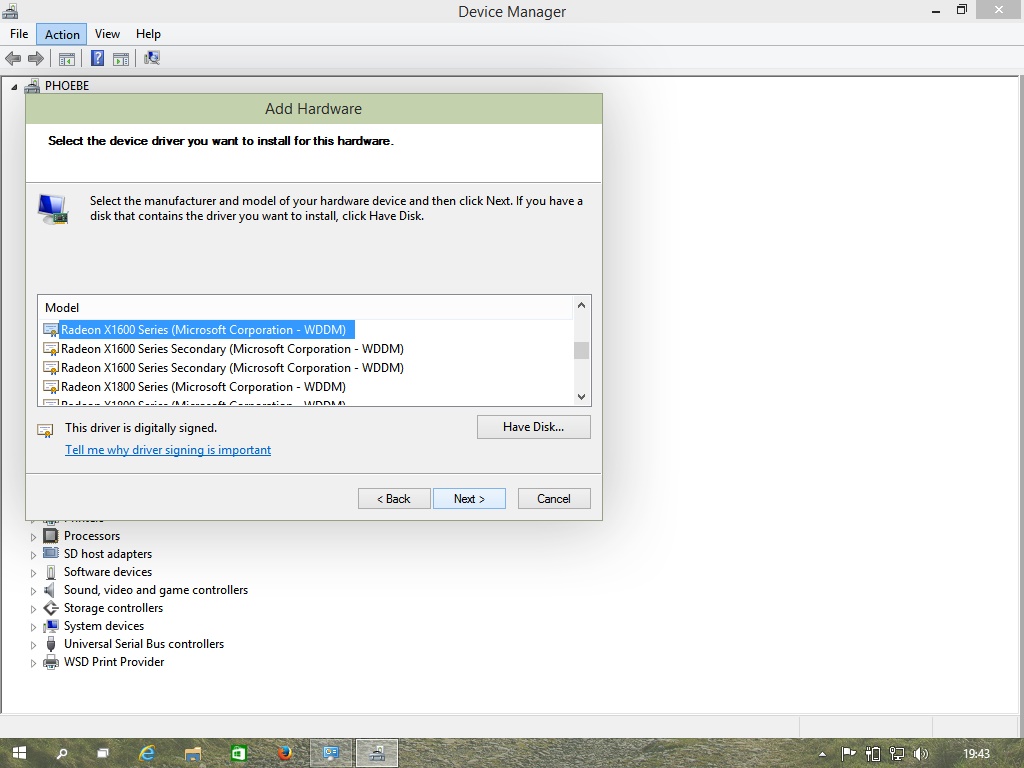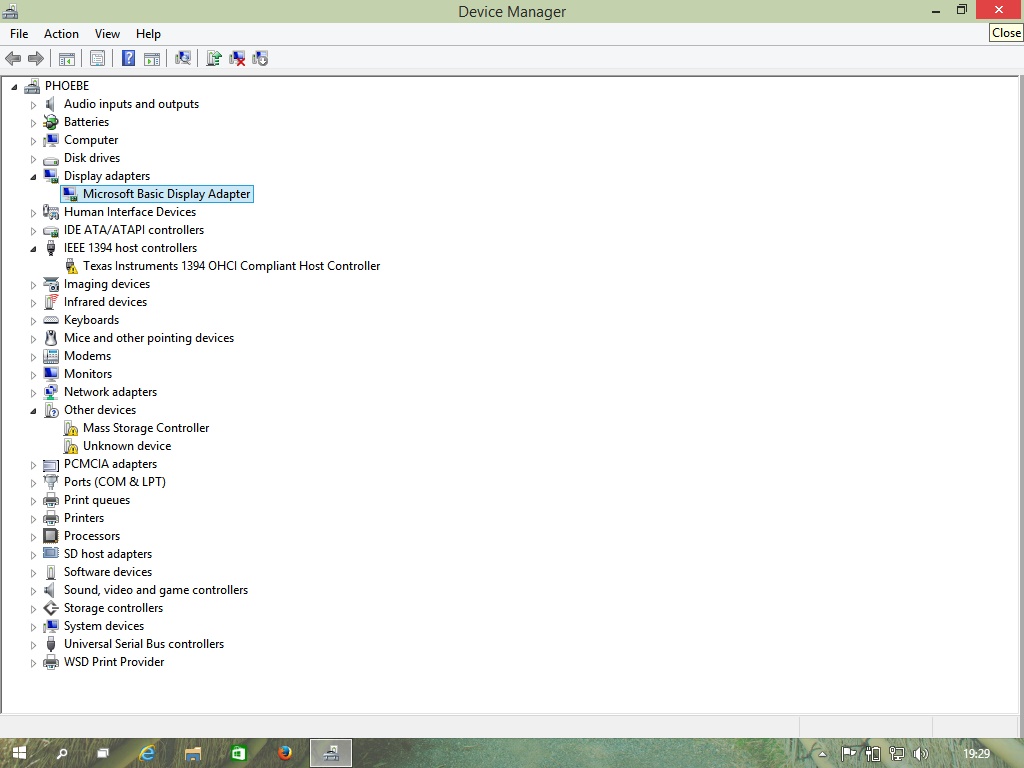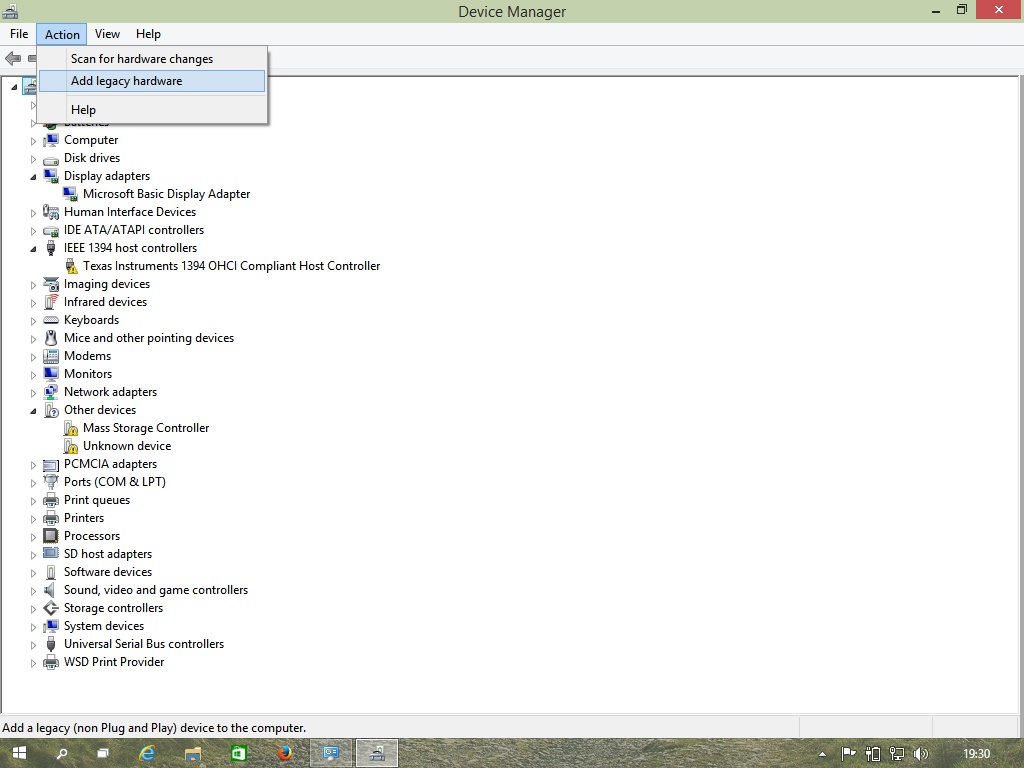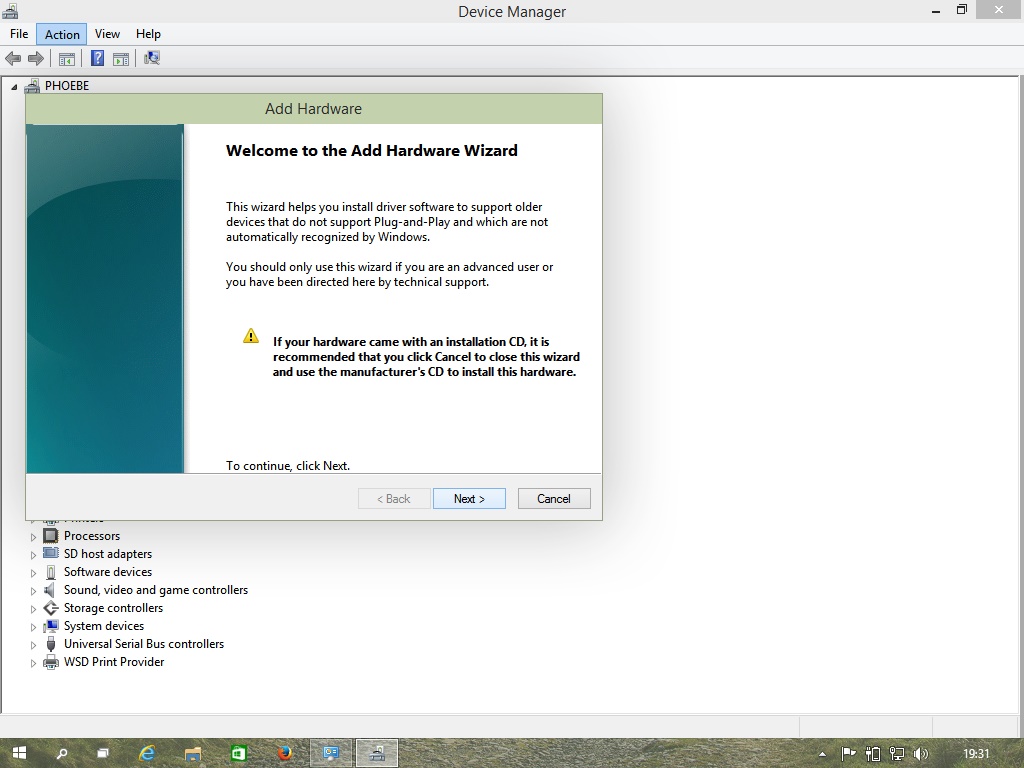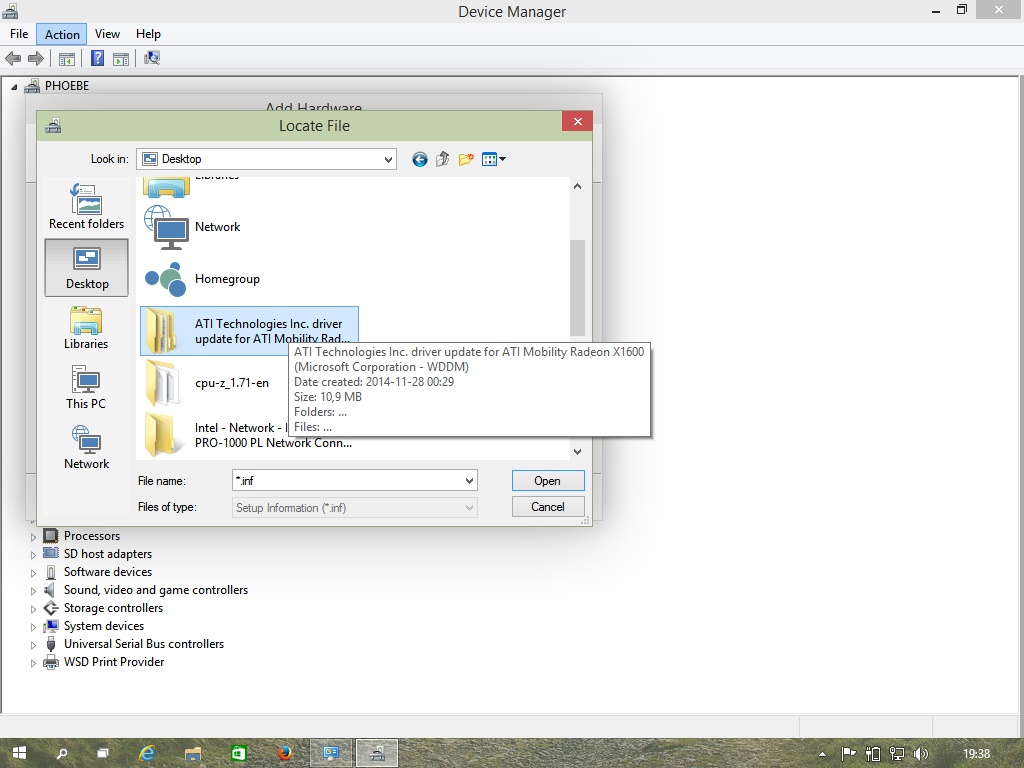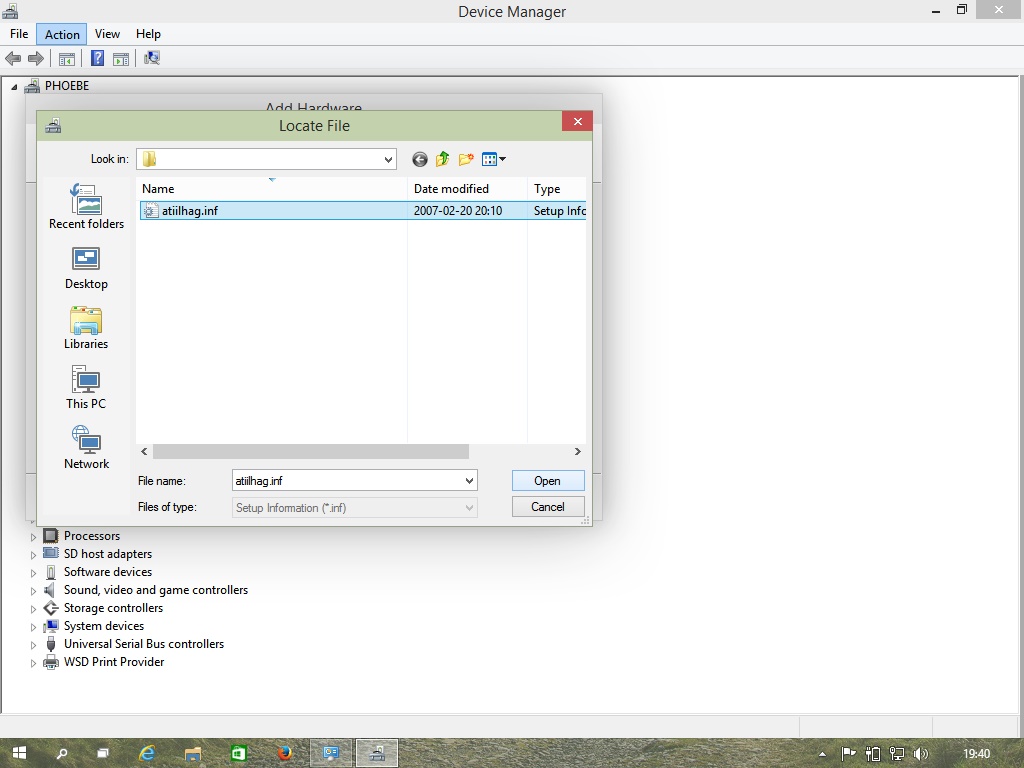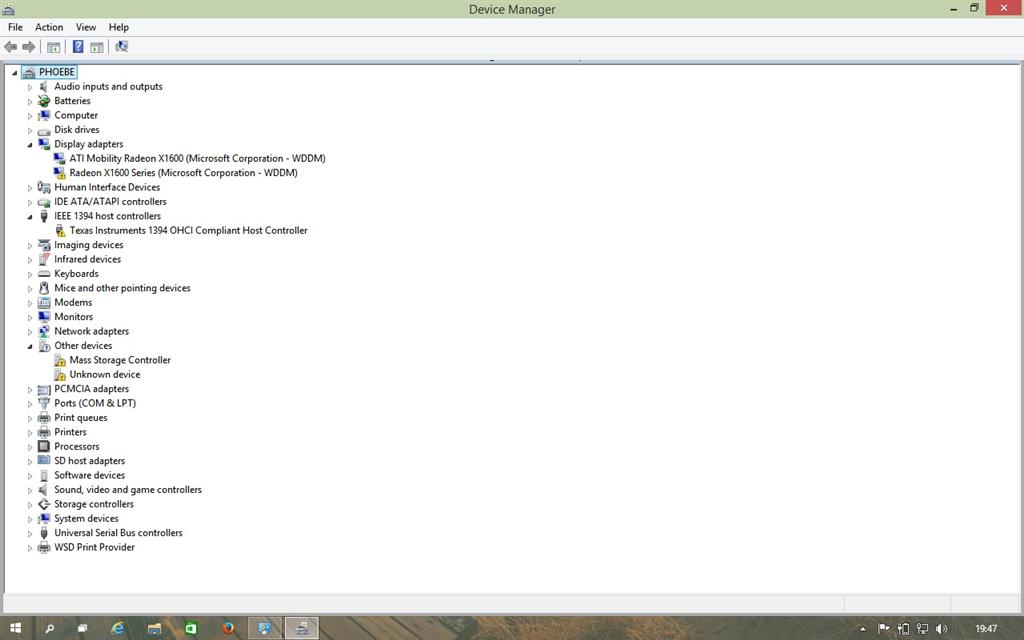In the above mentioned scenario you might be faced with various driver incompatibility problems due to producers’ lack of support which does not mean that your hardware is not Windows 10 capable (if you are aware of what you have on board), but mainly to unsupported drivers for the new OS. Windows 10 upon installation will install its own, usually basic drivers and guard them like a dog not allowing any modifications. In my case it was the unsupported driver for my ATI Mobility Radeon X1600 video card (not a new one, for sure, but under Omega drivers it has allowed me to play Mass Effect 3 with all settings maxed out; the original ATI drivers did not allow me even to play Mass Effect 1). Anyway, the basic Microsoft Display Adapter driver did could not recognize my hardware properly and I was stuck with lower screen resolution (1024 x 768) instead of the native one, which is 1280 x 800.
But after toilsome hours of various unsuccessful experiments and trying out a number of different approaches, I finally managed to find a working solution and now I am writing this enjoying my native screen resolution again.
As I believe there might be some people out there having similar problems that are driving them nuts, I’d like to share her in detail what action steps brought me to the successful final solution.
In my case it was a problem with the video card driver, but I believe you can try my solution with any other hardware driver you find in the catalog I mention below.
1. Go to Microsoft’s update catalog service: http://catalog.update.microsoft.com/ (important: you need Internet Explorer for that task and let IE install an add-on to be able to use the service, you will be prompted to do so.)
2. In the search field type the driver you need, in my case it was “Mobility Radeon x1600”. I later found out that WDDM driver had to be used, the one which was signed: “ATI Mobility Radeon X1600 (Microsoft Corporation - WDDM)”
3. Download the package. If you don’t have any file archiver in your system, download 7-zip or some similar software and install it.
4. Extract the downloaded package to a folder and you are ready for driver installation.
Now the fun begins as we are getting to banish the forced MS basic Display Adapter driver.
5. Press Windows key (keep it pressed) and c key, press the down arrow twice and slide down to “settings” and hit enter twice - this will get you to the control panel (choose small icons) and open the Device Manager. Go to Action tab and select “Add legacy hardware” (pictures 1-2). Click on any device first to have something selected there, otherwise the action button will have only help option available. Add Hardware wizard will pop up (picture 3).
6. Click next and choose “Install the hardware that I manually select from a list (Advanced)” (picture 4).
7. Select the device you want to upgrade with the driver, in my case it was the Display Adapter (picture 5) and hit next.
8. In the new window select the device driver you want to install for the hardware, in my case it was the Microsoft Basic Display Adapter I wanted to replace (picture 6).
9. Click “have disk” => “browse” and navigate to the downloaded MS folder with drivers, the one that you have extracted with 7-z archiver, select the file with .inf extension, hit “open” => “OK” (pictures 7-11).
10. A list will show with drivers in the downloaded and extracted package. Navigate to the driver compatible with the hardware that you have, in case of my video card it was Radeon X1600 series (Microsoft Corporation - WDDM) and hit next to proceed with the installation (pictures 12-13).
11. Finish the installation process (pictures 14-16) and victory!
I only don’t know why I had two instances of the video card installed in my system so I simply uninstalled the one with the error symbol.
In the package I found the drivers for the video cards I am listing below, so if you happen to have any of them, this solution should work for you. Here is the list:
MOBILITY/RADEON X700, RADEON X850 CrossFire Edition, ATI MOBILITY FIRE GL, ATI MOBILITY FireGL, ATI MOBILITY FireGL V5200, MOBILITY RADEON X600, RADEON XPRESS 200M Series, MOBILITY RADEON 9600/9700, ATI FireGL V3300, ATI FireGL V3300 , ATI FireGL V3400 , ATI FireGL V3400, ATI FireGL V5200, ATI FireGL V5200, ATI FireGL V7200, ATI FireGL V7200, ATI FireGL V7300, ATI FireGL V7300, ATI FireGL V7350, ATI FireGL V7350, ATI FireMV 2400, ATI FireMV 2400, ATI MOBILITY FireGL V5200, ATI MOBILITY FireGL V7100, ATI MOBILITY FireGL V7200, ATI Mobility Radeon X1300, ATI Mobility Radeon X1300, ATI Mobility Radeon X1300, ATI Mobility Radeon X1300, ATI Mobility Radeon X1350, ATI Mobility Radeon X1350, ATI Mobility Radeon X1350, ATI Mobility Radeon X1400, ATI Mobility Radeon X1450, ATI Mobility Radeon X1600, ATI Mobility Radeon X1800, ATI Mobility Radeon X1800 XT, FireGL T2, FireGL V3100, FireGL V3200, FireGL V5000, FireGL V5100, FireGL V7100, FireGL X1, FireGL X2-256/X2-256t, FireGL X3-256, FireGL Z1, FireMV 2200, M52, M56, MOBILITY FIRE GL T2/T2e, MOBILITY FireGL V3100, MOBILITY FireGL V3200, MOBILITY FireGL V5000, MOBILITY FireGL V5100, MOBILITY RADEON 9500, MOBILITY RADEON 9550, MOBILITY RADEON 9600/9700, MOBILITY RADEON 9800, MOBILITY RADEON X300, MOBILITY RADEON X600, MOBILITY RADEON X700, MOBILITY RADEON X700 XL, MOBILITY RADEON X800, MOBILITY RADEON X800 XT, R430 XTP, R480 Consumer 4P, RADEON 9500, RADEON 9500 PRO / 9700, RADEON 9550, RADEON 9600 Series, RADEON 9600 TX, RADEON 9650, RADEON 9700 PRO, RADEON 9800 PRO, RADEON 9800 SE, RADEON 9800 SERIES, RADEON 9800 SERIES SEC, RADEON 9800 XT, Radeon X1300 PRO, Radeon X1300, Radeon X1300 Series Sec, Radeon X1600 Series, Radeon X1800, Radeon X1900, RADEON X300/X550, RADEON X550, RADEON X600, RADEON X600/X550, RADEON X700, RADEON X700 PRO, RADEON X700 SE, RADEON X700 XT Series, RADEON X700 XT Series Sec, RADEON X700/X550 Series, RADEON X700/X550 Series Sec, RADEON X800, RADEON X800 GT, RADEON X800 GTO, RADEON X800 PRO, RADEON X800 SE, RADEON X800 Series, RADEON X800 VE, RADEON X800 XL, RADEON X800 XT, RADEON X800 XT Platinum Ed, RADEON X800 XT Platinum Ed Sec, RADEON X850 PRO, RADEON X850 SE, RADEON X850 XT, RADEON X850 XT Platinum Ed, Radeon Xpress 1300, Radeon Xpress 1300M, RADEON XPRESS 200 Series, RADEON XPRESS 200 Series Sec, RADEON XPRESS 200M Series, RV370X, RV371, RV505, RV530 LE, RV530 SE, RV530 VE, ATI Mobility Radeon X1700, ATI MOBILITY FireGL V5250.