Summary
Since the release of Windows 8, Windows now includes two applets for configuring system settings. One in particular is optimized for Touch (PC Settings) while the other is more geared towards desktop users utilizing mouse and keyboard. In this wiki article, we show you how to enable the classic Control Panel for quick access.
Details
UPDATE: The information in this article has been deprecated in Windows 10 builds 9926 and later. The classic Windows Control Panel can only be pinned to Start. It cannot be pinned to the Recent apps list like in previous builds.
To Pin classic Control Panel to your Start, type Control Panel in Search box on the Taskbar. Right click it and click Pin to Start.
If you pin the Classic Control Panel to your Taskbar though, you can still access the Jump List.
- Andre
23/03/2015
If you are familiar with your keyboard commands, the classic Control Panel can be accessed quickly. Just press Windows key + X on your keyboard.
This will launch a contextual menu where you can easily find Control Panel.
If you want to have it pinned on the new Start menu in Windows 10, here is how you do it.
Right click the Taskbar > click Properites
Select the Start menu tab and click Customize
Check off Control Panel under 'Pin to Start list'
Click OK
The Apply and OK
Click Start and you will see the Control Panel pinned to your Start menu.


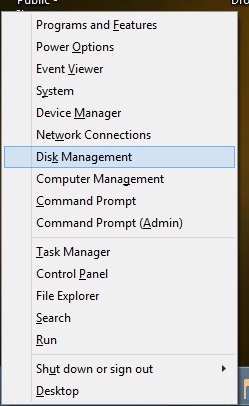
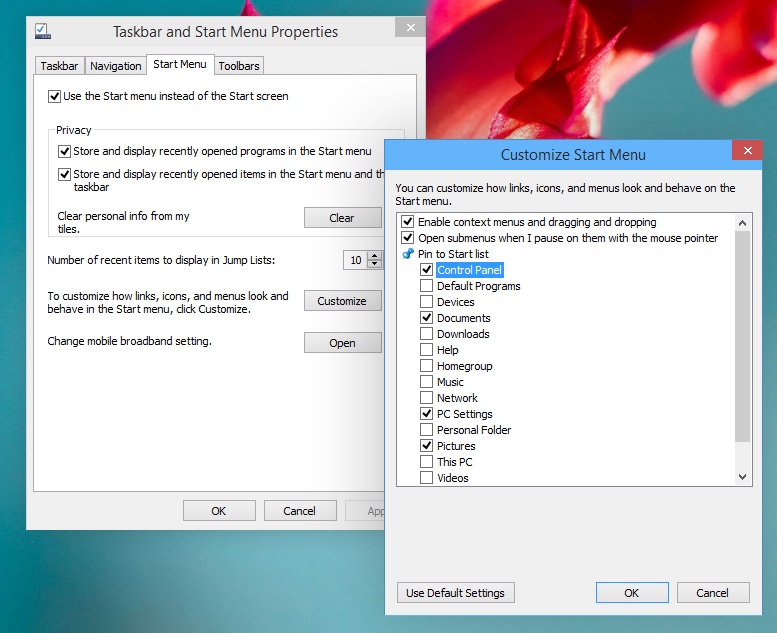
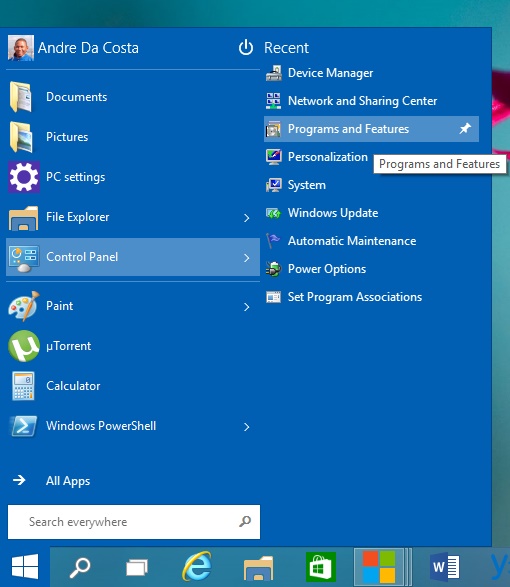
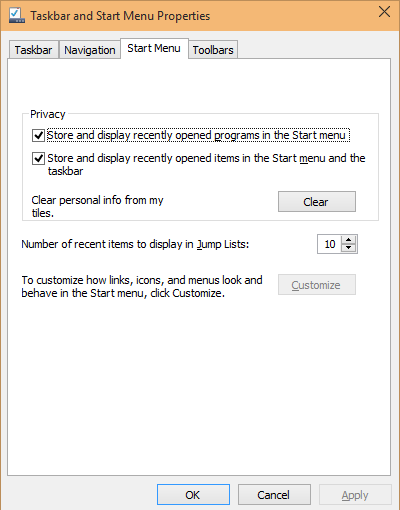 This is what I am getting. Any work around for this to add it to the start menu so I don't have to right click it? Would
be happy if they put Control Panel in Settings as well.
This is what I am getting. Any work around for this to add it to the start menu so I don't have to right click it? Would
be happy if they put Control Panel in Settings as well.