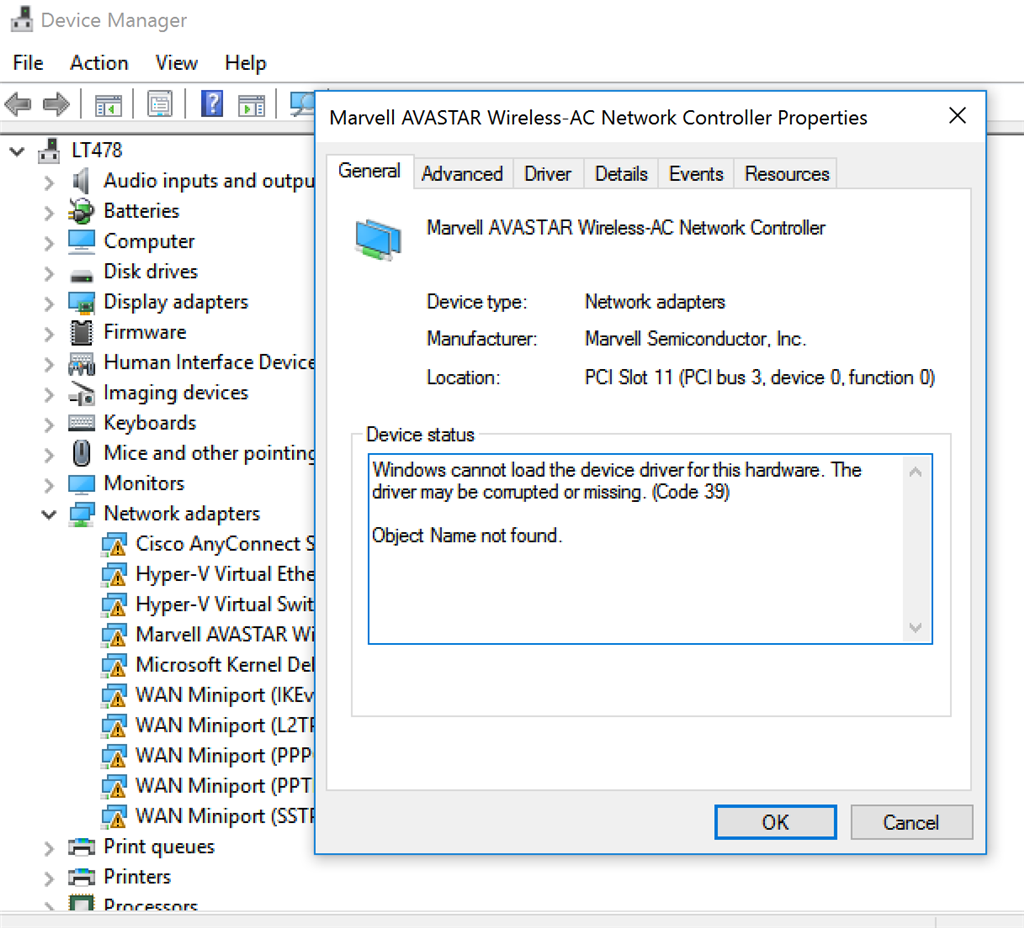Ok since this thread is fairly new am hoping that someone will still look in here. I am not computer savvy and have gotten to my current current computer IQ by reading forums like these and alot of trial and error.
I bought a used computer at a little computer shop by my grocery store because my 2 desktops are in my storage. I am using a neighbor's Wi-Fi as my only way to get online so I also bought at Wal-Mart the only network adapter they carried a Belkin 300 High
Performance adapter.
I got online for a few minutes and got my "ERROR CODE 39" after I tried to employ a VPN, I was online with the VPN for say 20 minutes and my Wi_Fi cut out. I then tried to no avail, hitting every button in their VPN console to get my VPN up and working again
and then decided, after having no luck, that I was in over my head at this point and wanted to return to a normal Wi-Fi setup. I get a yellow icon only on my Belkin adapter and says driver not loaded or may be corrupt, I have uninstalled it, re-installed tried
to update driver and so forth and it even says that Windows has determined this is the correct driver but the yellow flag remains on the Belkin in device manager.
Now this computer has Windows 10 Pro build 10586, but it is not activated, I get error code: 0x8007267C and at the time after seeing this I thought I would deal with activation issue the next day, just wanted to get online at the time.
There is no Wi-Fi selection and it does not see any networks.
Looking at system info and going to Network Adapter there are no IP addresses. I can't get online with that computer to give you more info but was hoping that maybe with working with the person who had this problem earlier and maybe with my recall of what
occurred that you just might have a suggestion other then TNT.