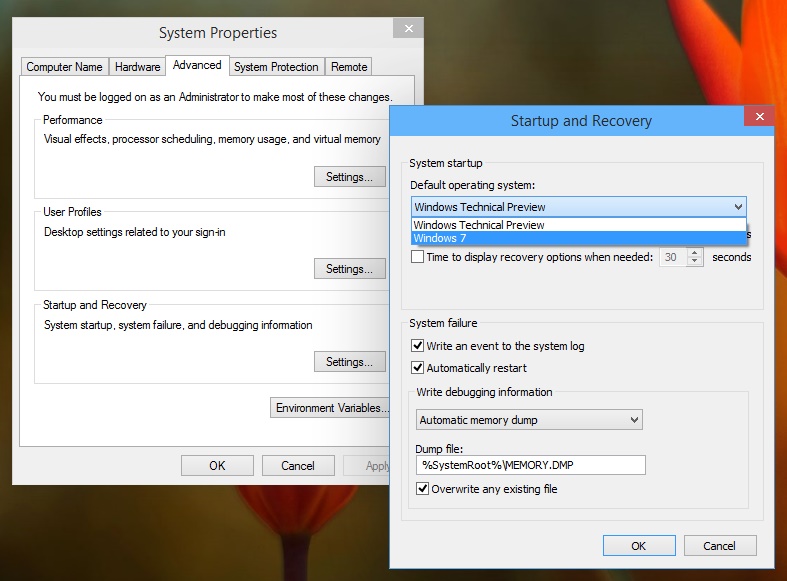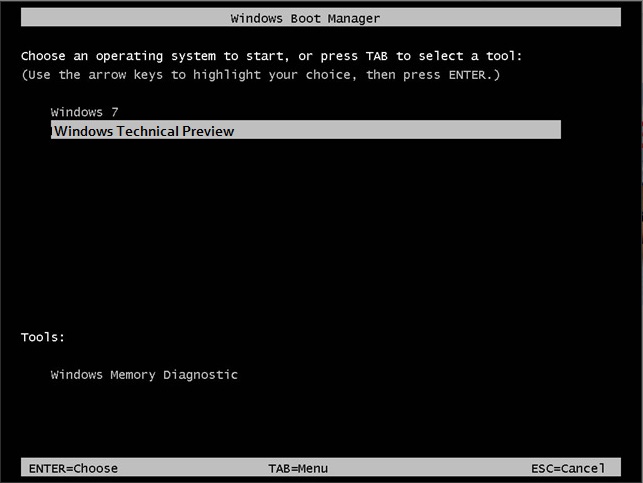Summary
Microsoft recently released an updated build of Windows 10 Technical Preview. One of the discovered bugs in the new build of Windows 10, if you have a dual boot setup with an older version of Windows such as Windows 7 or Windows 8.1, this menu goes missing after upgrading to the latest build. In this article, we show you a quick work around.
Details
To use this functionality while keeping Windows 10 the default operating system, the boot configuration tool can be used to activate the boot menu. This is best done through an administrator command-prompt.
Work around 1:
Press Windows key + X
Click Command Prompt (Admin)
At the command prompt, enter the following command:
bcdedit /set {bootmgr} displaybootmenu yes
Hit Enter on your keyboard
Type: Exit
Restart and you should be offered a boot menu to choose which version of Windows you want to boot into.
Work around 2:
Press Windows key
Type: view advanced system settings
Hit Enter
Under Startup and Recovery, click Settings
Click in the Default operating system list box
Select the other operating system
In my case, I am dual booting the Windows 10 Technical Preview with Windows 7. So I will select that.
Click OK
Click OK again
You should be able to select the other operating system when you start the computer.
Please note, this is the classic text based menu which require using the navigation keys on your keyboard (up or down) then hitting Enter.
Where can I get more information about preparing my computer safely for testing Windows 10?
- How to install the latest Windows 10 build
- How to: Create a Local Account during Out of Box Experience Setup
- How to dual boot the latest Windows build with previous versions of Windows
- How to: 10 Tips before installing the latest Windows 10 build
- How to setup a virtual machine using Hyper-V
- How to migrate from Windows 10 Preview Releases: Dual Boot Setup and Protect Accumulated Data
- How to: Reinstall or Restore your original Windows installation after evaluating the Windows 10 Previews
Updated January 25th 2015, 11:19 am