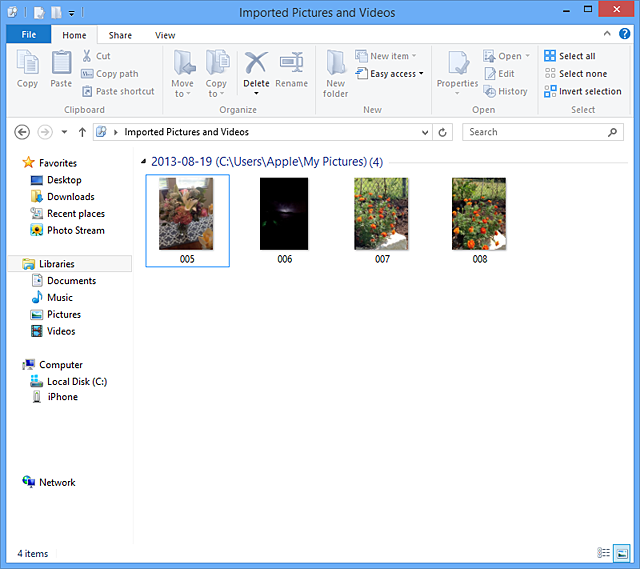I have heaps of photos on my iPad that I would like to transfer to my PC ( Picasa) .
I have connected my iPad to my Computer using the USB cable. My iTunes page comes up but there is no icon my iPad .
I seem to have AutoPlay but on Autoplay there does not seem to be a link to the iPad so I do not see an option to import photos.
If I go to start ... Computer... Control Panel . I have an Apple Mobile Device USB Driver but if I right click on the icon there are no options so I am not sure if I need to do something else.
Can someone take me through a step by step process?
Thanks,
ElizabethW7