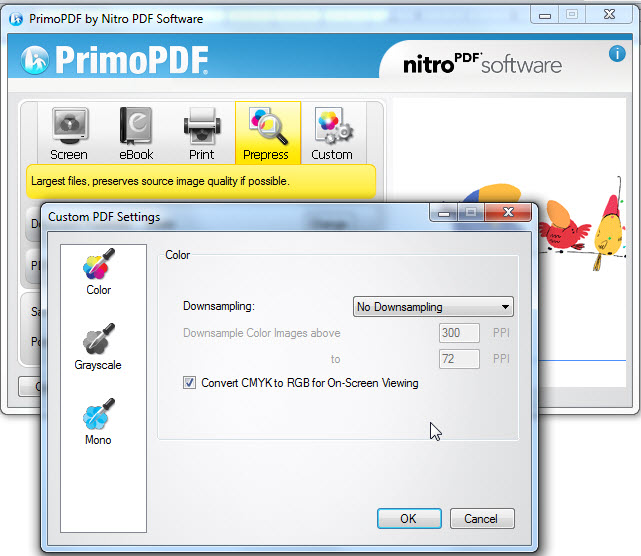April 9, 2024
Contribute to the Microsoft 365 and Office forum!
Click here to learn more 💡
May 10, 2024
Word Forum Top Contributors:
Save As PDF downsamples image
Currently, I start with an PNG image that is 1477 x 720 pixels. The PNG image has the resolution flag set at 600 dpi.
When I save as PDF, I then open the PDF in acrobat, and copy the image, and paste the image into MS Paint. The image size becomes 492 x 240.
Basically Word downsampled the image to 200 dpi.
I've tried every solution suggested:
-using the PDF or XPS add-on (same results)
-setting the Tools -> Compress Pictures... -> Options -> .. and unchecking the 'Automatically perform basic compression on save'. (tried both clicking cancel and OK).
-adding key to registry HKEY_CURRENT_USER\Software\Microsoft\Office\12.0\Word\Options\AutomaticPictureCompressionDefault = 0
-tried saving through the Word interface as well as through C#.
-tried saving in C# using two different functions:
wrdDoc2.ExportAsFixedFormat("C:\\blah.pdf", Microsoft.Office.Interop.Word.WdExportFormat.wdExportFormatPDF, false,
Microsoft.Office.Interop.Word.WdExportOptimizeFor.wdExportOptimizeForPrint, Microsoft.Office.Interop.Word.WdExportRange.wdExportAllDocument, 1,1,
Microsoft.Office.Interop.Word.WdExportItem.wdExportDocumentContent, false, true, Microsoft.Office.Interop.Word.WdExportCreateBookmarks.wdExportCreateNoBookmarks,
true, true, false, m);
and
wrdDoc2.SaveAs("C:\\blah2.pdf", Microsoft.Office.Interop.Word.WdSaveFormat.wdFormatPDF, m, m, m, m, m, true, m, m, m, m, m, m, m, m);
-tried printing using to 'Adobe PDF' printer using high res. This works, but the file size explode because all the images are stored as the bitmap version and not the PNG version.
-I've also done the same experiment using GIF and JPG images, no better.
If I Insert Image from File, and do Save As PDF, how to get word to keep the exact same image in the PDF? No compression, no conversion.
Report abuse
Thank you.
Reported content has been submitted
Report abuse
Thank you.
Reported content has been submitted
Was this reply helpful?
Sorry this didn't help.
Great! Thanks for your feedback.
How satisfied are you with this reply?
Thanks for your feedback, it helps us improve the site.
How satisfied are you with this reply?
Thanks for your feedback.
I did the test you suggested. I opened paint, create a 200x200 area, and pasted that into word.
In Word, I would resize the square to be smaller. I tried resizing it to be 1" x 1". There was no downsampling. However, when I resized it to 1/4" by 1/4", there was downsampling.
As soon as Word saves an image to PDF, it's not preserving the original image data if the dpi is higher than 200 dpi.
Report abuse
Thank you.
Reported content has been submitted
Was this reply helpful?
Sorry this didn't help.
Great! Thanks for your feedback.
How satisfied are you with this reply?
Thanks for your feedback, it helps us improve the site.
How satisfied are you with this reply?
Thanks for your feedback.
Report abuse
Thank you.
Reported content has been submitted
Was this reply helpful?
Sorry this didn't help.
Great! Thanks for your feedback.
How satisfied are you with this reply?
Thanks for your feedback, it helps us improve the site.
How satisfied are you with this reply?
Thanks for your feedback.
The 'Standard'mode used to convert word documents to PDF will decrease image quality if DPI is very large.Make sure you insert an image which is not larger than the page size and the DPI should be within 96 DPI to 200 DPI.Also do most of the image editing (Crop, Resize, etc) outside word and insert the final image to word.
Word should leave the decision of what dpi to use up to the user and store the image in the file encoded in its native format. Word should not be downsampling the image.
Your suggestions do not address the problem I'm trying to solve. When you have a professional level printer that is capable of printing at 4000 dpi, using 200 dpi is a joke.
Report abuse
Thank you.
Reported content has been submitted
Was this reply helpful?
Sorry this didn't help.
Great! Thanks for your feedback.
How satisfied are you with this reply?
Thanks for your feedback, it helps us improve the site.
How satisfied are you with this reply?
Thanks for your feedback.
Report abuse
Thank you.
Reported content has been submitted
Was this reply helpful?
Sorry this didn't help.
Great! Thanks for your feedback.
How satisfied are you with this reply?
Thanks for your feedback, it helps us improve the site.
How satisfied are you with this reply?
Thanks for your feedback.
Report abuse
Thank you.
Reported content has been submitted
Was this reply helpful?
Sorry this didn't help.
Great! Thanks for your feedback.
How satisfied are you with this reply?
Thanks for your feedback, it helps us improve the site.
How satisfied are you with this reply?
Thanks for your feedback.
Try using the free PrimoPDF converter to convert (print) you document to a pdf file.
In it's Prepress mode, the default setting is for "No Downsampling"
Doug Robbins - MVP Office Apps & Services (Word)
dougrobbinsmvp@gmail.com
It's time to replace ‘Diversity, Equity & Inclusion’ with ‘Excellence, Opportunity & Civility’ - V Ramaswamy
Report abuse
Thank you.
Reported content has been submitted
Was this reply helpful?
Sorry this didn't help.
Great! Thanks for your feedback.
How satisfied are you with this reply?
Thanks for your feedback, it helps us improve the site.
How satisfied are you with this reply?
Thanks for your feedback.
Thank Doug Robbins very much!
Your advice is the best one to solve the pdf generation problem from MS Word for high dpi pictures. I simply print my Word into the primopdf "printer", and every pictures are perfect quality in pdf file!
Report abuse
Thank you.
Reported content has been submitted
2 people found this reply helpful
·Was this reply helpful?
Sorry this didn't help.
Great! Thanks for your feedback.
How satisfied are you with this reply?
Thanks for your feedback, it helps us improve the site.
How satisfied are you with this reply?
Thanks for your feedback.
Question Info
Last updated October 5, 2021 Views 4,294 Applies to: