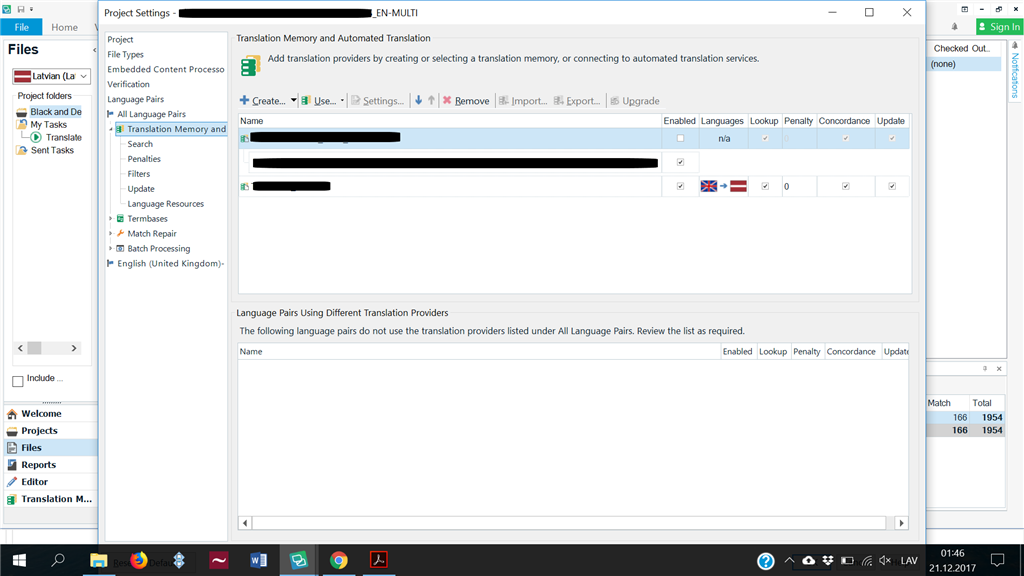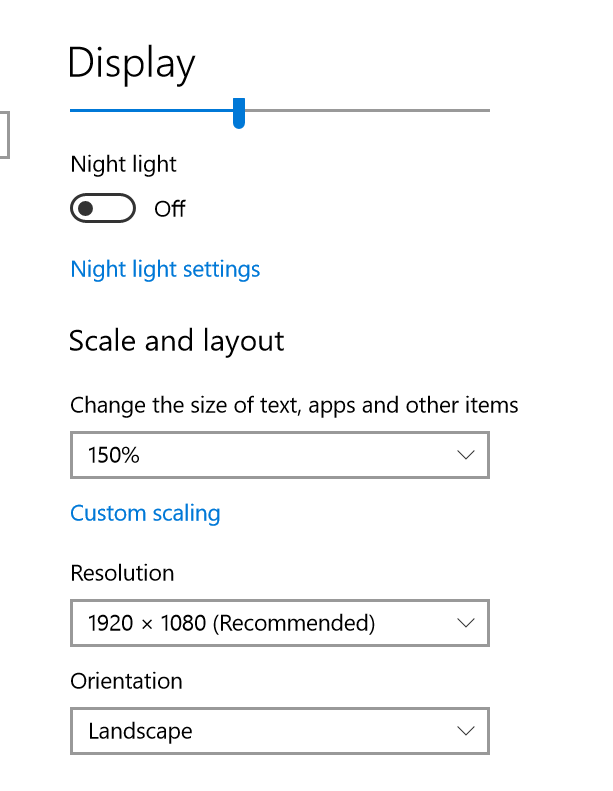Hello everyone,
I have been searching for a solution but to no avail. I couldn't figure it out myself and couldn't find the answer online. The solutions I could find are related to a different case, i.e., when maximized windows are hidden behind the taskbar.
My problem however is that some programs hide non-maximized windows behind the taskbar. Namely, let's say, I open a program, which is maximized and displayed properly, and then I open the settings window inside the said program, which automatically hides behind the taskbar, no matter how many times I resize it. It happens to several programs.
Please see the screenshot below - you will see that there is a part of the "Project Settings" pop-up window visible behind the taskbar:
There's nothing I can do! I've tried literally everything!
However I'd like to add that my display settings recommend 125%, but I've set it to 150%. Perhaps this is the reason, BUT it's nonsense, I want it to work properly on 150%! I can't see the a darn thing with the tiny 125%!