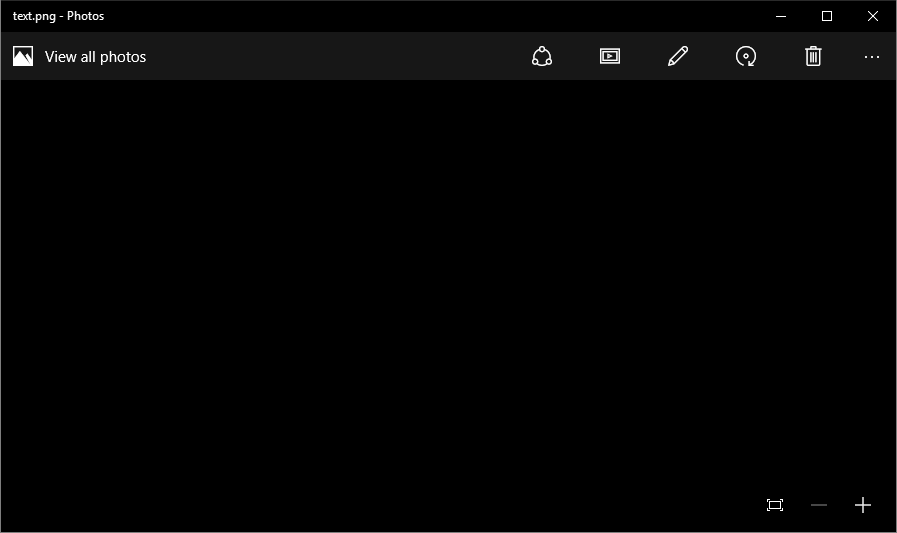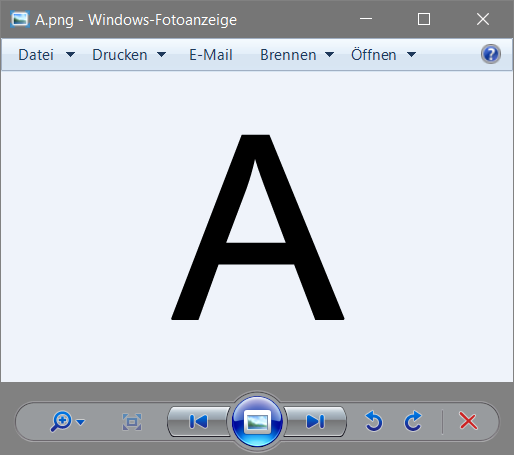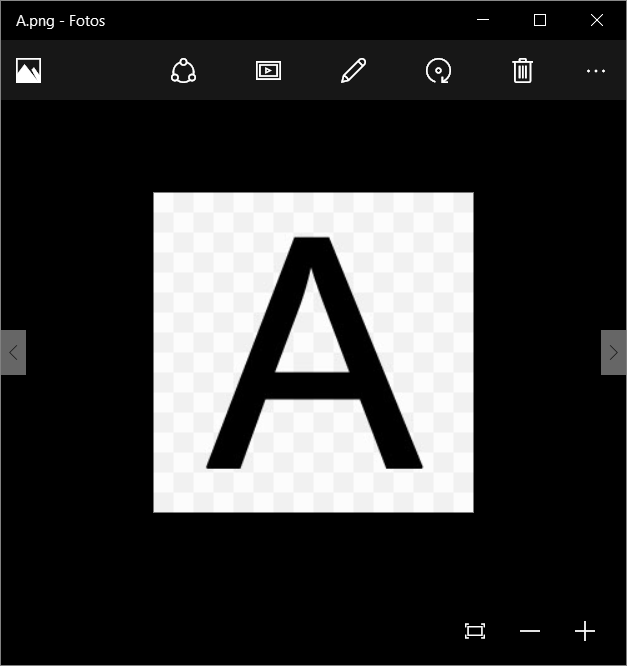No this issue is NOT fixed.
The reported issue refers to the Win10 photo program which renders a black canvas.
The top image above is displayed in "Windows Photo Viewer" which is a different program (which is not Win10's default image viewer); it has a pale colour canvas which "shows through" transparent areas of a transparent graphic.
@Microsoft - can you please simply advise if the Win10 default Photo application has any means of changing the display canvas from black to some other colour? This has nothing to do with defective installations or device drivers - it is
as simple as someone designed this very badly - PHOTOGRAPHS on a black background might look OK, but a black background is totally useless for displaying graphics having transparent backgrounds - particularly black on transparent.
In passing, Windows Photo Viewer similarly (without the ability to change the canvas colour) is useless at displaying pale or white graphics having a transparent background.
Generic image display applications need the ability to change to colour of the canvas... which got me thinking!
Going back to pre-Win8 it used to be possible to change the SYSTEM colours of nearly every element of the Window - specifically the window canvas. I just went and looked at the Win10 THEMES and chose the High Contrast WHITE BACKGROUND option. Hey Presto!
the PHOTO application now has a white background and transparent .png files display OK. The rest of the display is completely garish, but that is a different matter.
Turns out this is not strictly a PHOTO program issue, rather a general Win10 issue that one cannot (apparently) select specific colours for individual components of the window, particularly in this case the canvas colour.
EDIT: I went to get a screen shot to illustrate this and I discovered that some transparent graphics render correctly, whilst others still display on a black back ground, even with the white high contrast canvas. I have
seen this elsewhere where the viewer (program) processes the transparency settings incorrectly. There might be multiple issues in play here.