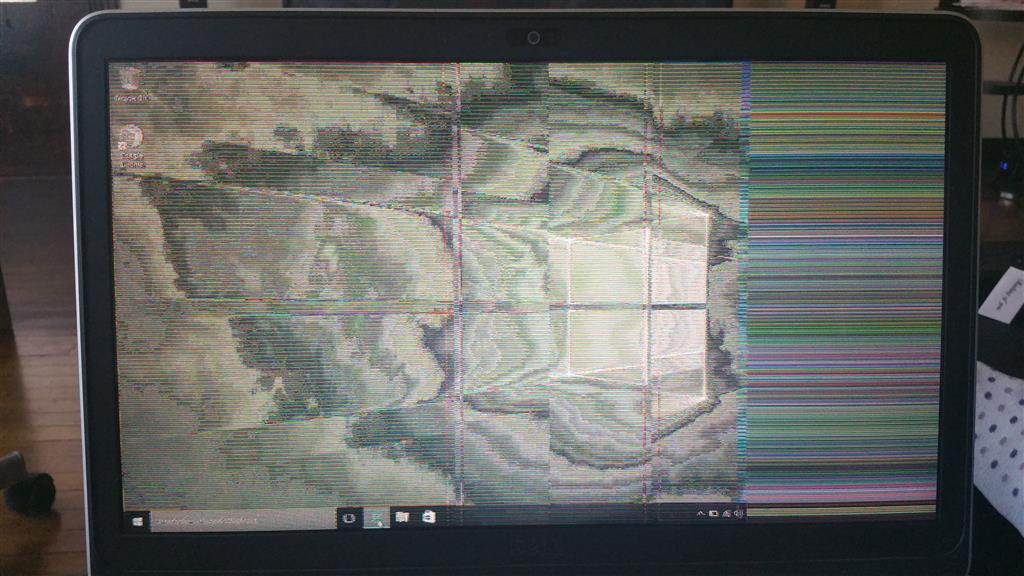Hi Jack,
Thank you for your interest in Windows 10.
I understand how you feel when thing doesn’t work as expected. I will assist you to fix such issues.
Please follow these steps and check if that helps.
Method 1: Run Hardware and Devices Troubleshooter
Follow these steps to run Hardware and Devices troubleshooter:
1. Press Windows key + W and type troubleshooting.
2. Select Troubleshooting.
3. Select View all on the top left corner.
4. Click Hardware and Devices.
5. Follow the on-screen instruction to run the troubleshooter.
Method 2: Uninstall and reinstall the driver.
I suggest you to try uninstall the display drivers check if it works for you.
Follow the steps to uninstall the display drivers:
1. Press Windows Key + X key and click Device Manager.
2. Right-click on the display device listed and click on ‘Uninstall’.
3. Select the option to Delete driver software.
4. Restart the computer after its uninstalled.
Install the latest driver from the following link and check if that helps.
http://www.nvidia.com/download/driverResults.aspx/90499/en-us
Refer the topic called “Using Compatibility Mode to Resolve Driver problems” from the following article by Andre De Costa to install the driver in compatibility mode.
http://answers.microsoft.com/en-us/insider/wiki/insider_wintp-insider_devices/how-to-install-and-update-drivers-in-windows-10/a97bbbd1-9973-4d66-9a5b-291300006293
Regards,
Sudharshan