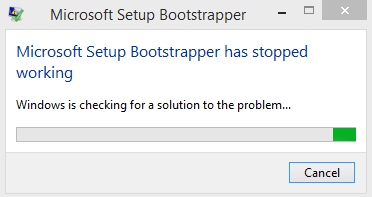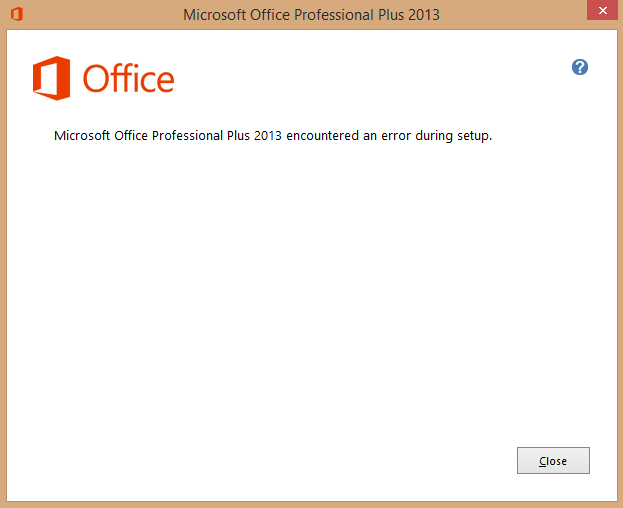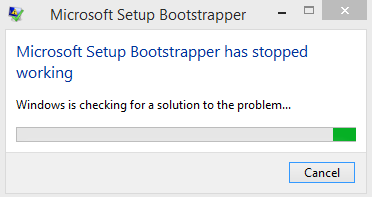I had an office 2013 installation before, I uninstalled it for a certain reason, I downloaded another Office 2013 Professional Plus with SP1 from my MSDN Subscription, when I try to install it, during the installation, I get a message saying "Office has encountered an error during setup" , When I click on close I receive another dialog saying "Microsoft setup bootsrap has stopped working" I tried many solutions I could find on the internet like deleting registry keys and so on, but the problem wasn't resolved. Here are some screen shots :
Please I m really blocked because of this, I'd really like to resolve this problem very soon.