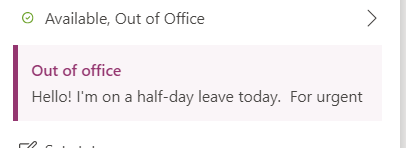I recently went on vacation and accessed Teams from my tablet for the first time by installing the Teams app. Now I am back at work and using my work laptop. Even though I have signed out of the Teams app on my tablet and removed my work account from all Microsoft apps on my tablet, my Teams status is still stuck as "Out of Office." How can I change it to "Available?"
Things I have tried:
- (tablet) Changing status to "Available" on the tablet app
- (tablet) Signing out of the tablet app
- (tablet) Removing my work accounts from my tablet completely
- (laptop) Signing in and out of the Teams app
- (laptop) clicking on my profile pic and changing the status to "Available" or any other status. (There is no change at all)
- (laptop) typing in the command to change my status to available (no change at all)
- (browser) Accessing Teams through Chrome on my laptop and doing 5 and 6 (no effect)
Note that my Skype and Outlook status is correctly set to "Available." I'm at a complete loss and would really like help with this.