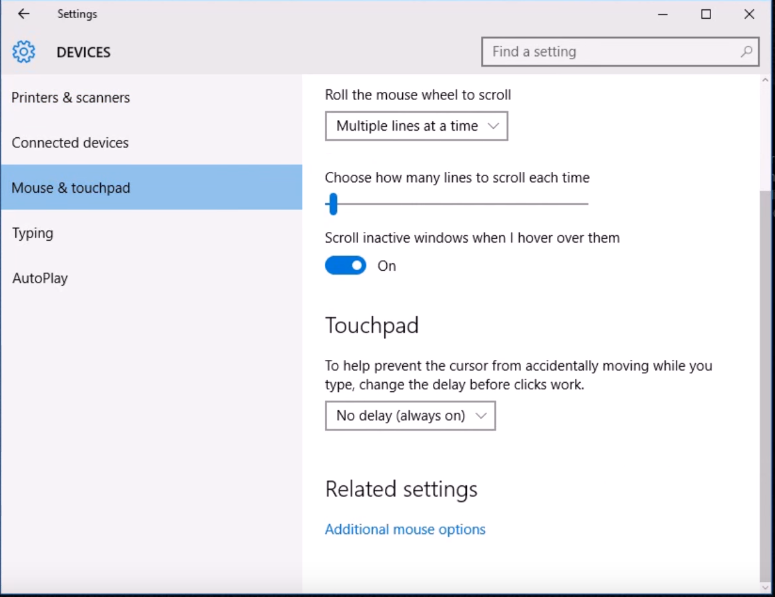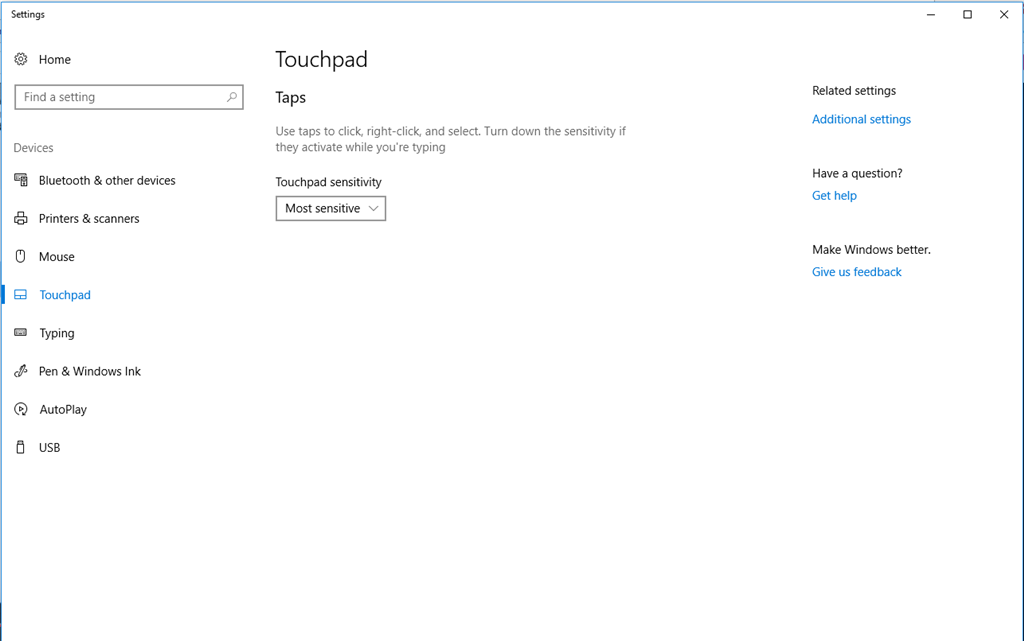Hello,
I play games on a Sager NP8651 laptop, but the model is not relevant to the problem. The fact of the matter is I play with my touchpad. Therefore, I require the ability to use my keyboard and trackpad simultaneously. These mouse programs and windows come with delay features and palmcheck to ensure that people who are typing essays do not accidentally enable the mouse. I have always been able to disable it by using the settings in this menu:
However, in the new creators update, that setting is no longer visible but the delay persists:
I have already attempted to disable palm check in the synaptics touchpad interface, but it is obviously not the cause of the problem. How do I get this option to appear without having to rollback past the creators update? Is there another way or location where I can disable the delay?