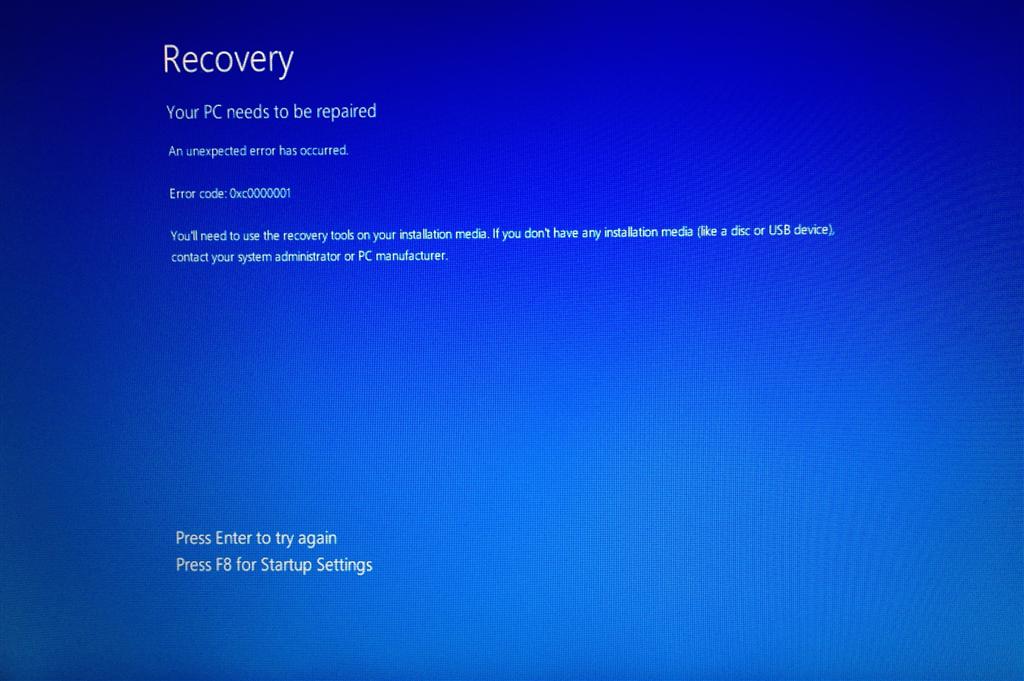Original Title: How to system restore windows 8 with bootcamp?
Is there a way to use system restore or refresh for windows 8 partition of bookcamp? I’m using a MacBook pro with bootcamp and my windows 8 partition needs repair. I can't get into windows. I'm stuck
in a recovery loop where when I press F8, it doesn't do anything and the screen just flashes. What I'm trying to figure out is if there is any way to system restore or refresh my windows partiton with my original windows install disk? If not, is there any
way I can get my files off of the partition? I really don't want to lose my Windows data.