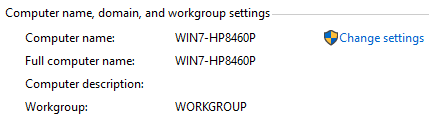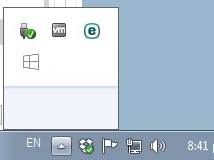Summary
Windows 10 has been available in preview since October 2014. Since then, early adopters have developed a better understanding of the new version of Windows, from how it works to some of the common issues associated with using it on a daily basis. Using Windows 10 is one thing, but getting it installed successfully is another. This article dives into some of the most common errors along with possible solutions you can try if you encounter any of them during installation.
Details
Please be sure to follow me on Twitter @adacosta for the latest tips, tricks and updates in the world of Windows 10. -
Before you install Windows 10, the following are great places to start to ensure your installation can be as smooth as possible. If you continue to experience problems beyond the solutions provided, then hopefully this article can help you work around them.
UPDATE: If you recently upgraded to the Windows 10 Anniversary Update or you are having trouble getting the upgrade to install, be sure to check out the following article for Questions, Issues and Answers:
Windows 10 Anniversary Update: Questions, Issues and Answers
UPDATE: Microsoft recently released updates for Windows 7 and Windows 8.1 improving the stability of the upgrade experience for Windows 10. Please ensure you have the update installed for your respective version of Windows:
KB3112343 for Windows 7 and KB3112336 for Windows 8.1
Troubleshooting installation:
- How to: Upgrade to Windows 10 if you are on a slow or metered Internet connection?
- How to: 10 Tips before installing Windows 10
- How to: 10 things to do if Windows 10 Setup fails.
- How to: Rollback to a previous version of Windows from Windows 10
- How to recover data from a non booting hard disk
- How to: perform a repair upgrade using the Windows 10 ISO file
Common blockers that can prevent Windows 10 setup from working:
• Processors (which check for these features: NX, Prefetch, LAHF/SAHF, SSE2, and CompareExchange128)
• Not compatible BIOS
• HDD controllers
• Availability of a NIC card
• Boot from VHD
• Boot from Windows to Go
• User is running in Audit mode
• The host build is a staged build
• User is running an unstaged build
Also review:
- Windows 10 Install and Upgrade Top Solutions
- Get help with Windows 10 upgrade and installation errors
- Fix Screen Flicker in Windows 10
Please be aware even if you do not get the Windows 10 app, you can still download Windows 10 as a .ISO file, create a bootable copy then upgrade your system.
See instructions: How to download official Windows 10 ISO files
|
Error |
Solution |
|
80240020 8007002C 80070004 |
1. Browse to "C:\Windows\SoftwareDistribution\Download" and delete the contents of the folder. Hit Enter 3. Open Control Panel > Windows Update and Windows 10 should begin downloading..
Press Windows key + X Click Command Prompt (Admin)
Type in at the prompt OR Copy and Paste these one at a time : (Hit enter after each)
Make sure you use a simple machine name for your computer, at least 8 characters: Click Start, right click Computer Click Properties
Windows 8 users, press Windows key + X > click System
Under, Computer name, domain, and workgroup settings, click Change settings.
|
| 0x8007002C - 0x4001E The installation failed in the SECOND_BOOT phase with error during PRE_OOBE operation |
Do not perform a clean install, instead, use the option to Keep Personal Files, Apps and Settings. If you need to perform a clean install, do so after setup is complete.
How to: Perform a clean install using Reset this PC in Windows 10 |
| Working On It |
Right click the Get Windows 10 icon in the Notification Area Click Go to Windows Update. Click Get Started. ---------------------------- If it doesn't say Upgrade to Windows 10, click Show all Available Updates, and check Upgrade to Windows 10 (Home or Pro), click OK, then Get Started. ---------------------------- If the upgrade is not available, wait for few days and try again. Once you click Get Started, the installation will start. You will need Administrator permission to continue. The installation should take about an hour (according to FAQ). Once the installation is complete, Windows 10 should install successfully.
Credit: audio.01 |
| Windows 10 approaches 100% then stops responding - Blue screen with circulating display 100% ready with no activity for long period. |
|
| Restarted computer now I cannot find icon to resume Windows 10 setup. |
|
| Windows 10 Setup says I need to uninstall a program or utility in order to continue setup. I cannot find program it ask for or it was already uninstalled. |
|
| CPU Not Compatible |
To install Windows 10 on your PC, the processor (CPU) must support the following features: Physical Address Extension (PAE), NX, and SSE2. Most CPUs have support for these features, so if you receive this error, it is likely because the NX feature is not enabled on your system.
If your computer does support these extensions, you could still try using ISO media. In some instances, you might have to switch from your current architecture, 64 to 32 bit since these requirements mostly affect installation of 64 bit Windows 10: How to: upgrade from previous versions of Windows using Windows 10 ISO file
See instructions: How to download official Windows 10 ISO files
|
| CompareExchange128 error |
This likely means your computers processor (CPU or brains of your computer) lacks an important instruction called CMPXCHG16B.
In order to install a 64 bit version of Windows 10, this instruction must be present.
|
| multiprocessor_configuration_not_supported |
Try the following: - Disable Hyper-Threading in your BIOS - Disable Virtualization in your BIOS - Check if there are any BIOS updates for your computer |
| KMODE_EXCEPTION_NOT_HANDLED | If you have compatible hardware and your computer stops responding, disable any unnecessary hardware. Remove universal serial bus (USB) devices; remove or disable network adapters, sound cards, and serial cards; and then restart the installation. |
| Incompatible Video card. |
Uninstall Video Card adapter. Press Windows key + R Type: devmgmt.msc Expand: Display adapters Right click listed Display Adapter Click Uninstall
Start setup.
When setup completes successfully, install the latest driver updates for device through Windows Update or from the manufacturers website using compatibilut mode if necessary;
Learn more: How to: Install and Update drivers in Windows 10
Note: Some older video cards might be incompatible with Windows. It likely means the graphics adapter has or is approaching End of Life status which limits the level of support the manufacturer can provide. The card will likely function just fine for general purposes, just don't expect it to work well for scenarios such as playing games. There might even be glitches with certain casual games not working well at all.
If the Get Windows 10 app still prevents installation after uninstalling the card, try using the ISO media to upgrade:
If you installed a new video card without uninstalling the old video card, you might have reinstall the old card, then uninstall it properly through device manager.
Check the manufacturers website to find out the status of the video card. Check if there are at least Windows 8.1 drivers available. If there are no drivers available or manufacturer support options, you should purchase a new video card.
|
| Couldn't Update System Reserved Partition |
You get this error if the System Reserved partition in Disk Management is too small. The system reserve partition needs to be at least 450 to 500 MBs.
Press Windows key + R Type: diskmgmt.msc Hit Enter
Click the system drive to view the size.
Resolution:
How To Create a Windows 8 Recovery Flash Drive Windows 7 - Create a system repair disc - windows.microsoft.com
For this example, I will be using Ease us partition manager:
Under Decide size and position, use the knob and drag to the left until a desired amount of space is allocated. Look in the Unallocated Space Before: field to see how much. Once that is done, release. You will now see an unallocated amount of disk space created. Click OK Click Apply and OK to confirm changes. Your computer will be restarted to apply the changes. After restart, log in and launch Disk Management – press Windows key + R > type: diskmgmt.msc then hit Enter on your keyboard. Select the System Reserverd partition then right click it and click Extend Volume Select the Unallocated space we created earlier then click Next then click Finish You should now have a large enough System Reserved partition to accommodate Windows 10 setup.
Important note: Backup your computer:
Also review: How to manually backup and restore your files How to: 10 Tips before installing the latest Windows 10 build How to: 10 things to do if Windows 10 Setup fails. How to: Determine if an application or hardware device is compatible with Windows 10
Once you have installed these important updates and followed the prerequisite instructions, you should be ready to receive your free update to Windows 10 this summer. Other factors: - Disconnect external storage devices such as USB thumbdrive, external hard disk, SD card.
Upgrade using the ISO file:
How to: upgrade from previous versions of Windows using Windows 10 ISO file
See instructions: How to download official Windows 10 ISO files
|
| Windows Setup in continous reboot loop |
Boot from the Windows 10 DVD
To learn how to change your BIOS options to boot from the DVD drive, see the following tutorial: http://notebooks.com/2011/05/05/how-to-load-bios-and-change-boot-configuration/
If you are installing from a thumb drive, see the following instructions how to prepare your computer to boot from one:
a) At the Install Now screen b) Click Repair your computer c) Click Advanced Options d) Click Troubleshoot e) Click Startup repair f) Follow the on screen instructions See if this helps
|
| 80070005 |
How do I reset Windows Update components |