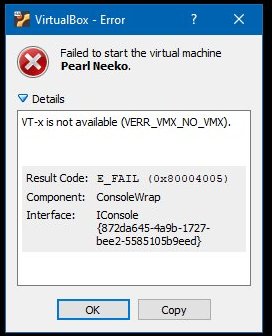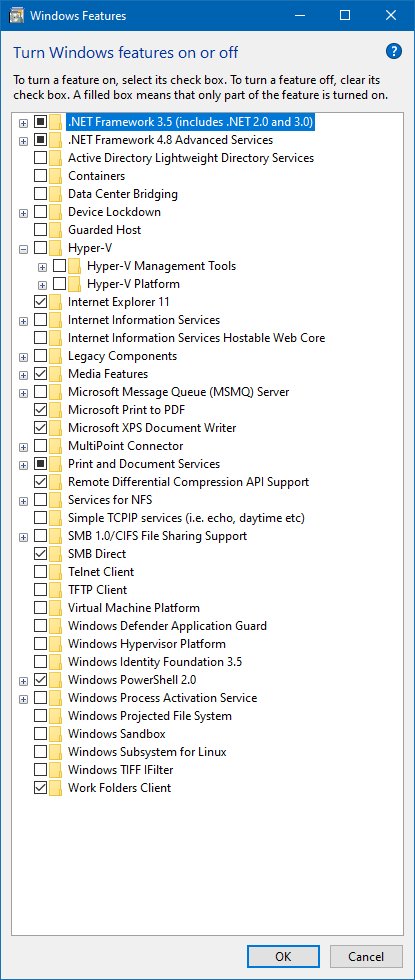I've updated to windows insider build 18312.1007, and Virtual Box is no longer works. When I boot a VM they give me an error code (down below). It was working fine before, and I've already tried everything with BIOS VT-x, Disable Hyper-V, etc... (The usual forum things). Right now I'm very desperate since I have a computer science project that's due in 6 weeks and I need VM.
(VERR_NEM_MISSING_KERNEL_API).
VT-x is not available (VERR_VMX_NO_VMX).
|
Result Code: |
E_FAIL (0x80004005) |
|
Component: |
ConsoleWrap |
|
Interface: |
IConsole {872da645-4a9b-1727-bee2-5585105b9eed} |