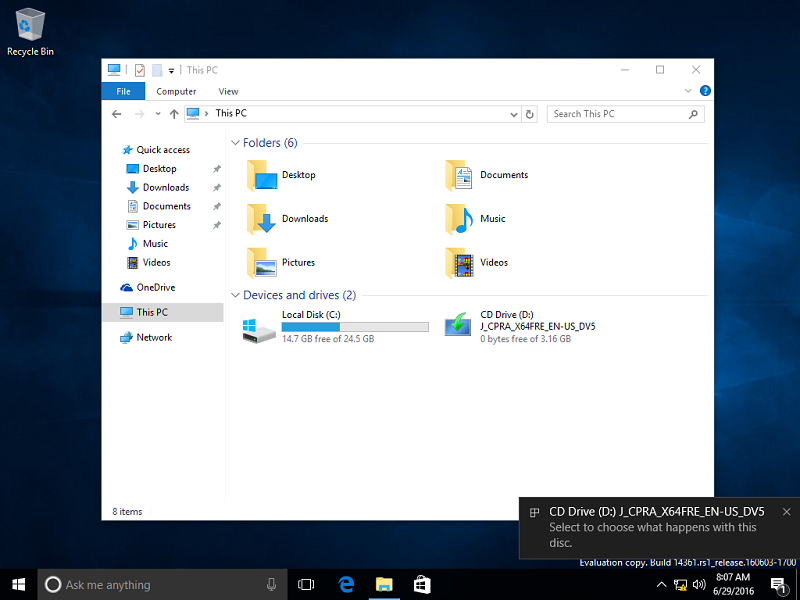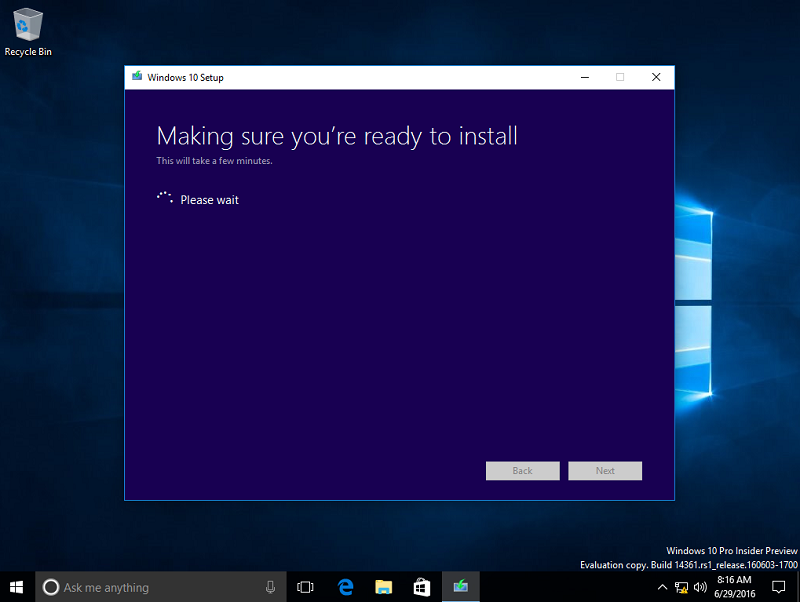Summary
The Windows 10 Anniversary Update includes exciting enhancements. Starting August 2, users running previous versions of Windows 10 will be able to upgrade to the latest revision multiple ways. One of the most reliable and convenient ways is to use the ISO file. The ISO file provides the option of upgrading multiple systems especially for users with limited bandwidth. In this article, we show you how.
Details
For users running previous version of Windows such as Windows 7, Windows 8.0 or Windows 8.1, you will need to purchase a license for Windows 10 Anniversary Update, if you did not take advantage of the free upgrade offer. For computers already running Windows 10 Home or Pro, you can upgrade to the Windows 10 Anniversary Update for free.
The Windows 10 Anniversary Update is part of Microsoft’s ongoing strategy to deliver Windows as a service.
How to get the Windows 10 Anniversary Update ISO?
On August 2, the Media Creation Tool will be updated so you can download the latest version ISO containing the Windows 10 Anniversary Update. To learn more about how to download the ISO file, check out the following article:
How to download official Windows 10 ISO files
For troubleshooting instructions, please scroll down further.
Starting the Upgrade
Boot to the Windows 10 desktop. If you have the Windows Anniversary Update ISO, you can double click it to mount it then start the upgrade. If you are installing from a DVD or USB thumb drive, insert or connect it, then click the on screen notification.
Click Run setup.exe
Wait while setup is initialized.
You can select download and install any important updates before upgrading. This is recommended since it can help to ensure a smooth upgrade. If you are not connected to the Internet, select the Not right now radio box instead. Click Next.
Wait while Windows 10 setup checks your system.
Accept the End User License Agreement.
Wait while Windows 10 setup does one final check to ensure your system is ready.
Windows 10 setup will check if you have enough disk space. If you don’t, review the following article for instructions how to upgrade to Windows 10 Anniversary Update on a system with limited space:
How to Install Windows 10 on Devices with Limited Space
Please note, you have the option of choosing what you would like to keep, which includes personal files, apps and settings. If you want to perform a new install or just keep your files click Change what to keep. Once you have chosen the desired options, click Install to begin.
This will be your screen for a little while. During the installation, your computer will restart several times.
After the first restart, Windows 10 setup will resume. You will notice the setup experience has once again been refined from the previous animated circle. This will be your screen for a while. When complete, Windows 10 setup will restart automatically.
Sign into your account.
Wait while Windows 10 completes application updates and post setup tasks.
That’s it, the Windows 10 Anniversary Updates is installed.
You can check Windows Update for Updates, click Start > Settings > Update & security > Windows Update > Check for Updates.
How to prepare your computer before upgrading?
Although updating to Windows 10 version 1607 is a relatively simple process, similar to a repair upgrade; users should perform some basic pre-requisites before initiating the upgrade.
If you are finding it difficult to carry out some of the steps described below, please review detailed instructions how to perform them:
When making significant changes to your computer such as updating the operating system, you should always backup.
-
Disable (preferrably uninstall) your Antivirus utility before attempting the upgrade.
-
Restart a few times then try again.
-
Disable General USB Devices (example - Smart Card Reader). You can do this from the Device Manager.
-
If you have any external devices attached to the machine, disconnect them (example, gaming controllers, USB keys, external hard disk, printers, non-essential devices).
-
Load your BIOS the reset the BIOS defaults.
-
Check if there are any available BIOS updates for your system, then apply them.
-
Perform a clean boot, restart then try again.
-
If you are upgrading using the .ISO file, disconnect from the Internet during setup, if you are connected by LAN (Ethernet) or Wi-Fi, disable both then attempt setup again.
-
If you are updating through Windows Update, when the download reaches 100% disconnect from the Internet LAN (Ethernet) or Wi-Fi then proceed with the installation.
-
If that does not work, try using the .ISO file to upgrade if possible.
-
If you are connected to a domain, switch to a local account.
Resources:
- Working in Tablet Mode in Windows 10 Anniversary Update
- Windows 10 Anniversary Update Color Personalization Settings
- Customize Taskbar Settings in Windows 10 Anniversary Update
- Set Up a Mobile Hotspot in Windows 10 Anniversary Update
- New OneDrive Universal App Arrives for Windows 10
- Getting Started with the Windows 10 Inking Feature
- Get Started with Bash in Windows 10 Anniversary Update
- How to Manage Windows Update with Active Hours Feature