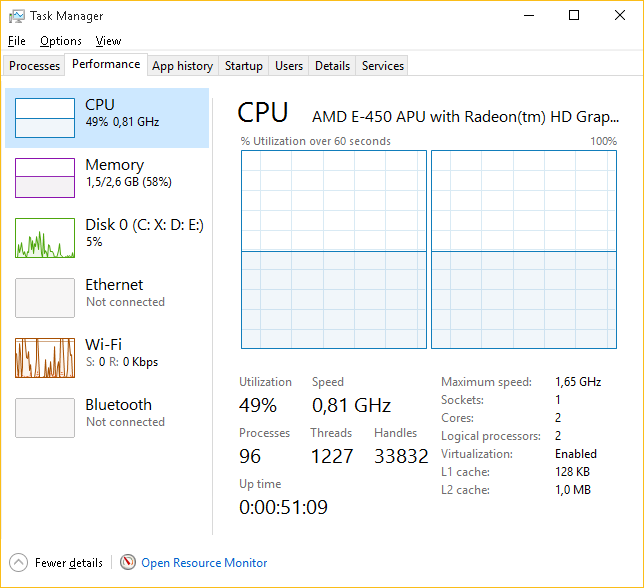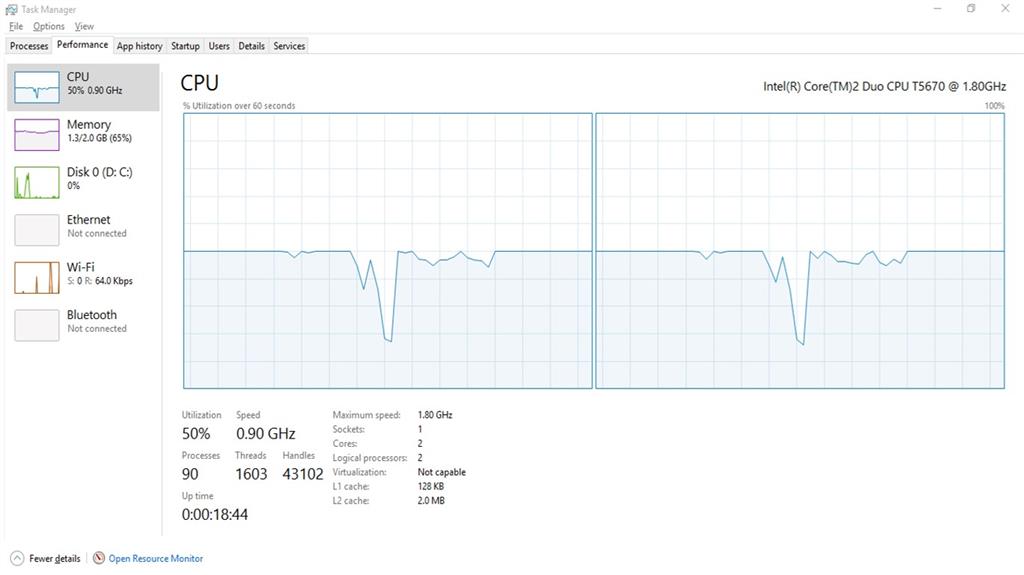I have just upgraded my windows 7 laptop (HP Pavilion dm1-4000AU) to windows 10, everything seems OK. But when I open task manager, it shows that my laptop only use half of cpu speed even if the cpu load is full.
But, during first few minute after wake up from hibernate, the speed can reach the maximum speed. Only for few minute, then it stuck to half speed again.
I already tried to disabled cpu parking, but it did't work.
And now, I can't play youtube smoothly because it seem it's too heavy to play youtube.
Please help
Thanks