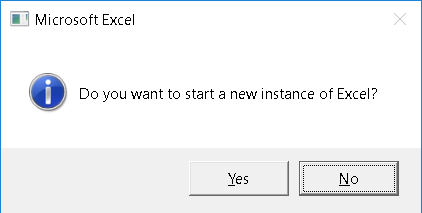This article explains a little about what Excel instances are, how this affects Excel functionality, and how you can control it.
If you press Ctrl+Alt+Delete, start the Task Manager, and open the Details tab, you may see one or more Excel.exe listed here.
Each iteration of Excel.exe in Task Manager is known as one "instance". Excel has some features that are dependent on the instance it is running inside. You can see it as Excel only being able to communicate fully between files that are running in the same instance.
To illustrate this, you can try this:
1. Start Excel
2. Click "New workbook"
3. Write something in a cell
4. Press Ctrl+N to open a new workbook
5. Write something in a cell in the new workbook too
6. Press Ctrl+F6 to switch over to the first workbook again
You are now in the first workbook. If you click "Undo" (Ctrl+Z) now, you may expect it to Undo in the workbook you are in. But it does not, it actually jumps to the second workbook and Undos.
Why does it do this? Answer: Because Undo works in a long "list" for all files opened in the same Excel.exe "instance".
Ok, so how do I know what files are opened in the same instance?
-First of all, all files that are opened with "File - New workbook" or "Ctrl+N" should be in the same instance.
-One simple way to test is to press Ctrl+F6. This will jump to the next file that is open in the same instance, if there are any. Any currently open Excel files it does not jump to are in separate instances.
-If you only see one Excel.exe in Task Manager, there can only be one instance running.
Was this changed until Excel 2016?
Separate instances have always acted independent of each other. But starting with Excel 2013, a change was implemented (SDI versus MDI) that improves the ability to work with the same Excel.exe instance across multiple monitors (based on customer
requests as more and more customers started using 2 monitors). Read more and see the first 2 pictures of
this article. The reason this is mentioned is that because of this change, you might get the impression that there are 2 instances running, while there is actually just 1.
Additionally, a change was made starting with September 2017 updates for Office, resulting in separate instances when opening multiple files simultaneously when no Excel process is already running.
What are the benefits of running multiple instances of Excel?
-If you have 32-bit Excel, each instance can use up to 3 GB memory. If you have a powerful computer, very heavy files, and 32-bit Excel, each instance of Excel can use 3 GB. So with e.g. 2 instances of Excel.exe, you could say that the total memory Excel could use triples. (Please note that this is not needed with 64-bit Excel as it is not limited by 3 GB memory per instance)
-If you want to have a separate Undo chain, so that each Undo only undos in the currently active workbook, then separate instances will indeed achieve this.
What are the negative sides of running multiple instances?
-If you want to have a common Undo chain shared by all open files, then using multiple instances will not achieve this.
-If you want to be able to e.g. press Ctrl+F6 to jump between your open files quickly, then using multiple instances will not achieve this.
-Paste Special will not work between instances. See this for more info.
-Making workbook links between 2 files in separate running instances cannot be made by clicking, and will not update in real-time.
Ok. I have understood the positive and negative sides, and decided that I want to use multiple instances. How can I enforce that?
-You can start Excel with the Start - Run - Excel.exe /X command. This will force a new instance.
-Alternatively, you can have Excel running, and hold down the Alt key, and then start Excel again. Excel will ask you if you want to start a new instance, to which you can answer "Yes":
-Alternatively, you can force Excel to always open new instances.
(Please note that the above possibilities will NOT prevent files from opening in the same instance when you press Ctrl+N from inside Excel.)
To summarize:
Each Excel.exe is known as one Excel instance. Some Excel features are shared between all files in the same instance. If you open a separate instance of Excel.exe, then it will not have any "connection" with any other Excel.exe instance, which has some negative/positive effects as outlined above.