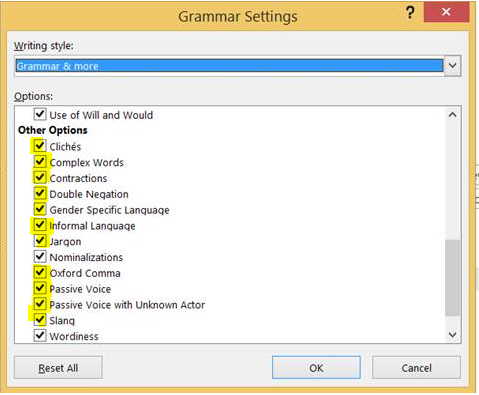April 9, 2024
Contribute to the Microsoft 365 and Office forum!
Click here to learn more 💡
May 10, 2024
Word Forum Top Contributors:
Checking style in proofing in Word 2016
Report abuse
Thank you.
Reported content has been submitted
Hi
I can finally announce that the update is now available to all Office for Windows subscription users.
Apologies for the delay. The monthly updates always contain several new features or improvements and delays can unfortunately occur for many different reasons.
The English Style options are now available to all Windows Word and Outlook subscription users with Office build 16.0.7369.2024 or newer.
Office for Mac subscription Insiders Fast users are scheduled to receive the update with build 15.28.0.161004 or newer.
We appreciate your feedback. Please let us know if you see false flags (= incorrect flags/unexpected flags), missed flags or incorrect suggestions.
The Writing Style “Grammar & more” is now on by default. All Grammar Options and the two new Options “Wordiness” and “Nominalizations” are enabled. If you like to enable more Style Options, follow these steps:
In Word 2016:
- Go to "File" -> "Options" -> "Proofing"
- If the Writing Style is not "Grammar & more", please change to "Grammar & more" using the drop down.
- Click on “Settings”
- Only two Options ("Wordiness, Nominalizations") are enabled by default. You can enable more Options by ticking the checkbox next to them:
To enable the feature in Outlook, please do the following:
In Outlook 2016:
- From a popped-out mail window, go to "File" -> "Options" -> "Mail". (Don't do this from the main Outlook window.)
- Click on "Spelling and Autocorrect…" in the section "Compose messages". You'll be taken to the "Proofing" tab of the "Editor Options" dialog.
- If the Writing Style is not "Grammar & more", please change to "Grammar & more" using the drop down.
- Check the checkbox next to "Mark grammar errors as you type" in the "When correcting spelling in Outlook" section.
- To enable more Style Options, please follow steps 3.) and 4.) described for Word above.
We've also included many bug fixes in this update.
We're working on improving the Grammar Checker further and will release more Options in the coming months.
Thanks, Nicole
Report abuse
Thank you.
Reported content has been submitted
22 people found this reply helpful
·Was this reply helpful?
Sorry this didn't help.
Great! Thanks for your feedback.
How satisfied are you with this reply?
Thanks for your feedback, it helps us improve the site.
How satisfied are you with this reply?
Thanks for your feedback.
Those Style Options in Editor which were also part of earlier Office versions (e.g. Passive Voice) are now available for Office 2016 Click-to-Run perpetual users in Office build 16.0.7870.2020 and newer builds. New Grammar and Style options and other ongoing enhancements to the experience, will continue to be exclusively offered through an Office 365 subscription.
The "Grammar & More" Writing Style is not available in the drop down yet. To enable the Style Options in Word, go to File -> Options -> Proofing and click on the "Settings…" button next to the Writing Style drop down "Grammar". The Grammar Settings window will pop up where you can customize the checks. You will first see the available Grammar Options and when you scroll down, you will see the Style Options starting with Options for "Clarity & Conciseness".
Just check the checkbox next to the Options you'd like to enable.
Report abuse
Thank you.
Reported content has been submitted
16 people found this reply helpful
·Was this reply helpful?
Sorry this didn't help.
Great! Thanks for your feedback.
How satisfied are you with this reply?
Thanks for your feedback, it helps us improve the site.
How satisfied are you with this reply?
Thanks for your feedback.
Question Info
Last updated May 3, 2024 Views 95,889 Applies to: