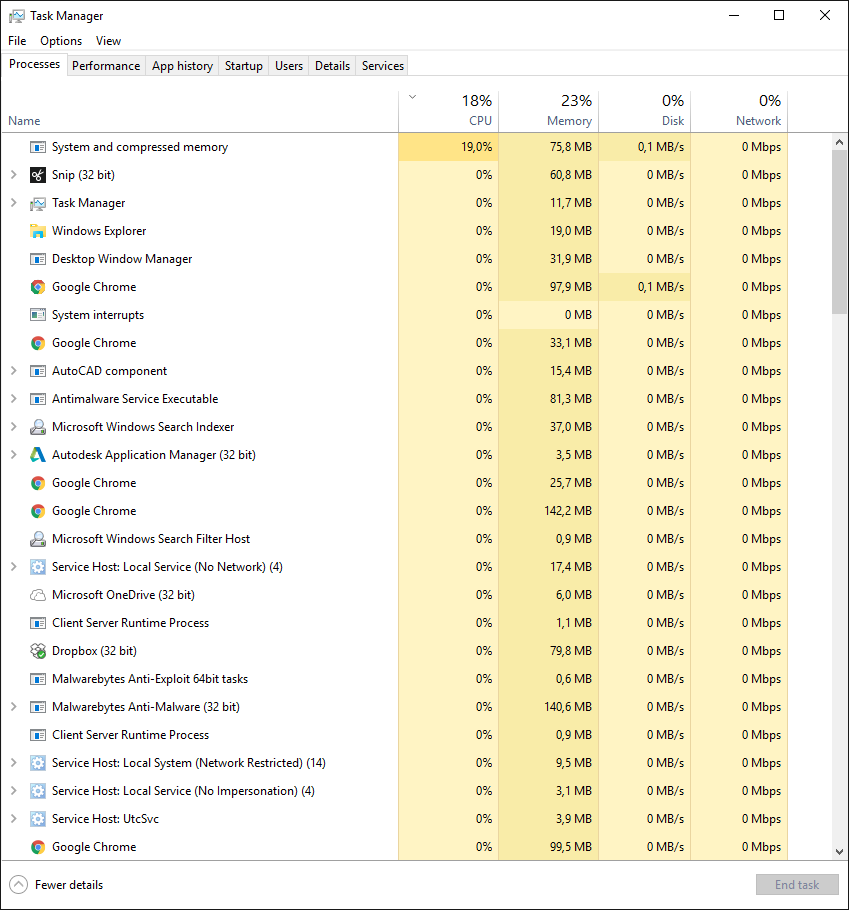Symptoms:
- CPU usage in idle state is high, laptop is running hot, fan is always running
- A process called “system and compressed memory” kicks in a few minutes after startup, mostly after sleep mode and takes up between 18-20% of CPU
What I know so far:
- On resumption after I put PC to sleep pressing Fn+F4, not in case PC goes to sleep after idle time out
- It never ends on its own
- High CPU resumes directly after a shutdown/start cycle, but ceases after a restart (due to hiberboot?)
What was suggested and what I tried so far:
- Update all drivers and BIOS: done
- Some say this is expected behavior (https://www.reddit.com/r/Surface/comments/3t19ko/why_is_system_and_compressed_memory_using_so_much): this is no relief for me; the fan noise is annoying and my finger sits on the escape key most of the time. This is exactly the corner of my laptop which gets terribly hot
- Run a diagnostic startup: It is very difficult to narrow down a process as a probable cause due to erratic occurrence of the symptoms, sometimes “system and compressed memory” takes hours to kick in, sometimes it never happens
- Install Windows performance recorder (http://answers.microsoft.com/en-us/windows/forum/windows_10-performance/cpu-utilization-high-after-november-upgrade-to/f43cdba1-b1dc-4095-afe0-a322d871f206): the tool is 6.5GB big so I didn’t install it yet; but I did observe CPU performance in real time and there is nothing running besides the before mentioned process
- Some say disabling Superfetch gets rid of the problem, but advice not to do so at the same time (http://techish.net/system-and-compressed-memory)
I have no idea, how this compressed memory works, if it is a continuous process or a one-time process like indexing. I have some hope that this problem solves itself over time. I had similar issues with Windows 10 initial build. My computer started to run hot about one week after installation and stopped doing so after another week, without me changing anything in its setup.
I guess there is no simple solution to my problem. I’m still posting, maybe somebody came up with a fix.