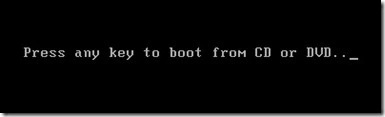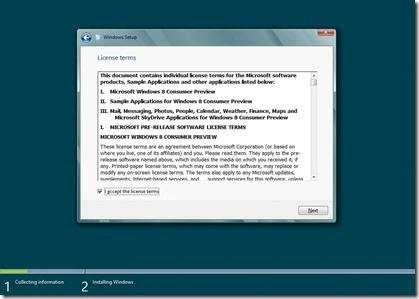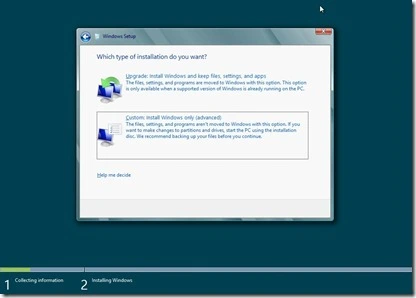Every time I run the WindowsTechnicalPreview.exe program, it says "Getting ready to upgrade..." and then after that, it says "Restart your computer to continue". After restarting, no message appears on my screen, so I tried running the .exe program again, but it just tells me to restart. Do you know what the issue is?
I run Windows 7 SP1 on a Samsung laptop
Moved from Windows 7 Install, Upgrade and Activate Forum.