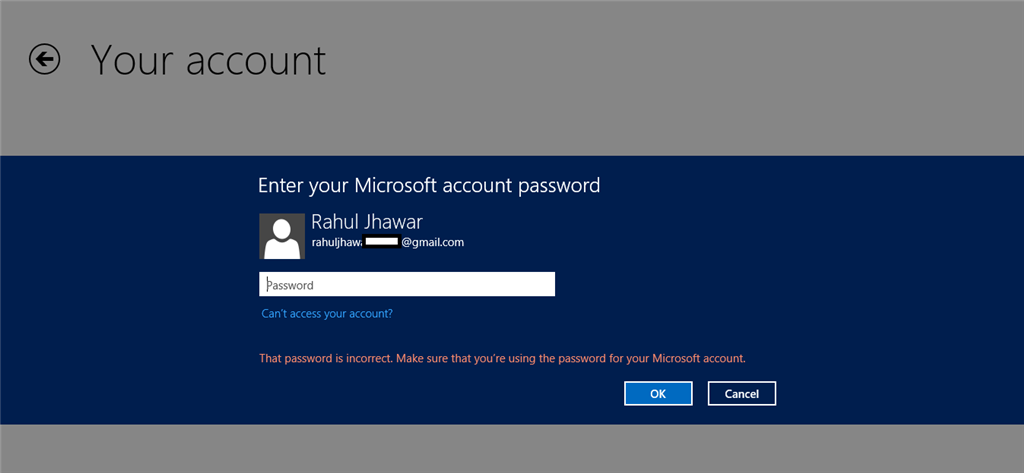“Windows Store login failed”
“No Windows Store login window, Windows 10”
“Sync option grayed out Windows 10”
“Error trying to log into Windows Store”
“OneNote will not Sync”
These and errors similar are flooding Internet Help Forums since Microsoft released the Windows 10 Anniversary Update. The end point, you were able to log into the Windows Store after upgrade or update, but several weeks later after tapping “Sign In” the
log in windows quickly appears then disappears. In Settings>Account>Sync you noticed all options are grayed out.
You searched the self help forums, nothing.
Contacted Microsoft, nothing.
I have the cause, effect & solution. No one is going to like this. First to establish my credentials, I have 5 IT degrees & Certificates. I have a CompTIA A+, 3 DCSE, and 2 degrees from going to an IT school.
CAUSE: After setting up Windows 10 User Sam logs into the Windows Store for the first time. He logged in with his Microsoft Passport account. When asked to make his account secure by entering his computer login password or pin he chooses “Just log into this
app only” or similar. He has just defeated the Microsoft security system. Now Sam puts in his credit card information to buy apps, and all seems okay.
EFFECT: Although Microsoft allows users to choose “just log into this app” without any more security, the Store itself was not intended to bypass 3rd stage security. When a user does not use all stages of security the login for the store will
fail after a few weeks, then Sync will stop for most if not all apps on Sam’s Windows 10 device.
Does this mean I have to use the “Sign un with a Microsoft Account Instead” option?
This explanation will sound odd, no you will not, but the system will. Set up your system as always, then go to Settings>Accounts create a password for the system then a computer user login pin. After doing that go to the Windows Store, use your Microsoft
Passport information to log in, when asked to enter your computer password DO IT, then it will ask for your PIN, ENTER IT. You will be emailed a security key. Open your email, copy and paste the key in the security box provided. An encrypted digital key will
then be created to lock your device to your account. Each user can have 10 devices on one account.
But what if you did not do the above and you can’t log into the Store or get Sync to work.
SOLUTION: This is the sad part. There is NO fix after the lock out has taken place. You can search all you want, you can clear Store Cache, you can run Troubleshoot to fix the Store, you can call MS and spend hours on phone. Once security lock out happens,
that device is locked out. There is NO fix from within the current install. As hard as it is to accept you have to reinstall Windows 10. So I suggest save time, stop trying every idea on the Internet (I tried then all) and reinstall. Once you have reinstalled
go to Settings>Accounts, create a user password (can be done during install but I would wait) then a pin. Then go to the Store and log in as described above.
This is currently the only fix. But why? Consider if you logged in without security and your account got hacked, you would blame Microsoft, but this leaves it up to you. It is cumbersome, but it
is more secure.