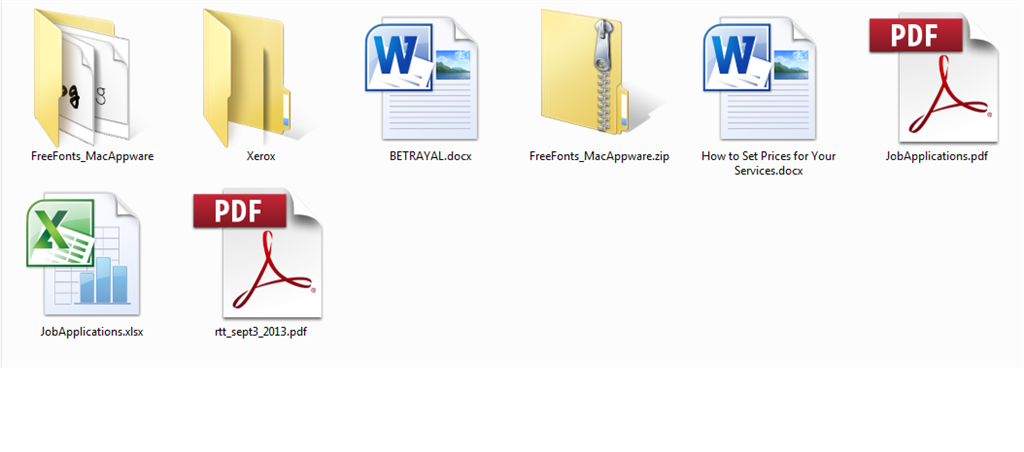Hi,
Before starting make sure you are logged on as an Administrator.
Then follow these steps:
a. First, turn off thumbnail creation by opening Windows Explorer, clicking the Organize button and selecting Folder and Search Options.
Click on the View tab and check Always show icons, never thumbnails. Click the OK button.
b. Then, run Disk Cleanup on Drive C: and empty the cache so you can recover the disk space. You can find it in Accessories | System Tools. Place a checkmark next Thumbnails and click on OK.
Click Delete Files button on the confirmation window. Disk Cleanup will now clear the thumbnail cache and close.
Note: This will delete the thumbnails database file and upon restart ing the computer it will create it automatically.
c. In Windows Explorer, navigate to the AppData\Local\Microsoft\Windows folder under your name.
If you can't find it, just copy the following: %LocalAppData%\Microsoft\Windows
Paste it into the Address Bar and press Enter.
d. Right-Click on the Explorer folder and select Properties.
e. Select the Security tab.
f. Click the Advanced button.
g. On the Permissions tab, click the Edit button.
h. Check Include inheritable permissions from this object's parent.
i. Click the OK button on the Permissions Tab.
j. Click the Yes button in the Windows Security box that pops up.
k. Close all the open boxes.
l. Go back into the Folder and Search Options and uncheck the Always show icons, never thumbnails and you're done.
m. Restart the computer.
Hope this helps.
Thanks and Regards:
Shekhar S - Microsoft Support.
Visit our
Microsoft Answers Feedback Forum and let us know what you think.
If this post helps to resolve your issue, please click the "Mark as Answer" or "Helpful" button at the top of this message. By marking a post as Answered, or Helpful you help others find the answer faster.