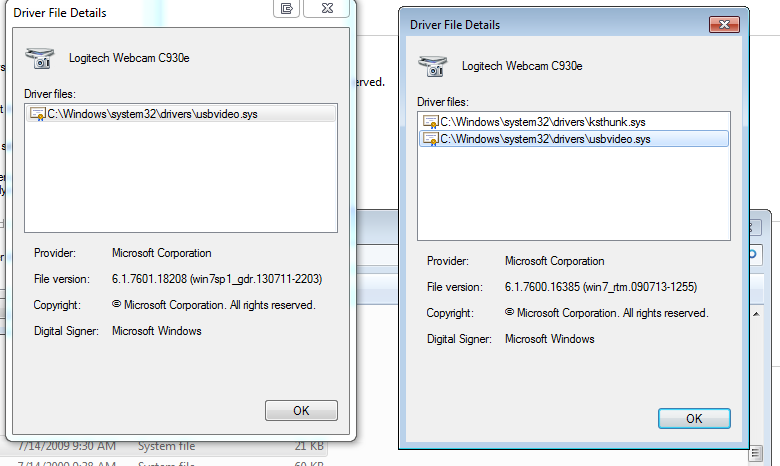Hey,
Currently experiencing issues with this camera. I receive no feed in Skype thought it may be a Skype issue but it is not. Went to testmycam.com, no feed there also.
Desktop OS: Windows 7-64bit
Tried the following T/S:
-Device Manager and Software detects the device.
-Checked comaptibility for OS, all good.
-Tried different solutions from multiple forums, no luck.
-Re-install
Drivers (The C930e uses generic MS drivers and there are no Logitech drivers available for it.)
-Tried multiple USB 2.0/3.0 ports, no luck.
-Updated/Re-installed generic USB drivers, no luck.
-Tried it on 2 alternative Windows 7 desktop and laptop, works perfectly.
-Tried alternative webcam software, no luck.
-Tried my brother's C930e, no luck.
-Checked Event Management for error, didn't see anything related.
-Rang Logitech Support, Useless.
-Tried updating and re-installing video display drivers
So the issue has been isolated down to my desktop, and I am trying to work out what the issue could be.
Any suggestions would be appreciated!
Thanks.
Update:
Tested C930e in a VM with Windows 7-64bit from my host desktop and it works.
Update #2
Replaced usbvideo.sys along with the inf files from the VM OS as there was a difference in version numbers, however this did not resolve the issue either.
Original Title: Driver Issues: Logitech C930e