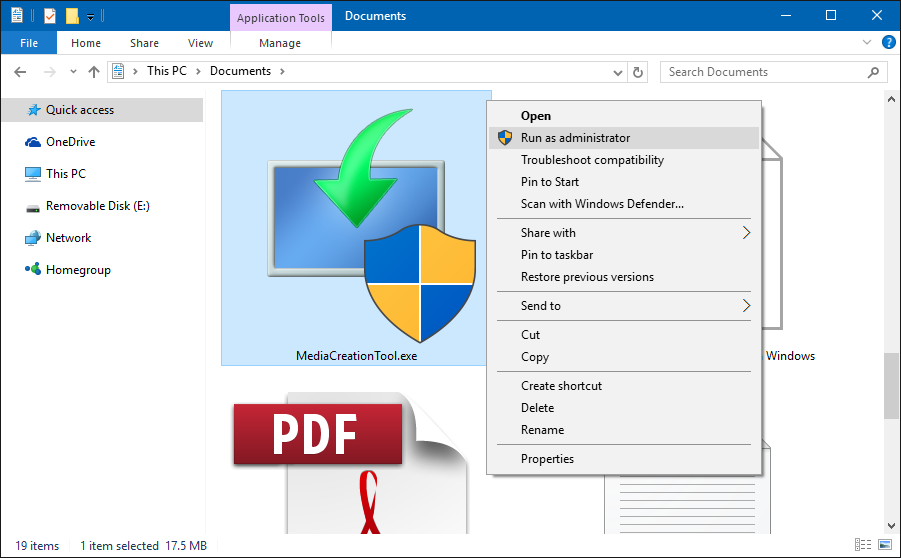May 10, 2024
Contribute to the Windows forum!
Click here to learn more 💡
May 10, 2024
Windows 10 Forum Top Contributors:
Ramesh Srinivasan - neilpzz - Volume Z - franco d'esaro - _AW_ ✅
Windows 10 upgrade freezes on screen
Report abuse
Thank you.
Reported content has been submitted
Try upgrading manually:
If the Windows 10 Upgrade Assistant becomes stuck or unresponsive at various percentages: 0%, 32%, 62%, 87%, 99%, please wait at least 4 to 7 hours. If setup does not progress, close the wizard then restart your computer. Follow the instructions to upgrade manually using the Media Creation Tool or the Windows 10 ISO file.
If you are finding it difficult to carry out some of the steps described below, please review detailed instructions how to perform them:
If you encounter an error regarding enough space to complete the upgrade, review instructions:
How to Install Windows 10 on Devices with Limited Space
Pre-requisite Task
When making significant changes to your computer such as updating the operating system, you should always backup. See links to resources about backing up by clicking the link for the respective version of Windows you are running: Windows XP, Windows Vista, Windows 7, Windows 8/8.1
Then try upgrading manually:
Option 1: Using the Media Creation Tool
Download the Media Creation Tool Now
Right click the MediaCreationTool.exe file then click Run as administrator.
Note: How to verify if you downloaded or installed the Windows 10 November Update
Select Upgrade this PC now then click Next
Option 2: Upgrade using the Windows 10 ISO file.
Pre-requisite Task
When making significant changes to your computer such as updating the operating system, you should always backup. See links to resources about backing up by clicking the link for the respective version of Windows you are running: Windows XP, Windows Vista, Windows 7, Windows 8/8.1
- How to manually backup and restore your files
- How to free up disk space in Windows
- How to: 10 Tips before installing Windows 10
then
- How to download official Windows 10 ISO files
- How to: upgrade from previous versions of Windows using Windows 10 ISO file
then
- Disable (preferrably uninstall) your Antivirus utility before attempting the upgrade.
- Restart a few times then try again.
- Disable General USB Devices (example - Smart Card Reader). You can do this from the Device Manager.
- If you have any external devices attached to the machine, disconnect them (example, gaming controllers, USB keys, external hard disk, printers, non-essential devices).
- Load your BIOS the reset the BIOS defaults.
- Check if there any available BIOS updates for your system, then apply them.
- If you are using a SCSI hard disk, make sure you have drivers available for your storage device on a thumb drive and it is connected. During Windows 10 setup, click the Custom Advanced Option and use the Load Driver command to load the appropriate driver for the SCSI drive. If this does not work and setup still fails, consider switching to a IDE based hard disk.
- Perform a clean boot, restart then try again.
- If you are upgrading using the .ISO file, disconnect from the Internet during setup, if you are connected by LAN (Ethernet) or Wi-Fi, disable both then attempt setup again.
- If you are updating through Windows Update, when the download reaches 100% disconnect from the Internet LAN (Ethernet) or Wi-Fi then proceed with the installation.
- If that does not work, try using the .ISO file to upgrade if possible.
- If you are connected to a domain, switch to a local account.
Andre
twitter/adacosta
groovypost.com
Report abuse
Thank you.
Reported content has been submitted
Was this reply helpful?
Sorry this didn't help.
Great! Thanks for your feedback.
How satisfied are you with this reply?
Thanks for your feedback, it helps us improve the site.
How satisfied are you with this reply?
Thanks for your feedback.
Question Info
Last updated January 19, 2022 Views 32 Applies to: