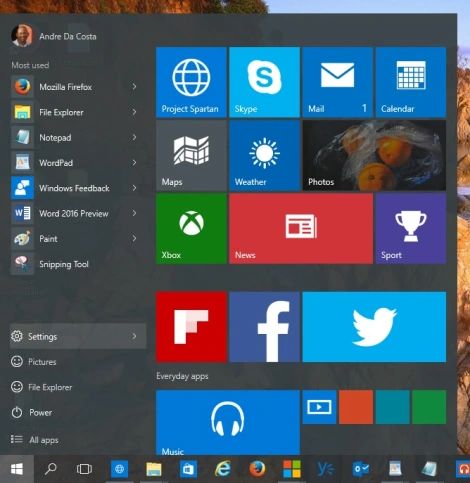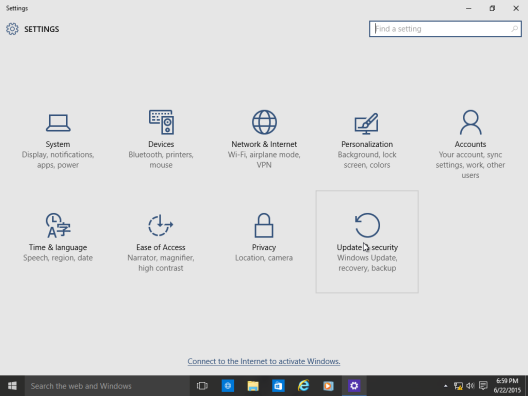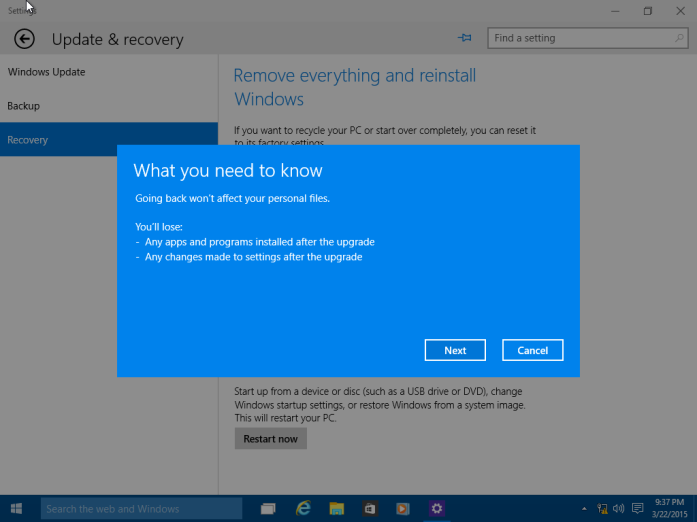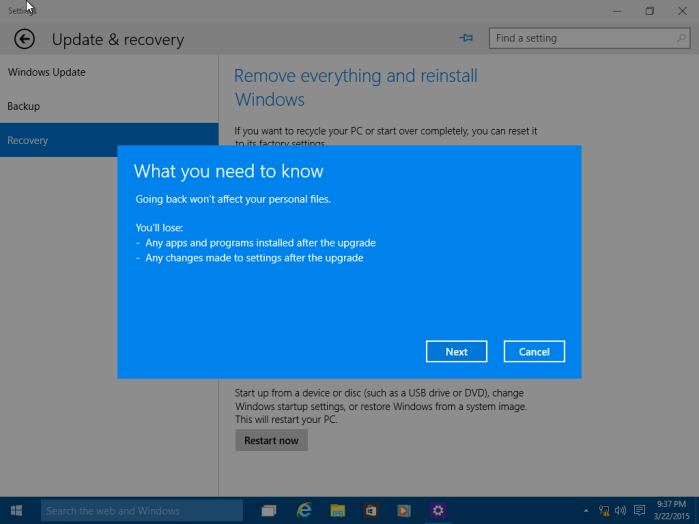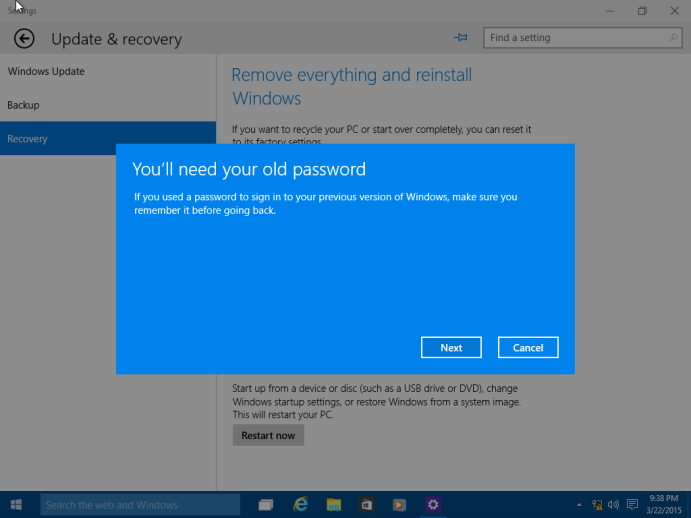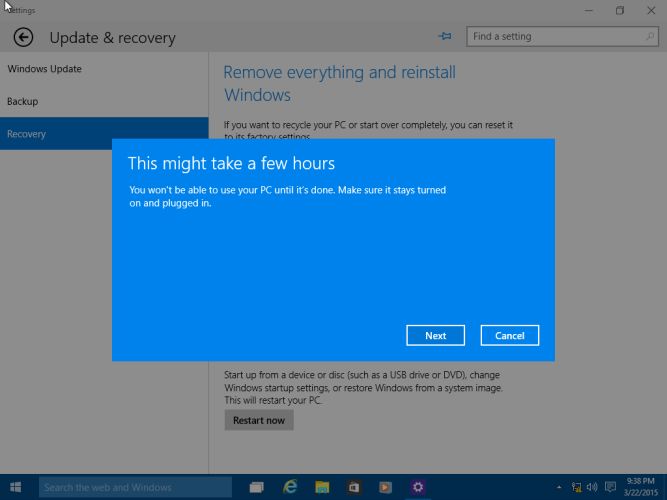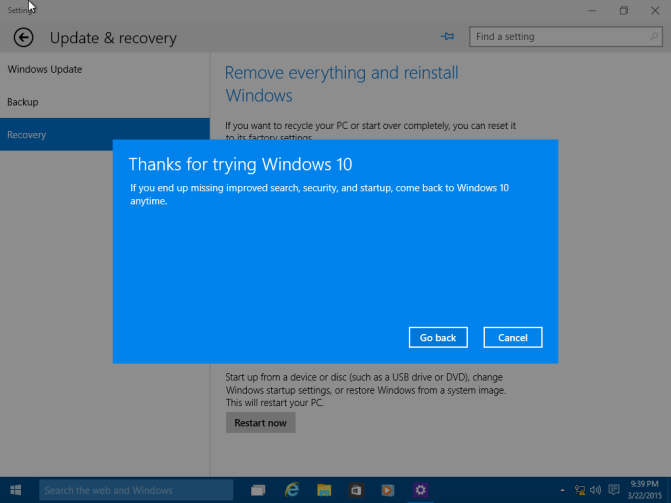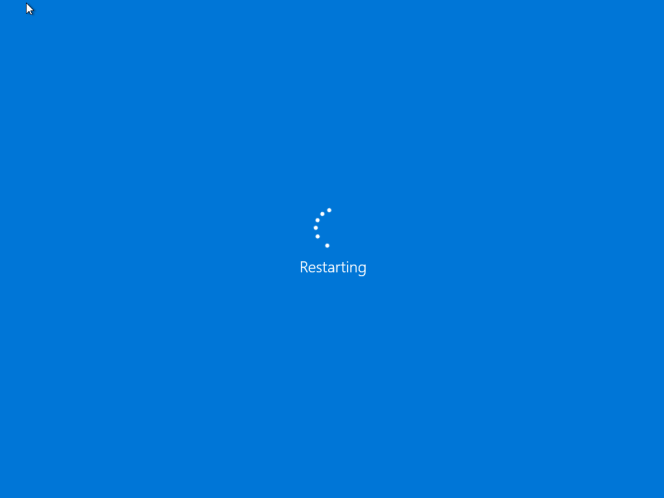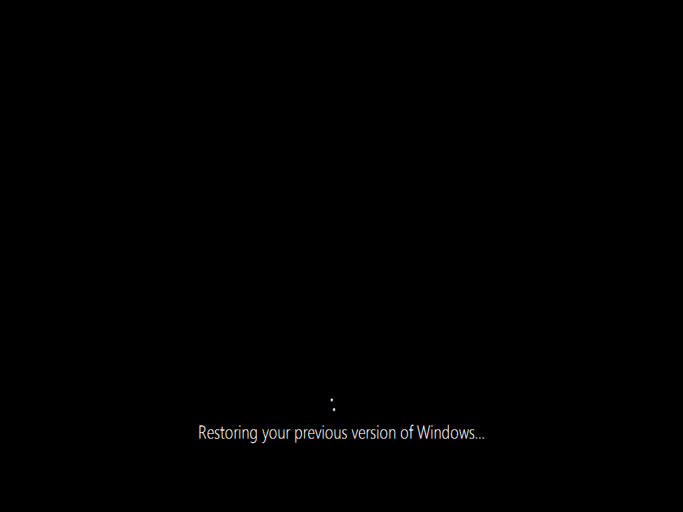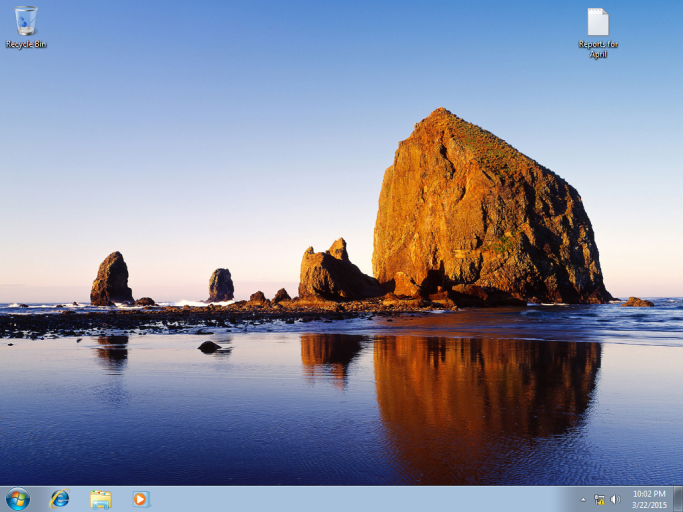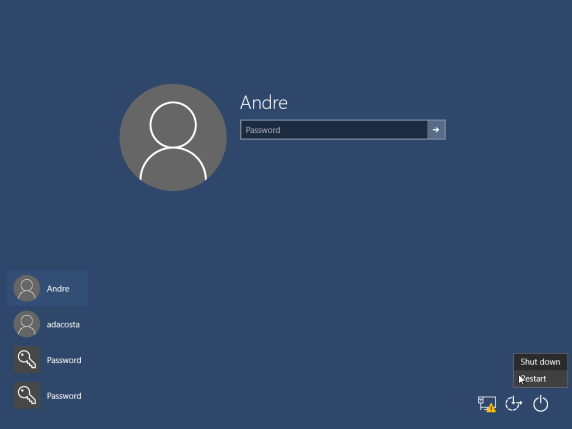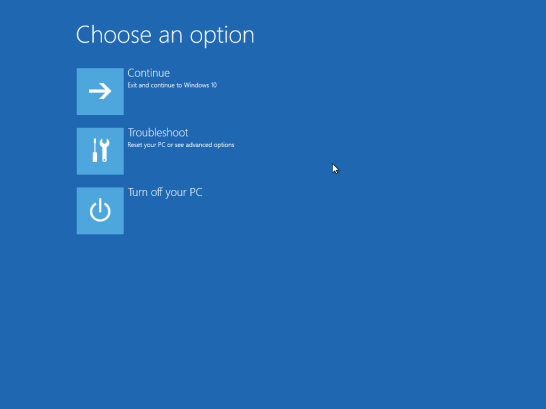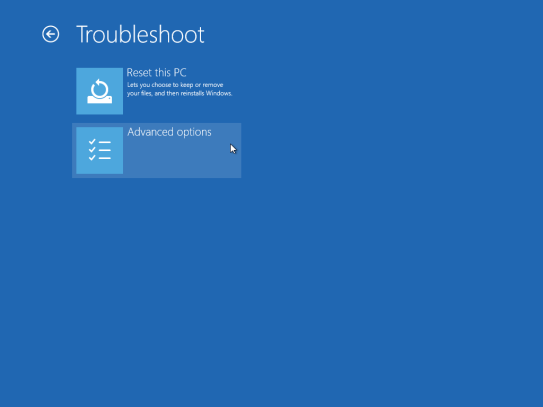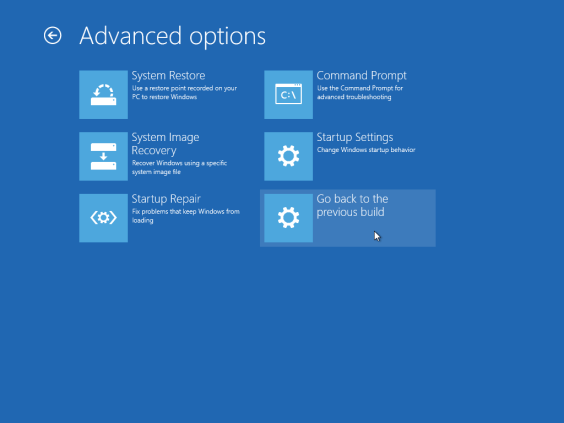May 10, 2024
Contribute to the Windows forum!
Click here to learn more 💡
May 10, 2024
Windows 10 Forum Top Contributors:
Ramesh Srinivasan - neilpzz - Volume Z - franco d'esaro - _AW_ ✅
Free upgrade to Windows 10 from Windows 7 or 8.1
Report abuse
Thank you.
Reported content has been submitted
When I upgrade a preinstalled (OEM) or retail version of Windows 7 or Windows 8/8.1 license to Windows 10, does that license remain OEM or become a retail license?
If you upgrade from a OEM or retail version of Windows 7 or Windows 8/8.1 to the free Windows 10 upgrade this summer, the license is consumed into it. Because the free upgrade is derived from the base qualifying license, Windows 10 will carry that licensing too.
If you upgrade from a retail version, it carries the rights of a retail version.
If you upgrade from a OEM version, it carries the rights of a OEM version.
Full version (Retail):
- Includes transfer rights to another computer.
- Doesn't require a previous qualifying version of Windows.
- Expensive
Upgrade version (Retail):
- Includes transfer rights to another computer.
- require a previous qualifying version of Windows.
- Expensive, but cheaper than full version
OEM :
OEM versions of Windows are identical to Full License Retail versions except for the following:
- OEM versions do not offer any free Microsoft direct support from Microsoft support personnel
- OEM licenses are tied to the very first computer you install and activate it on
- OEM versions allow all hardware upgrades except for an upgrade to a different model motherboard
- OEM versions cannot be used to directly upgrade from an older Windows operating system
What happens if I change my motherboard?
As it pertains to the OEM licenses this will invalidate the Windows 10 upgrade license because it will no longer have a previous base qualifying license which is required for the free upgrade. You will then have to purchase a full retail Windows 10 license. If the base qualifying license (Windows 7 or Windows 8.1) was a full retail version, then yes, you can transfer it.
From the end user license agreement:
15. UPGRADES. To use upgrade software, you must first be licensed for the software that is eligible for the upgrade. Upon upgrade, this agreement takes the place of the agreement for the software you upgraded from. After you upgrade, you may no longer use the software you upgraded from.
17. TRANSFER TO ANOTHER COMPUTER. a. Software Other than Windows Anytime Upgrade. You may transfer the software and install it on another computer for your use. That computer becomes the licensed computer. You may not do so to share this license between computers.
Will I get a product key, can I get a product key?
By default, Windows 10 builds are pre-keyed, meaning, you do not have to enter a product key and should not be prompted to enter one even after Windows 10 has completed setup.
Microsoft tells me that it will be possible to do so. And that a key part of this process is that it will save a product key tied to the previously upgraded PC or device in Windows Store. This is how Windows 10 will later know that the install is allowed: It’s “one of the benefits of the new delivery system,” a Microsoft representative told me.
Source: https://www.thurrott.com/windows/windows-10/3898/a-few-more-answers-about-windows-10-upgrades
Start by opening Settings – Click Start > Settings or type Settings in the search bar and click it or press Windows key + i
Click Update and Security
Click Recovery then click Get started under Go back to Windows 7 or Windows 8/8.1 (depending on the previous version you running)
Here you can make multiple selections why are going back to your previous version of Windows along with additional details or you can choose just one and click Next.
As noted, any configurations made to Windows 10 since upgrading will be lost, so if you installed new programs or hardware drivers or made personal settings, those will be deleted.
Click Next
Make sure you have your password ready to sign into your old version if you had been using one. Click Next
The process can take a while depending on the amount data, applications and settings. Click Next
Click Go Back to begin the process.
Windows 10 will Restart
This will be your screen throughout the recovery process.
When the process is complete, you will be booted into your previous version of Windows environment.
If you cannot load the Windows Desktop, you can initiate a Rollback using the following method:
Log out and go to the sign in screen.
Hold down the shift key on your keyboard while clicking the Power button on the screen
Continue to hold down the shift key while clicking Restart
Continue to hold down the shift key until the Advanced Recovery Options menu appears
Click Troubleshoot
Click Go back to the previous version of Windows
Andre
twitter/adacosta
groovypost.com
Report abuse
Thank you.
Reported content has been submitted
341 people found this reply helpful
·Was this reply helpful?
Sorry this didn't help.
Great! Thanks for your feedback.
How satisfied are you with this reply?
Thanks for your feedback, it helps us improve the site.
How satisfied are you with this reply?
Thanks for your feedback.