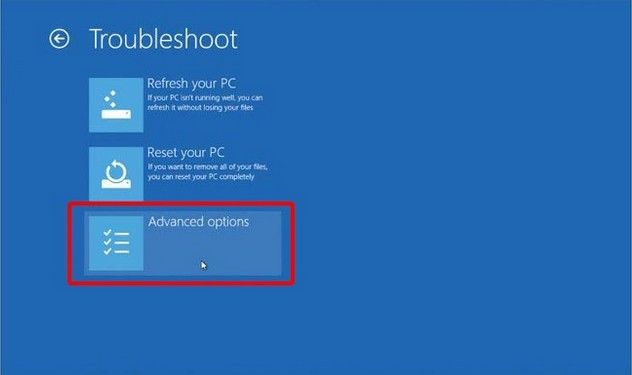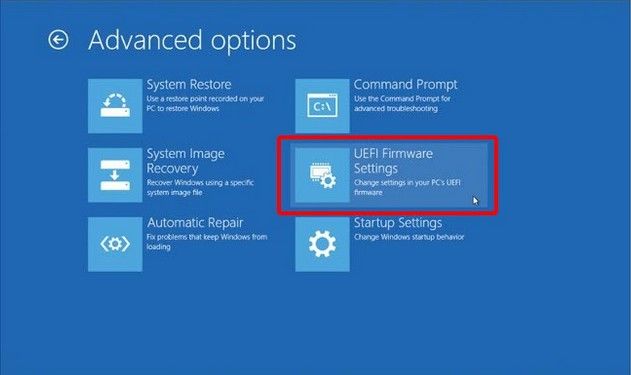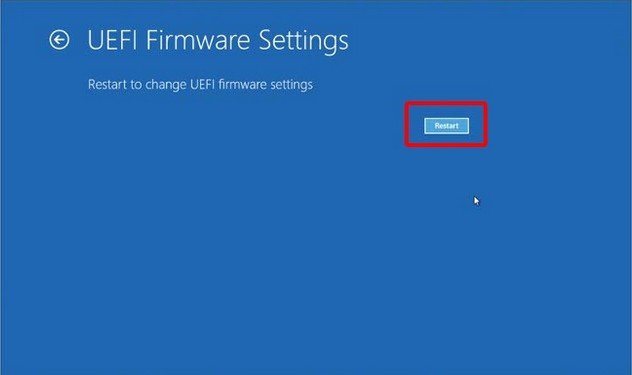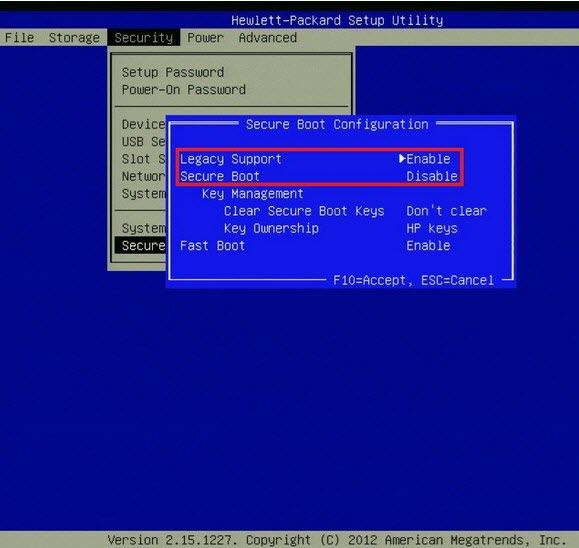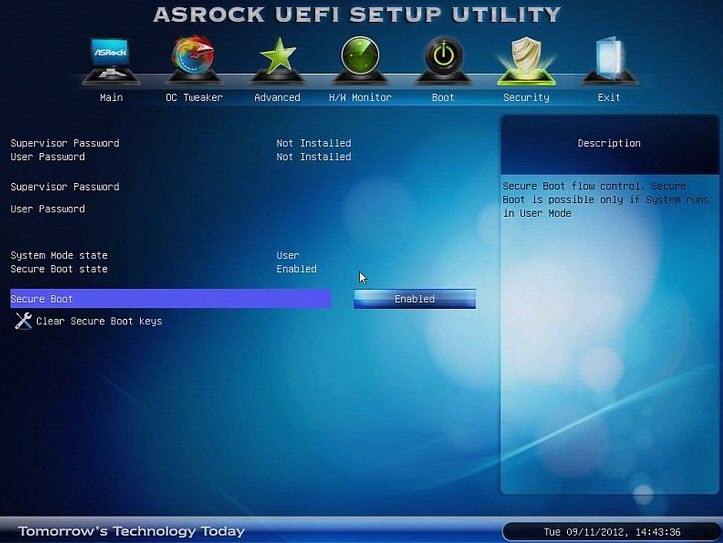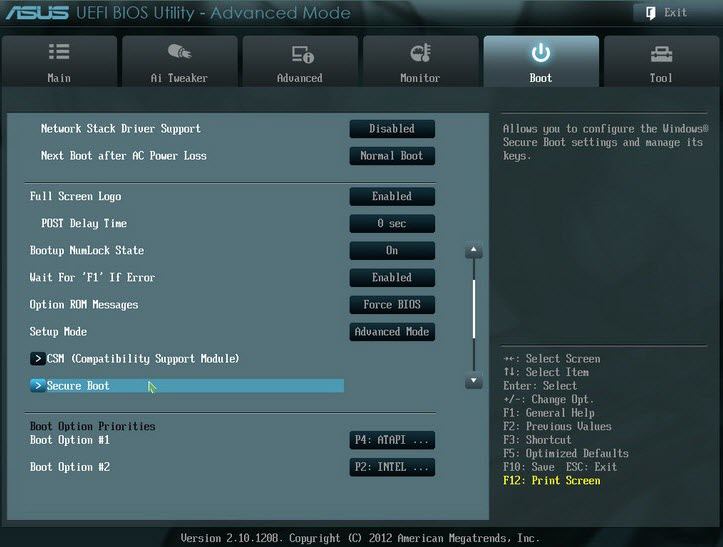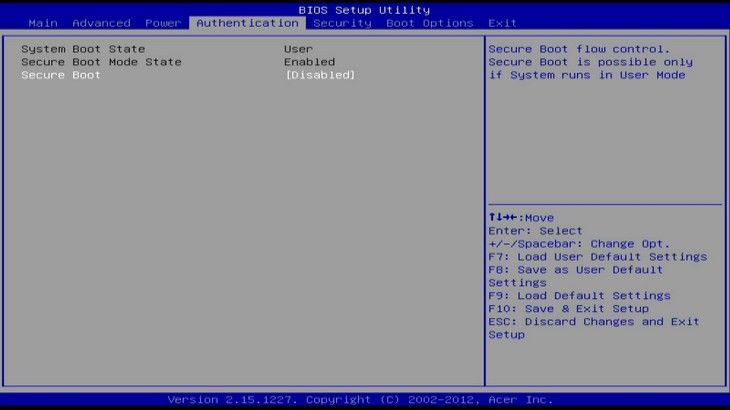After a failed pc reset i tried burning the windows install media to a disk and putting it into my computer. I tried installing it custom but it didn't let me install it to my drive saying it can only be installed d to a GPT disk.
Windows 10 insall media not able to install
Question Info
Last updated July 16, 2020 Views 73 Applies to: