Hello friends .. i am using windows 10 since last two weeks..since installation i am facing this issue .. my pc goes into sleep mode without any reason..suppose i am working on anything ..like i am watching you tube videos or anything..suddenly my screen changes to black and my pc then goes into sleep mode..then i press the power button ..and it again resume the windows... i dont know why it is happening ..i tried everything .like updated the drivers and other settings..but no results ..please help me if you can.. !!
June 10, 2024
Windows 10 Forum Top Contributors:
Ramesh Srinivasan - neilpzz - _AW_ - Reza Ameri - franco d'esaro ✅
Windows 10 goes into sleep mode automatically !!!
Report abuse
Thank you.
Reported content has been submitted
Hi,
Thank you for posting your query in Microsoft Community.
I understand the issue that you are facing currently, and we in Community will try to resolve your issue the best way we can.
As per you query, I suggest that you refer to the methods provided below and check if it resolve your issue:
Method 1: Run power troubleshooter.
- On the search bar type “Troubleshooting”
- Click on “View All” left panel.
- Click Power, new window will popup.
- Follow the on screen instructions.
Method 2: Check if issue persist even in Safe mode. To go to Safe Mode follow the steps below:
- Open Run Command (Windows button +R)
- A dialog box will open type “msconfig”
- Locate and select the Boot tab and select Safe with Minimal as option.
- Restart Computer
Note: Follow the same procedure to undo Safe Mode, uncheck the Safe option and restart your system.
Method 3: If the issue does not occur in safe mode please check in clean boot.
Please refer the link to place the computer in clean boot.
http://support.microsoft.com/kb/929135
Note: Once you are done with the troubleshooting, perform the steps in “How to reset the computer to start as usual after troubleshooting with clean boot “to reset computer as usual.
Your reply is very important for us to ensure a proper resolution.
Report abuse
Thank you.
Reported content has been submitted
4 people found this reply helpful
·Was this reply helpful?
Sorry this didn't help.
Great! Thanks for your feedback.
How satisfied are you with this reply?
Thanks for your feedback, it helps us improve the site.
How satisfied are you with this reply?
Thanks for your feedback.
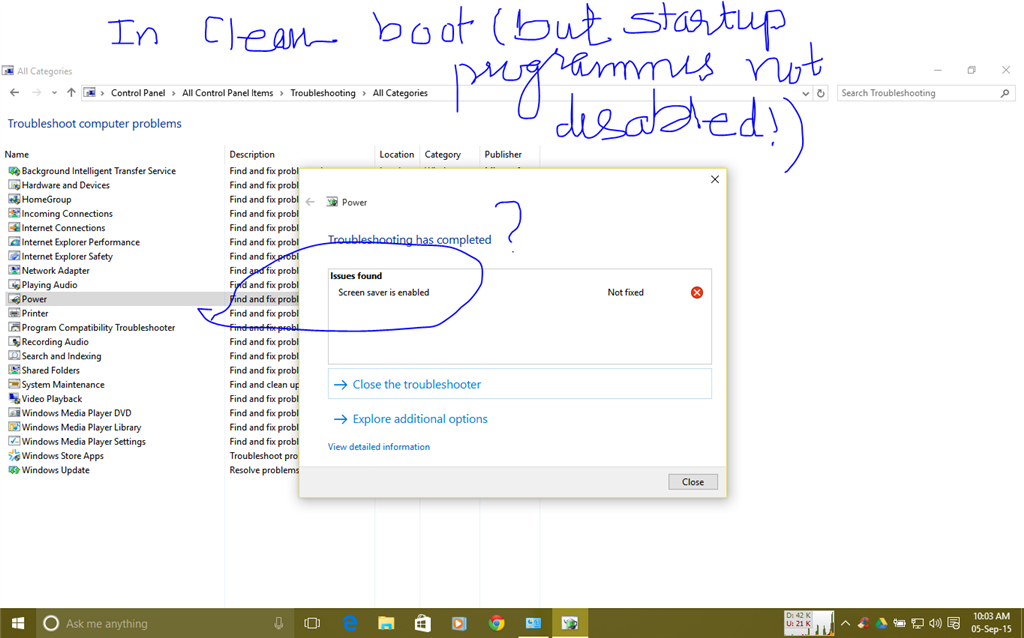
Report abuse
Thank you.
Reported content has been submitted
1 person found this reply helpful
·Was this reply helpful?
Sorry this didn't help.
Great! Thanks for your feedback.
How satisfied are you with this reply?
Thanks for your feedback, it helps us improve the site.
How satisfied are you with this reply?
Thanks for your feedback.
Report abuse
Thank you.
Reported content has been submitted
Was this reply helpful?
Sorry this didn't help.
Great! Thanks for your feedback.
How satisfied are you with this reply?
Thanks for your feedback, it helps us improve the site.
How satisfied are you with this reply?
Thanks for your feedback.
Here's the fix: http://wp.me/p4kqiM-bi
Report abuse
Thank you.
Reported content has been submitted
Was this reply helpful?
Sorry this didn't help.
Great! Thanks for your feedback.
How satisfied are you with this reply?
Thanks for your feedback, it helps us improve the site.
How satisfied are you with this reply?
Thanks for your feedback.
Change advance power settings link expand sleep you may or may not see turn hibernation on/off in any case you should see
Hibernate after expand this click on whatever number you see and type
Never.
Report abuse
Thank you.
Reported content has been submitted
22 people found this reply helpful
·Was this reply helpful?
Sorry this didn't help.
Great! Thanks for your feedback.
How satisfied are you with this reply?
Thanks for your feedback, it helps us improve the site.
How satisfied are you with this reply?
Thanks for your feedback.
Question Info
Last updated April 26, 2024 Views 16,488 Applies to:
