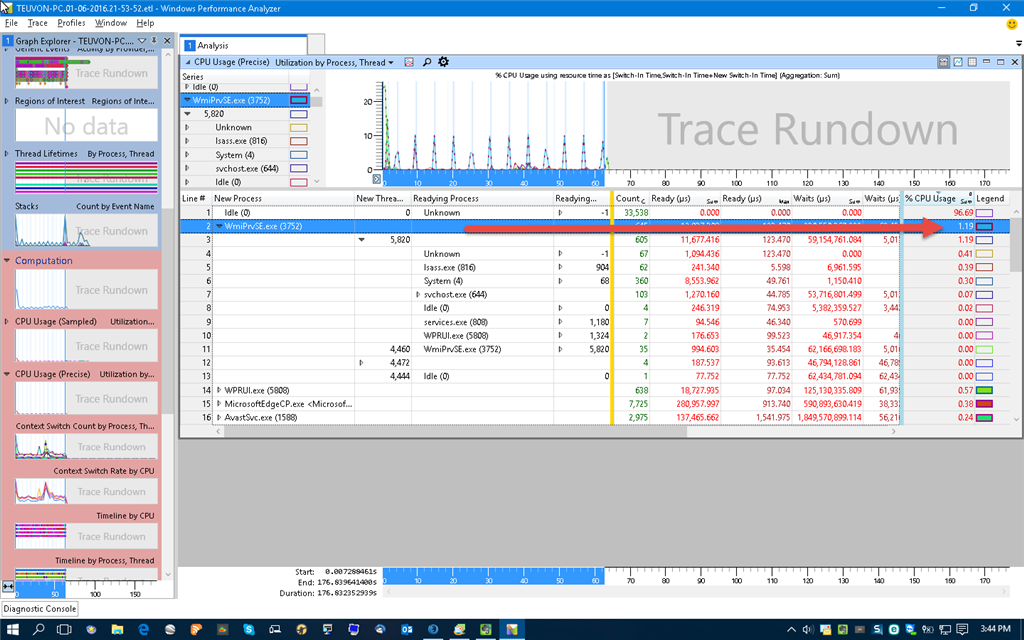Hello there!
I apologize if this has been posted and answered before, but unfortunately I couldn't come across an answer that I could, as far as I know, perform on my end without the risk of running into issues afterwards.
I've been hearing lots of good things about Windows 10, enough for me to want to try it out. Sadly, I've been having issues with my CPU Usage. When I view my Task Manager, it's sitting at 100% constantly, people have reported this isn't an an aesthetic issue but a practical one (CPU-Z for example reports higher power consumption.)
In addition to that, when I view the Resource Monitor on the CPU, I'm getting mathematically impossible values such as 2 million percent and the like. Here's an image from another forum of the issue that I'm having:
http://i.imgur.com/rKmPKHz.png
Interestingly enough, the issue doesn't persist if I switch to Safe Mode; however it does if I'm only using Selective Startup with non-Microsoft services disabled. This would imply it's some service or driver that doesn't boot up in Safe Mode, but I'm not quite sure what that might be.
I've read most people with this issue have been on Sandy Bridge CPUs and some of them have managed to fix the issue by updating their BIOS version. Unfortunately for me, a BIOS update doesn't seem feasible as ASRock's latest BIOS versions are mostly to add support for Ivy Bridge CPUs, which tend to cause issues for Sandy Bridge users. These issues include but are not limited to Blue Screens, which I'd rather avoid as my current BIOS version has no other issues. (I'm also not seeing the 100% CPU usage issue on Windows 7 x64, so it's only on my Windows 10 Home x64 [Even there the Safe Mode works fine.])
I'd appreciate any ideas one could bring up. Thanks beforehands!
My specs are as follow:
| Processor | Intel Core i5 2500K @ 3.3GHz |
| Graphics Card | MSI Nvidia GeForce GTX 970 Gaming 4G |
| RAM | 8GB DDR3 1333MHz CL9 240pin DIMM |
| Storage | Crucial MX100 256GB SSD, 2x 1TB @ 7200rpm HDDs |
| Motherboard | ASRock P67 Pro3 (B3 rev) with BIOS v1.8 |
| Operating System | Windows 10 Home 64-bit |
Links to some other threads with this issue:
- http://www.overclock.net/t/1566642/windows-10-cpu-usage-always-at-100-need-help/
- https://answers.microsoft.com/en-us/windows/forum/windows_10-other_settings/why-is-windows-10-final-build-showing-100-cpu/493e1afa-8fce-4779-8962-8e21dfe57df9?page=2
- http://www.windows10forums.com/threads/cpu-usage-reporting-wrong-with-task-manager-100.3163/