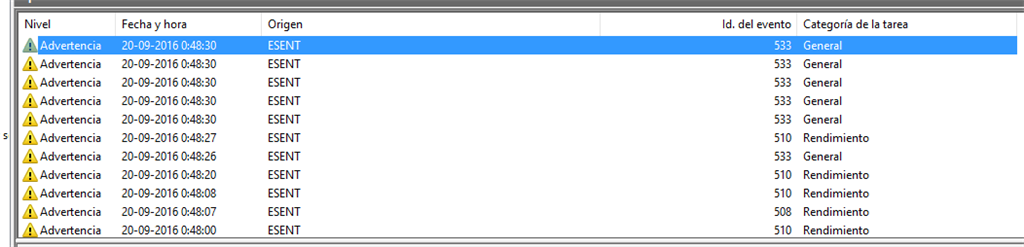Hello,
We regret for the inconvenience. Let me assist you to resolve the issue.
The Event ID you are receiving are as follows
Esent Event ID 508 and 533 This warning can also be caused by an insufficient (or potentially even just low) amount of unused space on your currently running Operating System's HDD/SSD
Esent Event ID 510 Event ID 510 is a performance warning, which indicates slow writing behavior, if the computer is connected to a server. This issue could be related
with the performance of the server.
We would like to know if the system you are using is a standalone PC or if it is connected to any Domain/server?
If it is a standalone PC, the following suggestions may help to identify the issue.
Method 1
I suggest you to refer to the below link written by one of our MVPs, Andre Da Costa, and check if it helps.
How to free up disk space in Windows
Also, try to perform a defragmentation of the drives and check with the results.
Follow the below steps.
- Sign in to your Windows 10 computer with an administrator account. It is important to use an administrator account because standard account holders cannot defrag the hard disk drive.
- Click the Start button.
- From the left pane of the Start menu, click File Explorer.
- On the opened window, from the navigation pane in the left, expand the
This PC tree.
- From the expanded list, right-click Local Disk (C: ) or any other partition on which Windows 10 is installed.
- From the context menu, click Properties.
- On the opened Local Disk (C: ) Properties box, go to the Tools tab.
- From the displayed interface, under the Optimize and defragment drive section, click the
Optimize button.
- On the Optimize Drives box, from the displayed list, ensure that the system drive (C: in this example) is selected.
- Click the Analyze button from below the list.
- Wait until Windows completes the analysis and displays the percentage of the fragmented files in the selected drive.
Note: If there are no fragmented files in the drive, Windows displays a message box stating that the disk does not need to be defragmented.
Next, run the Disk utility in Windows to detect and fix disk corruption, if any.
To do so, right-click on the Drive which you wish to check and select
Properties. Next, click on Tools tab and under
Error checking, click on the Check button. This option will check the drive for file system errors.
Method 2
If it still does not help, place the computer in a Clean Boot state and check if there are any third party application/software to be causing the issue.
A clean boot is performed to start Windows by using a minimal set of startup programs. This helps eliminate software conflicts.
How to perform a clean boot in Windows
Disclaimer: Please go through the section: How to reset the computer to start as usual after troubleshooting with clean boot of the Kb article to boot the computer in normal
startup after fixing the issue.
Method 3
This issue may happen due to system file corruption. I suggest you to run System file checker. System File checker (SFC) scan is done to check if there are any corrupted system files that could be causing this issue. Kindly follow
the below given steps:
-
Press Windows key + X, select
Command prompt (Admin) to bring up elevated Command prompt.
-
In Command prompt type
sfc /scannow and press enter.
-
Restart the computer.
Ref: Using System File Checker
in Windows 10
Write to us with the update dstatus and the required information for us to be able to assist you further.
Thank You.