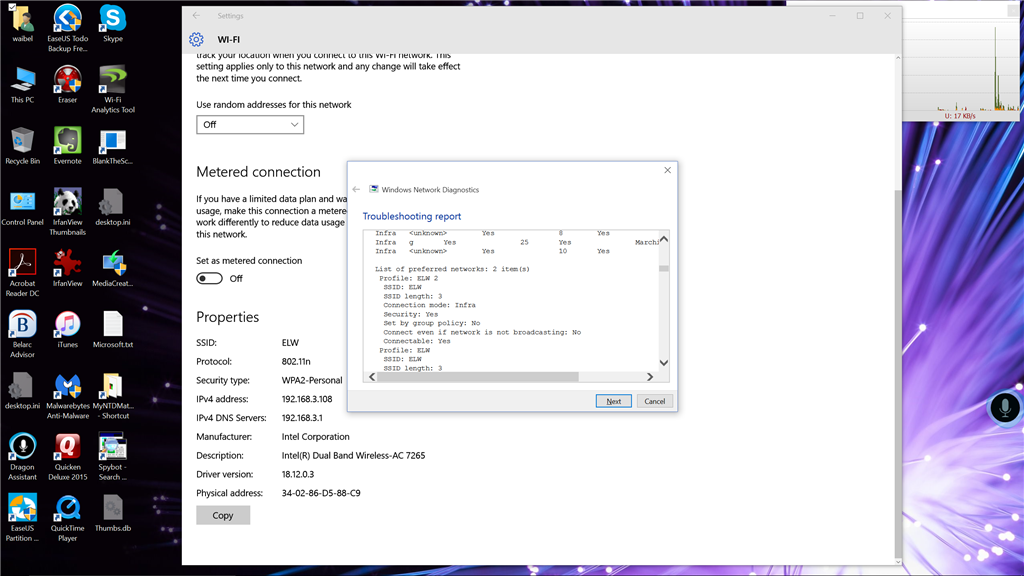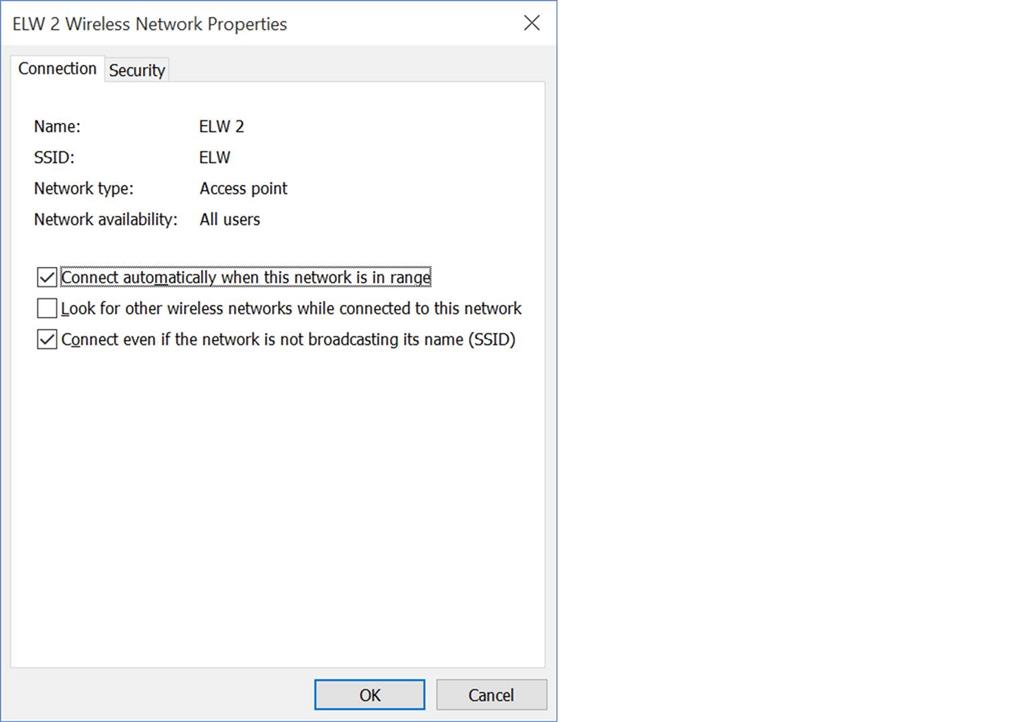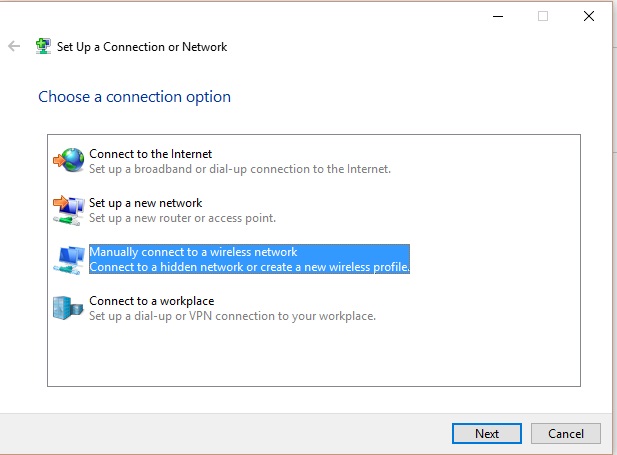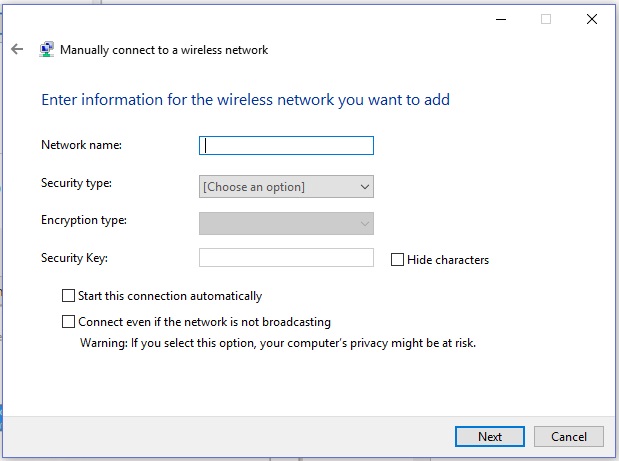May 10, 2024
Contribute to the Windows forum!
Click here to learn more 💡
May 10, 2024
Windows 10 Forum Top Contributors:
Ramesh Srinivasan - neilpzz - Volume Z - franco d'esaro - _AW_ ✅
Windows 10 can't connect to non-broadcasting SSID
Report abuse
Thank you.
Reported content has been submitted
Hi,
Thanks for posting your query to Microsoft forum. I will certainly help you with this.
Method 1: Update the network adapter driver.
Step 1: Check for the latest driver update through Windows Updates.
- At the Start screen, type Windows Update.
- Click or tap Settings on the right side of the screen, and then select Install optional updates from the left results.
- When the Windows Update control panel opens, click on “Check for Updates” on the top left corner to receive a fresh list of updates.
Incompatible or not properly installed graphics card drivers are the most common cause of this issue.
Step 2: Follow the steps below to update the keyboard drivers.
- Press Windows + X key on the keyboard.
- Go to device manager.
- Right-click your Wireless & network adaptor drivers.
- Click Update Driver Software and then follow the steps in the wizard that appears.
Restart the computer and check.
If the issue persists, follow method 2.
Method 2: Check in compatibility mode.
Download the drivers from the Manufacture and follow these steps to install the drivers in compatibility mode and check if that helps.
a. Download the driver from the manufacturer’s website.
b. Right-click on the driver setup file and click on ‘properties’.
c. Click on the ‘compatibility’ tab and check the box ‘Run this program in compatibility mode for’ and select Windows 8 operating system from the drop down menu and proceed with the installation.
d. Once this is done, restart the computer and check if the issue persists.
You may also refer: Make older programs compatible with this version of Windows (Steps applies to Windows 10)
Hope this information is helpful. If the issue still persists, please post back for further assistance, we'll be glad to assist you.
____________________
Thanks & Regards,
Isha Soni
Report abuse
Thank you.
Reported content has been submitted
1 person found this reply helpful
·Was this reply helpful?
Sorry this didn't help.
Great! Thanks for your feedback.
How satisfied are you with this reply?
Thanks for your feedback, it helps us improve the site.
How satisfied are you with this reply?
Thanks for your feedback.
Report abuse
Thank you.
Reported content has been submitted
4 people found this reply helpful
·Was this reply helpful?
Sorry this didn't help.
Great! Thanks for your feedback.
How satisfied are you with this reply?
Thanks for your feedback, it helps us improve the site.
How satisfied are you with this reply?
Thanks for your feedback.
I have some more information about not connecting to the non-broadcasting SSID. I have the Windows 10 setting to do so as shown here. But when I diagnose the connection I get the information from the adapter as shown in the attached image. It says the adapter is set to NOT connect to non-broadcasting SSID. I can’t find any setting for the adapter/driver that tells it to connect to non-broadcasting SSID.
Report abuse
Thank you.
Reported content has been submitted
1 person found this reply helpful
·Was this reply helpful?
Sorry this didn't help.
Great! Thanks for your feedback.
How satisfied are you with this reply?
Thanks for your feedback, it helps us improve the site.
How satisfied are you with this reply?
Thanks for your feedback.
I had the same trouble, try this:
- In the Search Box type: Network and Sharing Center, and select Network and Sharing Center (or navigate your way from the Control Panel)
- Under Change your network settings, Select Set up a new connection or network
- Select Manually connect to a wireless network, then Select Next
- Enter the network security information:
- If desired, Check Start this connection automatically
- Check box Connect even if the network is not broadcasting (if SSID is not broadcasting)
- Select Next
- You are notified whether Windows has successfully added the wireless network. If all is well then select Close.
Report abuse
Thank you.
Reported content has been submitted
23 people found this reply helpful
·Was this reply helpful?
Sorry this didn't help.
Great! Thanks for your feedback.
How satisfied are you with this reply?
Thanks for your feedback, it helps us improve the site.
How satisfied are you with this reply?
Thanks for your feedback.
Question Info
Last updated May 3, 2024 Views 8,421 Applies to: