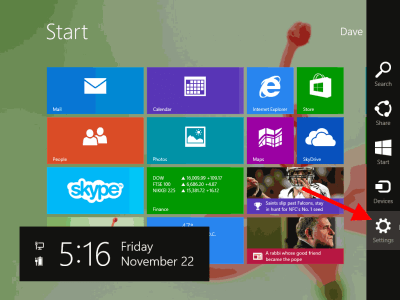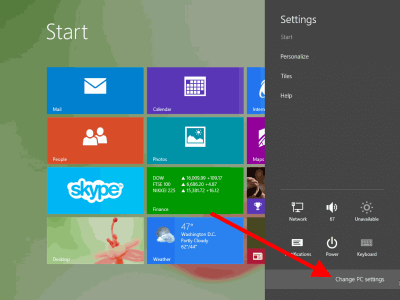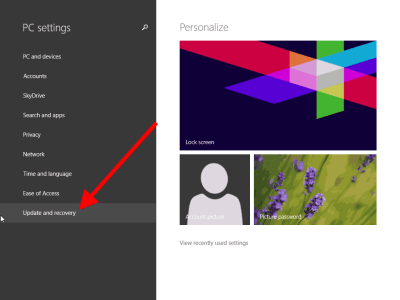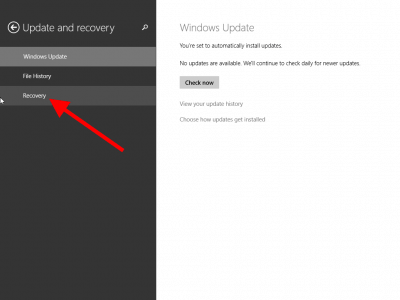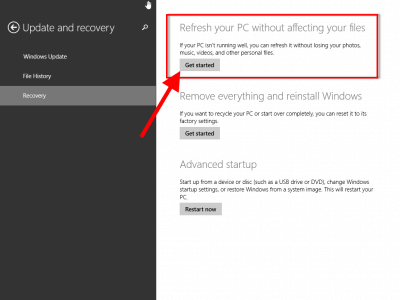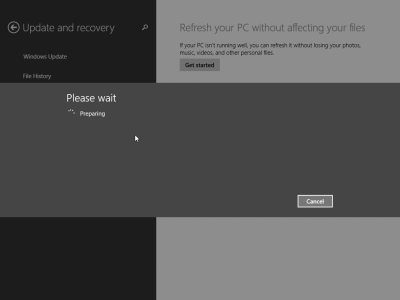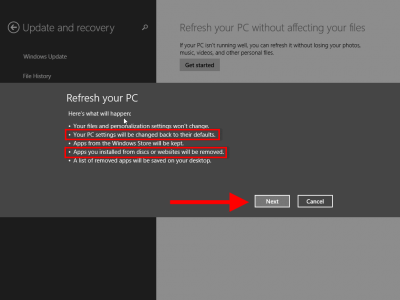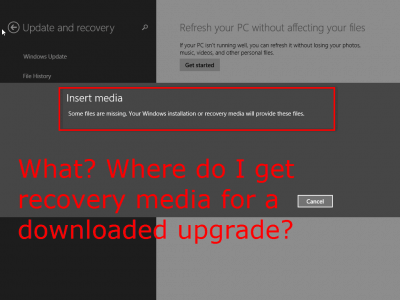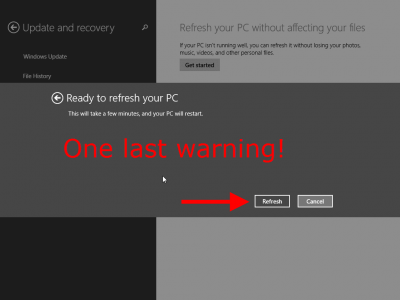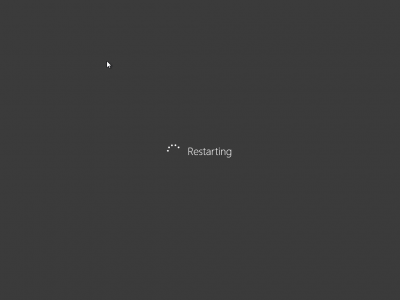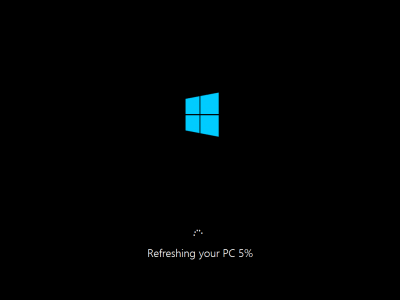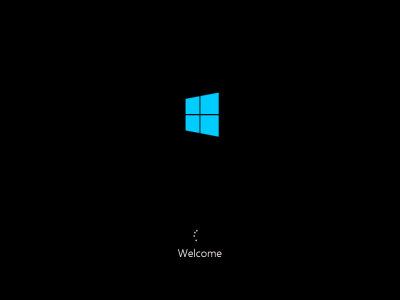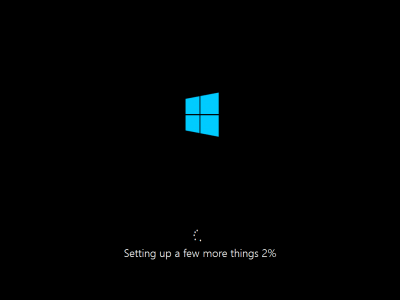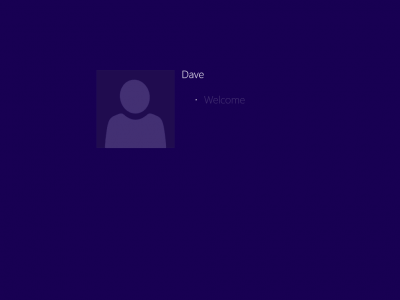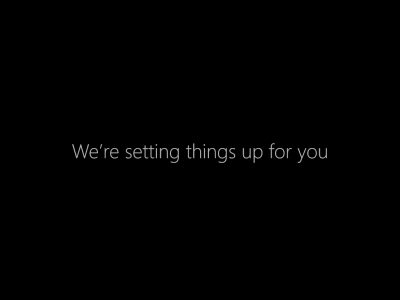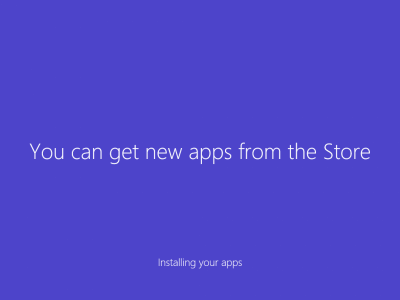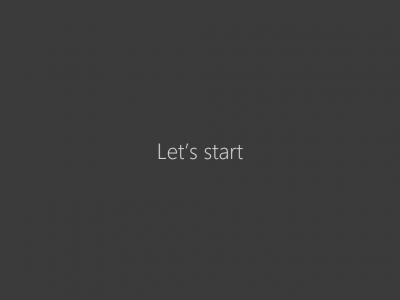PC Refresh – Returns your system to the state of the last refresh image made. If you rely on Microsoft’s default configuration this will mean that Metro apps, personal files and settings will be restored. However, if you create a
custom refresh image everything will be restored including; desktop programs, personal files, Metro apps, Windows, and settings. It is therefore highly recommended that you
create a custom refresh image when your system is in good working order so you get the full benefit of the PC Refresh function.
Performing a Refresh
Note: I highly recommend you create a custom refresh image
before you find yourself in a situation where you actually need to use it. This is especially true for Windows 8 users who have upgraded to Windows 8.1 using the Windows Store. You can find instructions to do so
here.
- Open up the Charms Bar by moving your mouse to the upper right or lower right corner. Touch users should swipe in from the right edge of the screen. Click
Settings on the Charms Bar.
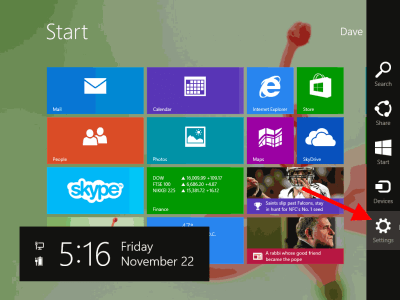
- Click Change PC Settings from the options to open the PC Setting app.
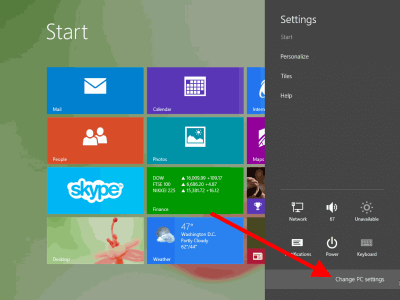
- Click Update and Recovery from the available options.
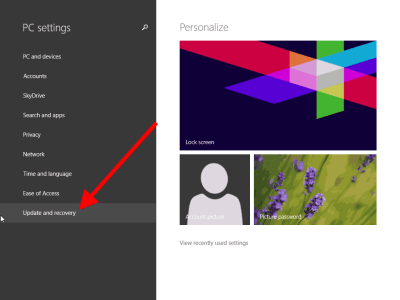
- On the screen that follows click Recovery to select the recovery options screen.
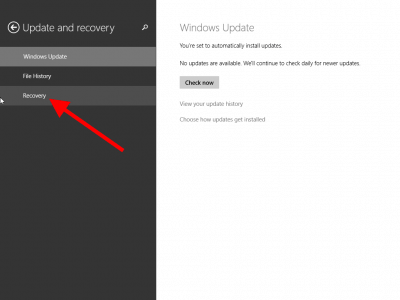
- The recovery options in the right hand pane from top to bottom are Refresh, Reset, and Advanced startup. Click on
Get Started under Refresh your PC without affecting your files.
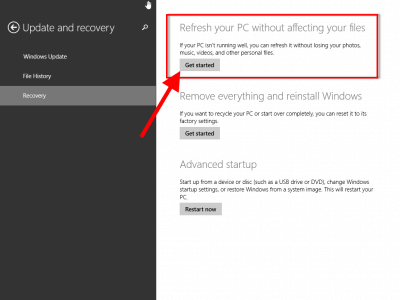
- You will immediately see the following screen.
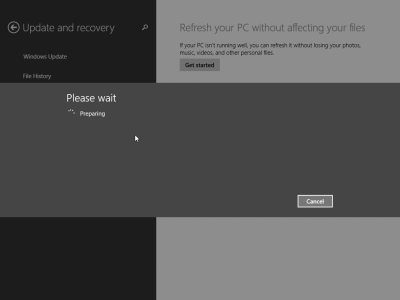
- After a short period of time you’ll see the following screen if you are using Windows 8, or if you have created a custom refresh image in Windows 8 or Windows 8.1.
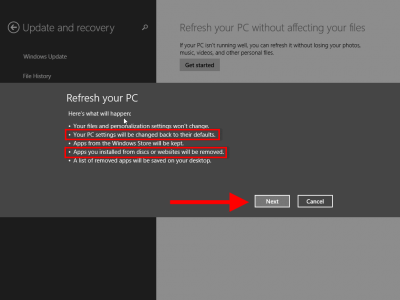
- Windows will explain
what is about to happen. Notice they claim your settings and install desktop programs will be lost, which is true if you are a Windows 8 user and have not
created a custom refresh image. Once a custom refresh image has been created this becomes a non-issue as everything (desktop programs, personal files, Metro apps, and settings) will be restored. Click
Next to proceed.
- If you are using Windows 8.1 and upgraded from the Windows Store and have not created a custom refresh image you will be asked to insert media (you won’t have the 8.1 media), which is why it is imperative that Windows 8.1 users who have upgraded create
a new image. Do not pass Go! Do not collect $200!
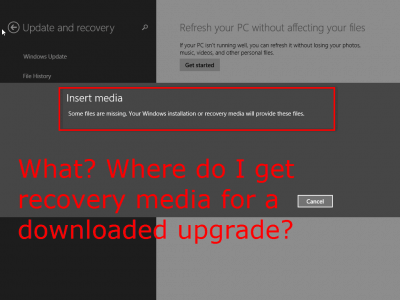
- One last warning. Click Refresh to start the process.
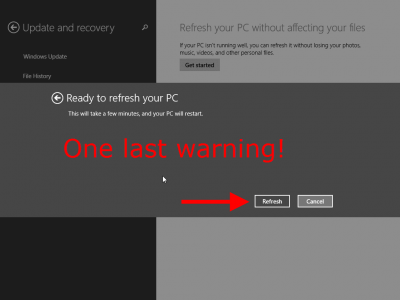
- Windows will restart and begin the Refresh operation, which is surprisingly quick considering all that is happening. There will be several reboots during the process, which you can follow along in the below screenshots.
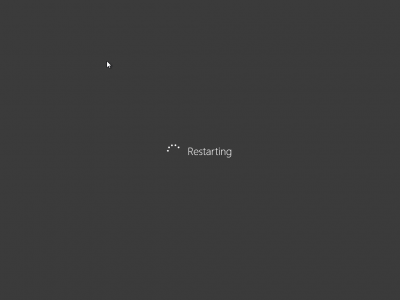
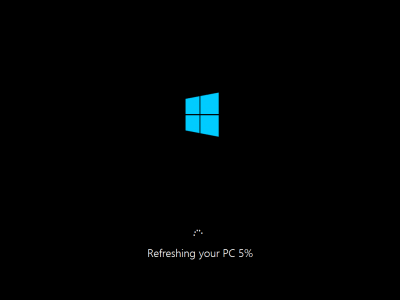
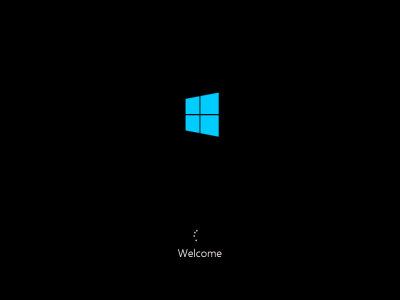
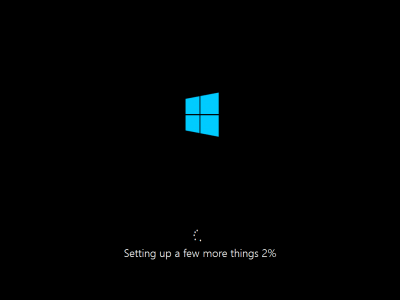
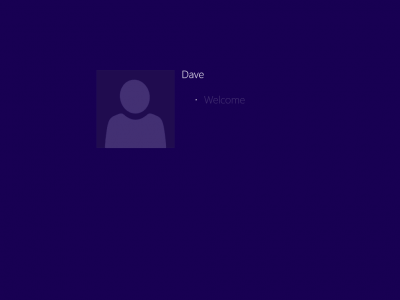
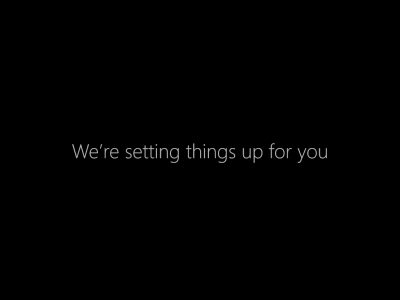
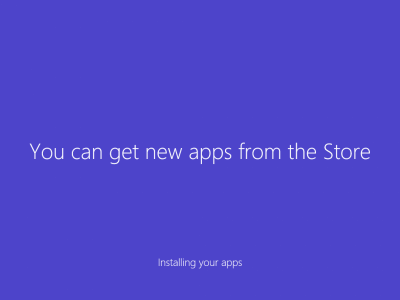
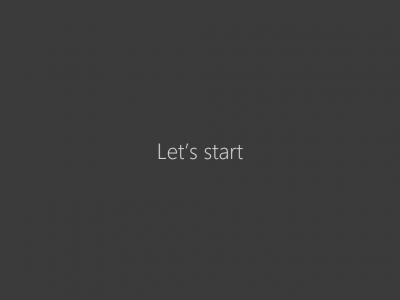
After a few short moments you’ll be back at the Start Screen and your system will have returned to the state it was in when you created the image – including all desktop programs, Metro apps, documents, and settings. All in all it’s a reasonably quick and
painless operation that all Windows 8 (and 8.1) users should be aware of! Of course you can never have enough backups and I strongly suggest you do not rely on any one method, so be please explore other backup options in addition to PC Refresh to safeguard
your data.