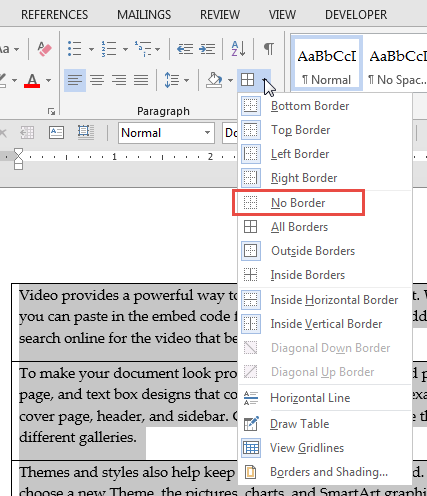April 9, 2024
Contribute to the Microsoft 365 and Office forum!
Click here to learn more 💡
May 10, 2024
Word Forum Top Contributors:
how can i permanently remove the line between paragraphs
Report abuse
Thank you.
Reported content has been submitted
If you see gray boxes around all the paragraphs like this:

then go to the Options dialog, click Advanced, scroll down to the "Show document content" section, and uncheck the box for "Show text boundaries".
If you see just a single horizontal line between paragraphs, like this:

that's a bottom paragraph border, probably applied by the AutoFormat As You Type feature. First turn off the feature: Go to Options > Proofing > AutoCorrect Options and click the AutoFormat As You Type tab of the dialog (NOT the AutoFormat tab). Uncheck the box for "Border lines". Now, to get rid of the existing lines, select all of the paragraphs that have a line below them, go to the Home tab and click the down arrow on the Borders button in the Paragraph group, and click No Border.
https://jay-freedman.info
Report abuse
Thank you.
Reported content has been submitted
19 people found this reply helpful
·Was this reply helpful?
Sorry this didn't help.
Great! Thanks for your feedback.
How satisfied are you with this reply?
Thanks for your feedback, it helps us improve the site.
How satisfied are you with this reply?
Thanks for your feedback.
The description threw me but, I suspect he/she means the inter-paragraph space (or apparently empty 'line') that is a feature of the normal style rather than an actual ruled 'line'. In this case it would mean changing the default paragraph style to lose the 'space after' paragraph formatting.
For more Word tips and downloads visit my web site
https://www.gmayor.com/Word_pages.htm
Report abuse
Thank you.
Reported content has been submitted
3 people found this reply helpful
·Was this reply helpful?
Sorry this didn't help.
Great! Thanks for your feedback.
How satisfied are you with this reply?
Thanks for your feedback, it helps us improve the site.
How satisfied are you with this reply?
Thanks for your feedback.
On rereading, I suspect you're correct. We'll have to wait for opal45 to return and let us know.
https://jay-freedman.info
Report abuse
Thank you.
Reported content has been submitted
Was this reply helpful?
Sorry this didn't help.
Great! Thanks for your feedback.
How satisfied are you with this reply?
Thanks for your feedback, it helps us improve the site.
How satisfied are you with this reply?
Thanks for your feedback.
Report abuse
Thank you.
Reported content has been submitted
2 people found this reply helpful
·Was this reply helpful?
Sorry this didn't help.
Great! Thanks for your feedback.
How satisfied are you with this reply?
Thanks for your feedback, it helps us improve the site.
How satisfied are you with this reply?
Thanks for your feedback.
Specifically, did you do this?
go to the Options dialog, click Advanced, scroll down to the "Show document content" section, and uncheck the box for "Show text boundaries".
If that box is cleared but the lines are still there, then what you have is not the text boundaries.
The next possibility is that you have borders around your paragraphs. (If they appear in the print preview, then they are borders.) To remove borders from the selected text, click the Borders button on the Home tab and click No Borders.
https://jay-freedman.info
Report abuse
Thank you.
Reported content has been submitted
5 people found this reply helpful
·Was this reply helpful?
Sorry this didn't help.
Great! Thanks for your feedback.
How satisfied are you with this reply?
Thanks for your feedback, it helps us improve the site.
How satisfied are you with this reply?
Thanks for your feedback.
Question Info
Last updated May 13, 2024 Views 7,622 Applies to: