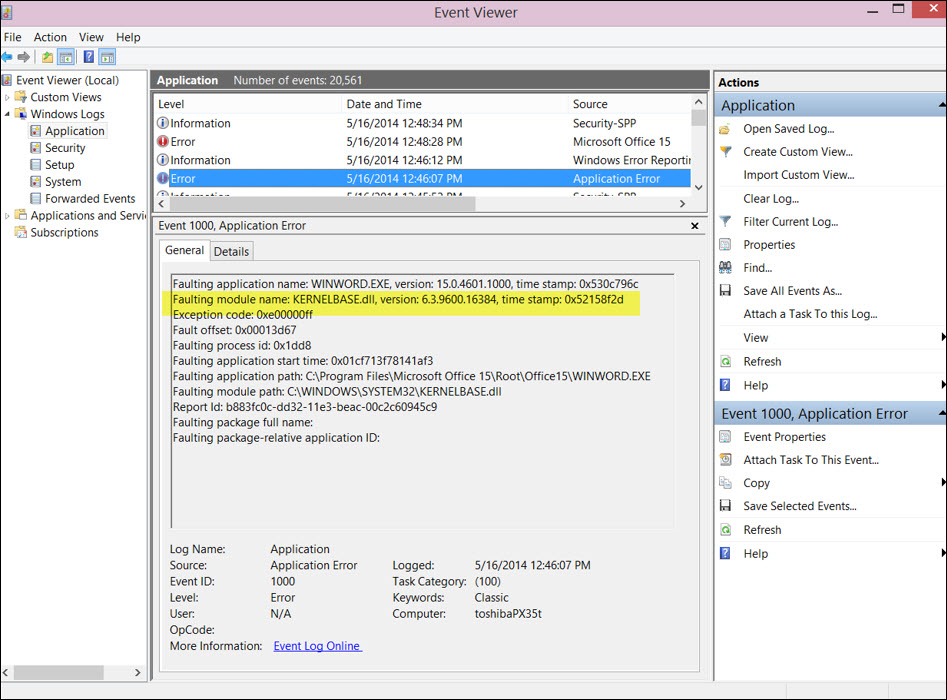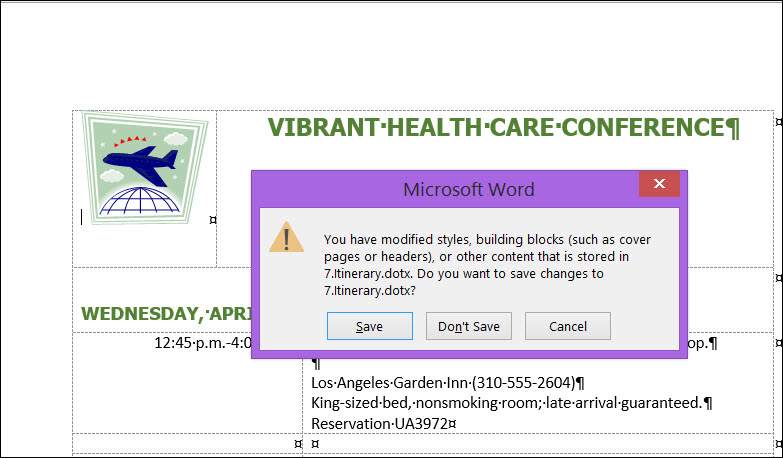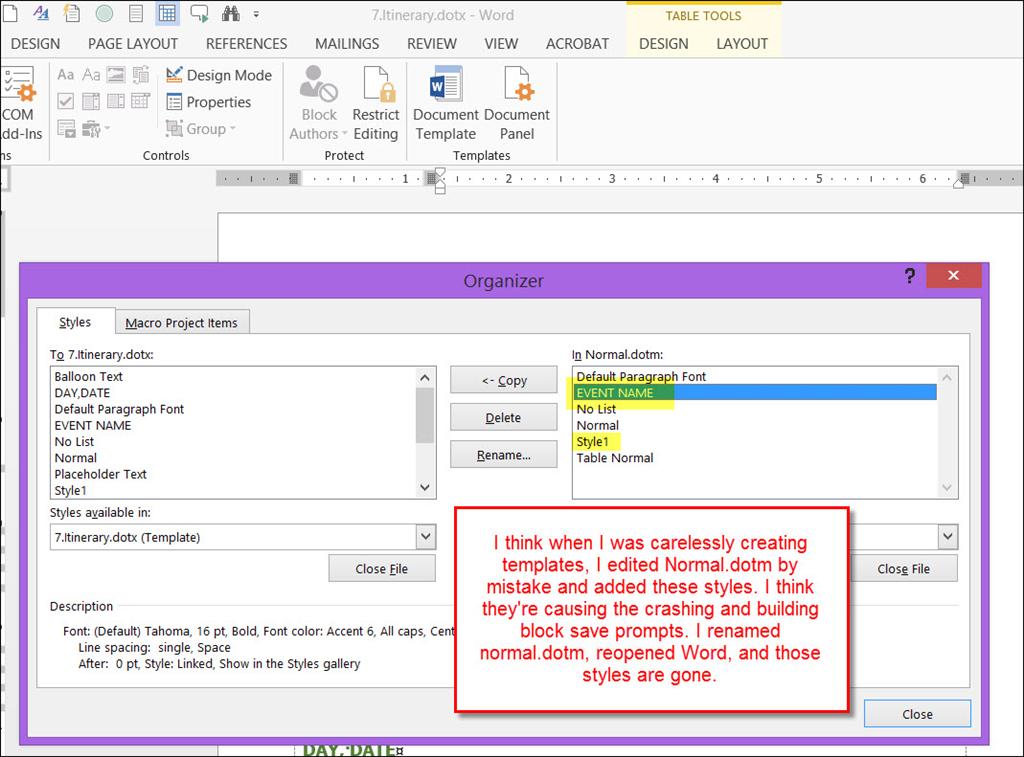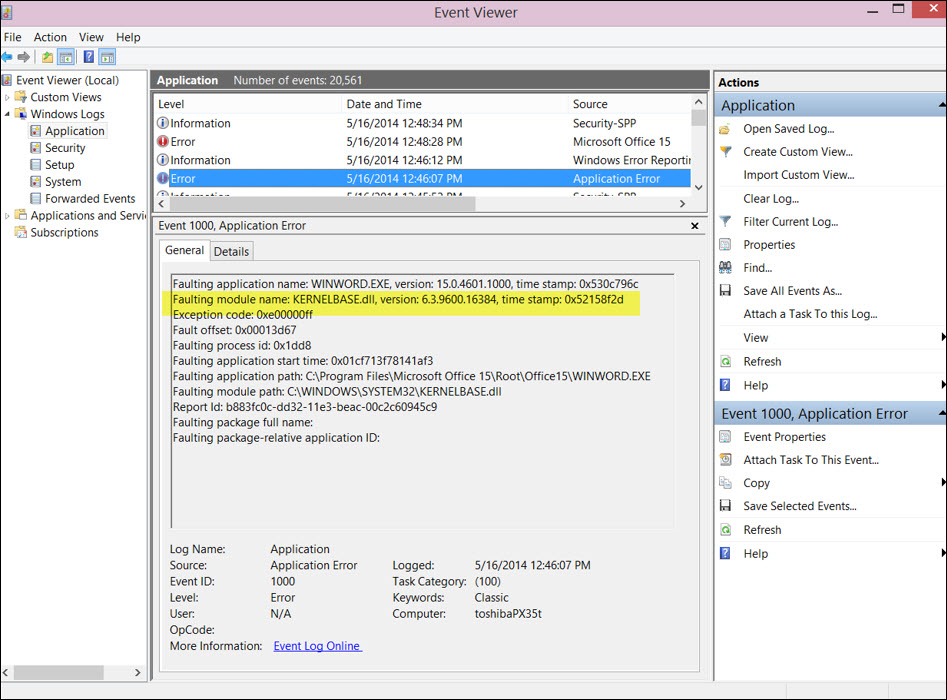I'm definitely not having fun yet. So the latest is that Microsoft says the issue is a Windows issue with a KERNELBASE.dll file (whatever the heck that is) and not a Word issue. Below is a screen shot of the dll file with the Application Error issue. Once
I get my hands on some Windows 8.1 disks, they will do what they termed an "inplace update" I assume to correct the issue with this file. Then with any luck, all will be well. I'll repost when I have more information. Here's how the technician found the source
of the issue: In Control Panel, click System and Security,
Administrative Tools, and then double-clicking Event Viewer. 
Today is 5/17/14 and the in place update accomplished absolutely nothing. I've worked with Microsoft Level 2 technicians to no avail. They uninstalled/repaired/reinstalled Office 2013. They
did an in-place upgrade of Windows 8.1 on my Windows 8.1 machine. The same issue has occurred on my Windows 7 machine as well as my Windows 8.1 machine.
The Level 2 technician then tried using what seemed to be some third-party software to replace/recreate the dll file and then the computer would not boot and hung up on CHKDSK. What a mess. He felt there was a hardware issue, but I highly doubt that.
I'm seeing lots of posts about Word crashing recently after some Windows updates went into effect.
The problem of Word crashing upon opening of a template seems to appear sporadically and then permanently, but today literally after months of trial and error, I have come up with some workarounds
and conclusions. I will be very curious to know if they work for you as well. Here they are:
- Open Word in Safe mode first (Start menu, Run; from the Run dialog,
Open box, type winword /safe; click OK) and then open your template. It should open without issue, but you won't have the full functionality of Word.
- Unlink SkyDrive from your computer. Then open your template file from https://onedrive.live.com by right-clicking the file, Open in Word. It takes a very long time, but
the file eventually opens--you can see on the Word splash screen that the file is being called (Starting..., Contacting the server for information, Processing, Downloading:
https://d.docs.live.net/[path to file name], Processing..., and then the file opens successfully.
- Download the file from OneDrive, save it locally (not in the OneDrive folder--anywhere else); then open it. This, of course, defeats the purpose of OneDrive, but it is a workaround. When
you are finished editing your file stored on your hard drive, then upload it again to OneDrive.
I'm curious to know if anyone else has the same event error as I. Open Control Panel and do a search for Event Viewer. Under the Event Viewer pane, expand Windows
Logs; click Application; scroll to ErrorApplication error for the event that corresponds to your most recent Word crash upon opening of the template. If you note the date and time of the Word crash, you should be
able to identify the related event easily by the Date and Time column. Look for the faulting module path and see if it points to C:\WINDOWS\SYSTEM32\KERNELBASE.dll. The Level 2 Microsoft technician used some software to replace
this dll file, and then I had serious problems with my computer booting--it hung up at 10% Checkdisk--don't let them touch the dll file if you call them for help. Here's a screen shot of the latest event: