As noted, I have tried and the problem persists following both the Quick Repair and the Online Repair.
I am willing to do this if needed to fix, but clearly with zero other issues, there is something very specific that is causing this and there doesn't appear to be any guarantee that reinstalling will fix. A full uninstall/reinstall will take me a lot of
time with reconfiguring everything back the way it was. The Online Repair did not fix.
Some questions:
1. How do I preserve my Outlook OST file connections across an uninstall/reinstall cycle?
2. Are there ways to preserve my other settings and try to reapplying them in some order following a reinstall? I would check after each piece if the problem returns and undo that setting re-apply and report back here which setting was responsible, but I
need to know where settings are stored so that I can re-apply them by file.
3. What does an uninstall/reinstall catch that the Online Repair does not?
4. Before taking this plunge, can someone first consider a targeted way to fix this that does not require a full uninstall/reinstall? Surely someone must know what could be responsible for this specific problem.

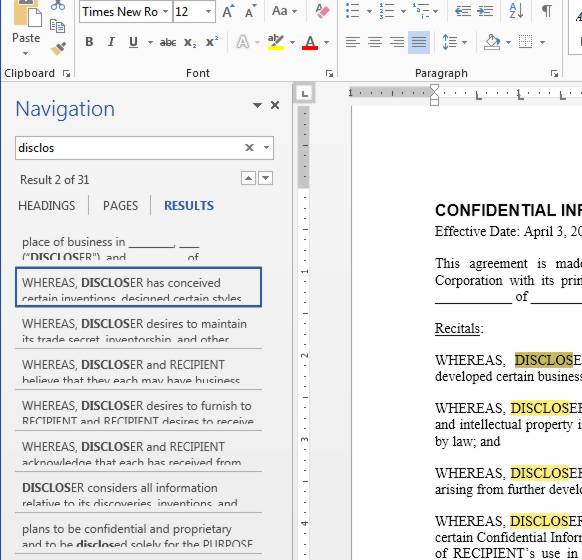 .
.