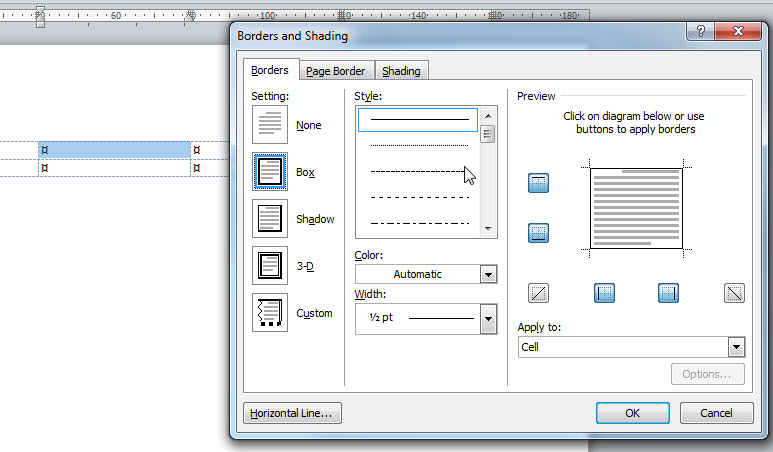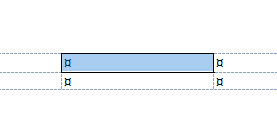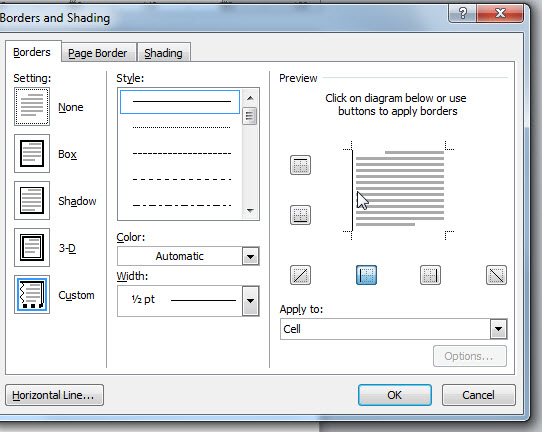I have created a table in Word. When trying to add a border to cell, Word applies the border to adjacent cells. For example, I click on a cell, then I click on the "Borders" button in the "Borders" group of the DESIGN tab. I then click on "Bottom Border". Word applies a bottom border to the entire row. I have tried highlighting just the cell first. Same problem. I have tried clicking on "Borders and Shading" under the "Borders" button and then changing "Apply to"" to cell then selecting the bottom border. Same problem.
I have turned on formatting marks to verify that there isn't anything hidden that would be causing this. There isn't. There are no nested tables.
I have never had so many problems with table borders until moving to Office 2013.
Please help.