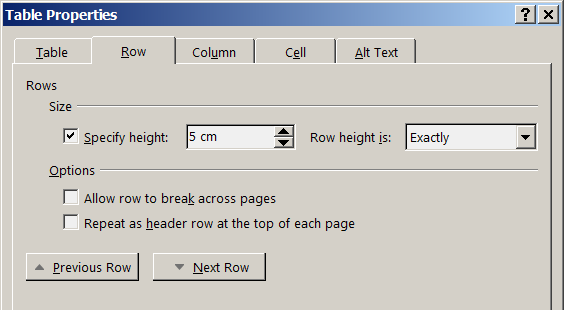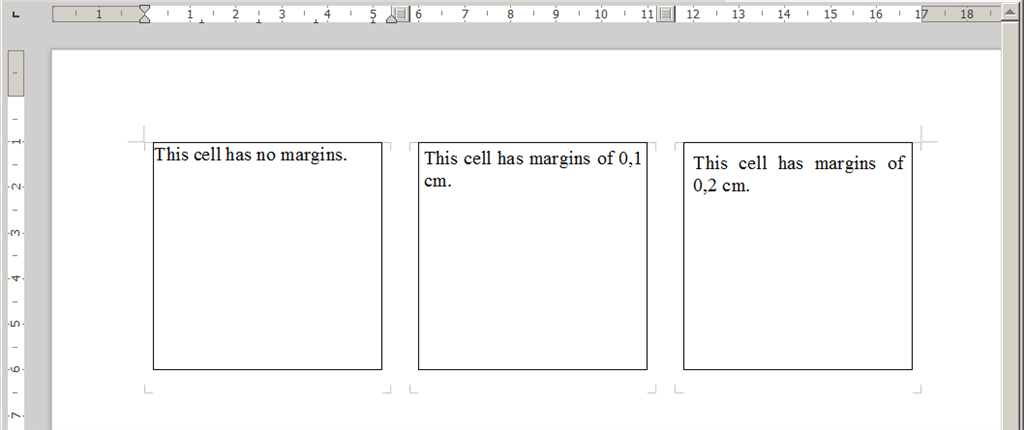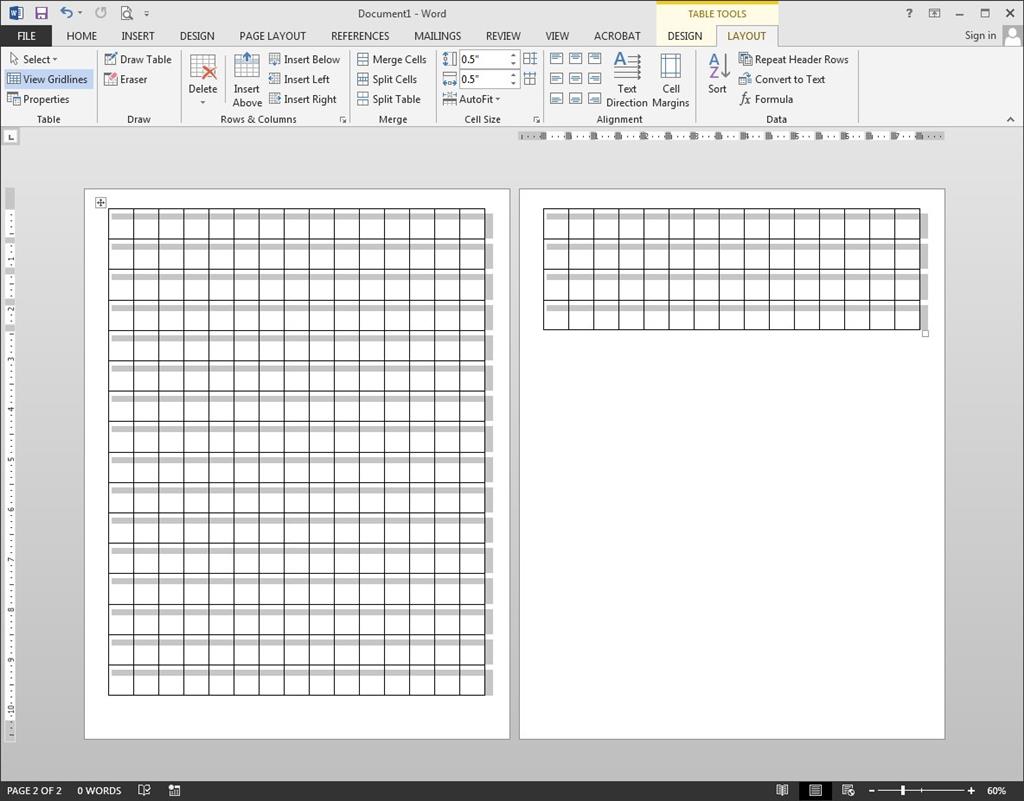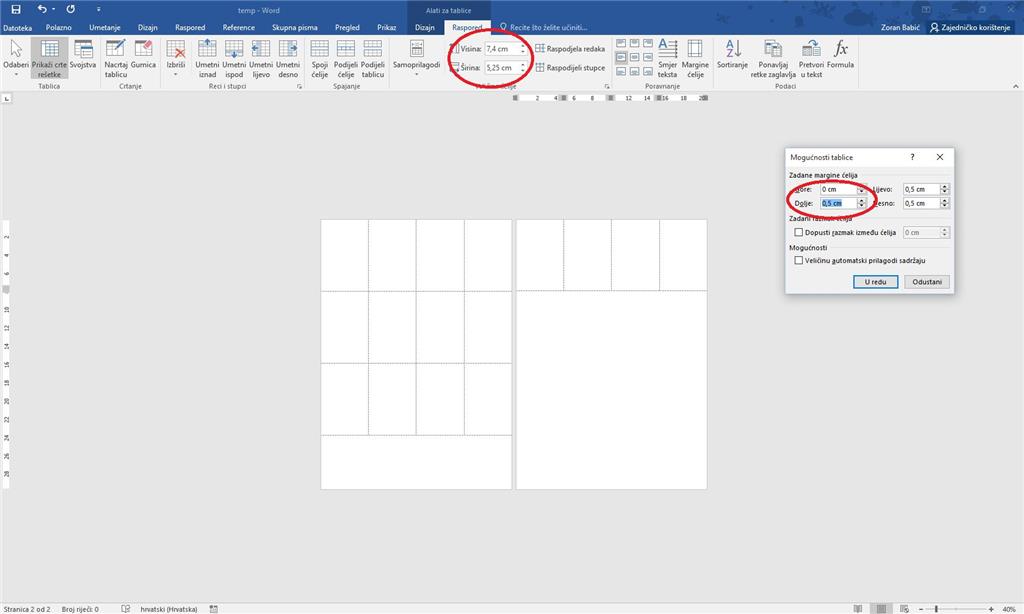Hi!
In Word 2013 (with all additional updates installed) I notice an issue with row height in tables.
I'd like to create tables with rows of exact height. (I need such tables for example when creating labels or forms.)
I set row properties as shown on the following picture:
But after printing such a table I see that rows are not exactly 5 cm high (measured from one border line to the next). Actually the height is increased for the size of cell inner margin.
The following picture shows three tables with only one cell of 5 cm x 5 cm in size each having different cell margins. In order to compare the tables horizontally I set tree columns on that page and inserted a column break before the second and the third table.
While taking the screenshot I pressed mouse button with the pointer on the bottom border of the first table so that the horizontal grey line appeared on the screen - it marks the height of 5 cm. You can see that the second and third tables are higher than 5
cm.
If it is a bug then it is an very old one as I also saw that issue in Word 2003 I used before moving to Word 2013.
If this behavior is by design then how am I supposed to get exact row height regardless of cell margins? Is it possible to achieve that in Word 2013?
Moreover, if I save this document as a
DOCX file and open it with LibreOffice Writer 4.* I see that all three tables have the same size of exactly 5 cm, which is what I'd like to get in Word 2013, as shown on the following picture:
This shows that this behavior causes compatibility issue when documents created in Word are opened with LibreOffice Writer because rows may get lower in Writer than in Word and in turn this may cause the cell content to wrap or not be displayed completely.
-- rpr.