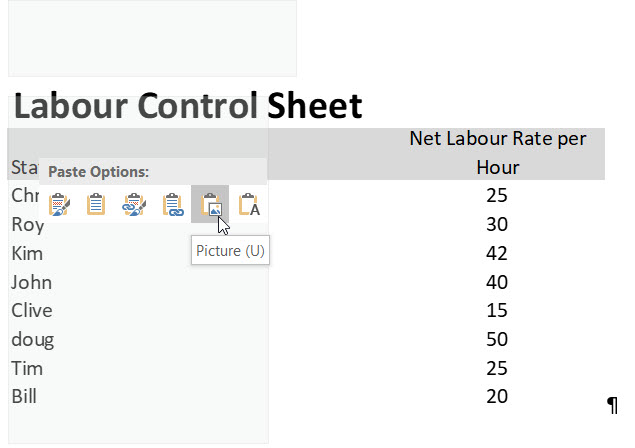Every month I produce my company's invoices in Excel, including formatting and totals etc. I then copy a selected set of the cells and paste-picture them into the Word file containing the rest of the invoice information. I have been doing this for four years.
I have just upgraded my computers which included commuting to Microsoft 8.1 and the 2013 suite of Office products.
Suddenly, if I try to paste-picture from the selected Excel cells only some of the cells come across, or none, or some other corruption that is making production of invoices this way impossible.
What is happening? How can I resolve this?
I confirm that I have no add-ins operating, and in all other respects Office 2013 seems to be working normally.
Caryn