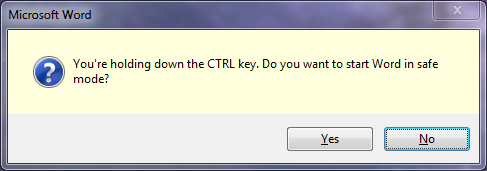Yes, the situation is:
1. I can update a field in my WORD 2013 table by right clicking on the field then clicking on udate field.
2. By selecting all in the table (cntl A) then pushing f9 nothing happens.
3. after selecting all as above, then going to Print the preview pane does not show any updates to the fields
4. The document prints with the fields updated.
Just to be a good engineer/scientist I also checked the operation of the button itself. It works fine in I-tunes.
That was just to clarify the situation.
I tried the most recent suggestion without success. But do I need to close out the macro pane in some special way before I rerun the updates? I have not done many macros and those that I did were a while ago.