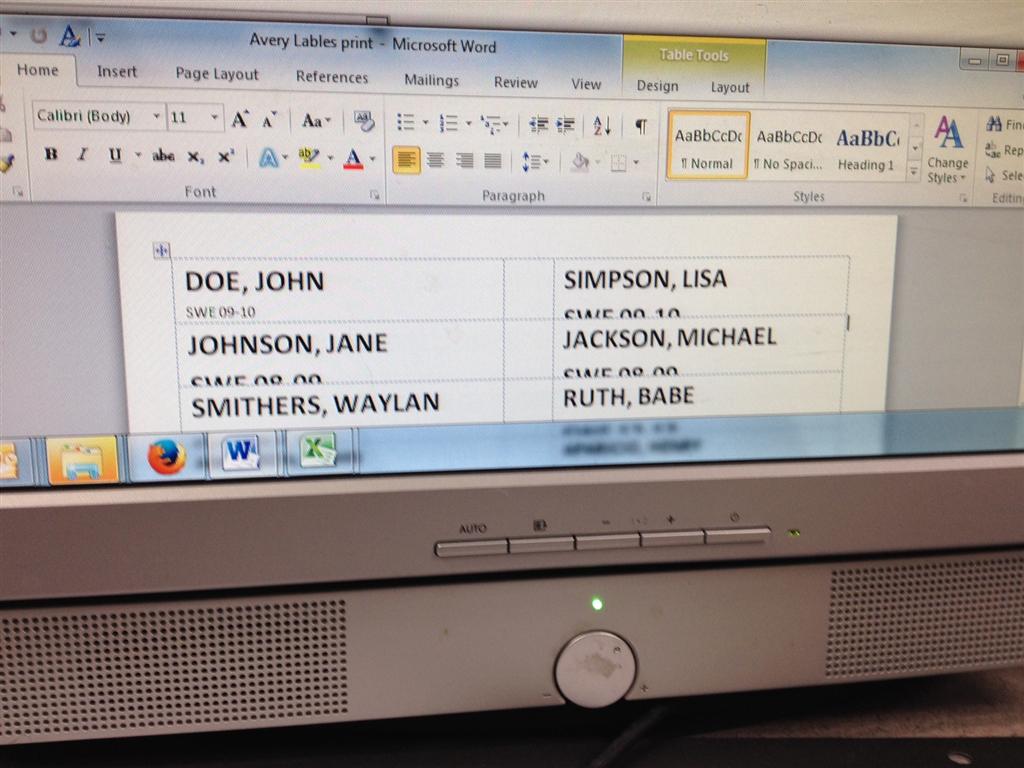I'm creating print labels for some charts. I have all the information in an Excel database, and was able to successfully import it into MS Word. However, I'm having trouble with the formatting. I want the formatting to look something like this for every label-
DOE, JOHN
SWE 09-10
The name at top should be larger font and bold print, and the line below should be smaller font and not in bold. In other words, the top field has a different format than the bottom field.
Here is my problem though- when I try to format it in this manner, I can only get it to work correctly on one of the labels- see pic below- DOE, JOHN is the desired formatting in the upper left corner. However, when I use format painter to try to get all the other labels the same way, it just takes the formatting from the top field and applied it to everything else, which results in the second line being bold faced and a larger font, which is not what I want. You can see the results in the pic below.
How can I get the formatting on all labels to match the formatting of the DOE, JOHN label?