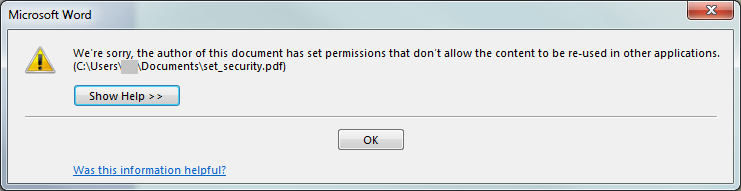We've just recently installed Office 2013 and I love that we can convert PDFs into Word. HOWEVER, I'm having some difficulty with understanding the security. Here's my issue:
We have a sensitive student documents that we've saved as a PDFs and shared. We want the recipients to be able to view but not edit and saving as a PDF served that purpose well since the average user doesn't have Adobe Acrobat at home to go in and tinker with things they shouldn't touch. Now that we can convert PDFs to Word, it removes that level of "security". So I tested saving the document in several different ways to see if I could prevent word from opening the document and either it can't be done or I'm missing something. I've tried the following:
- Within the Save As menu, I clicked Tools | General Options and selected both Password to modify and Password to Open. Neither of these settings transfer to the pdf
- Within the Save As menu, after I selected PDF as my file type, I clicked the options button and selected Encrypt the document with a password, but that won't let the recipient even open it without the password.
- Print the document and scan it back in as a PDF. This gives the desired result of a non editable document, but it's a real pain to have to do that for hundreds of documents that need to go back and forth between parents and teachers.
There are a lot of smart people that work for Microsoft, and I can't imagine someone didn't think of this. Does anyone have a better solution other than printing out and scanning in a document that we shouldn't have to print out in the first place?