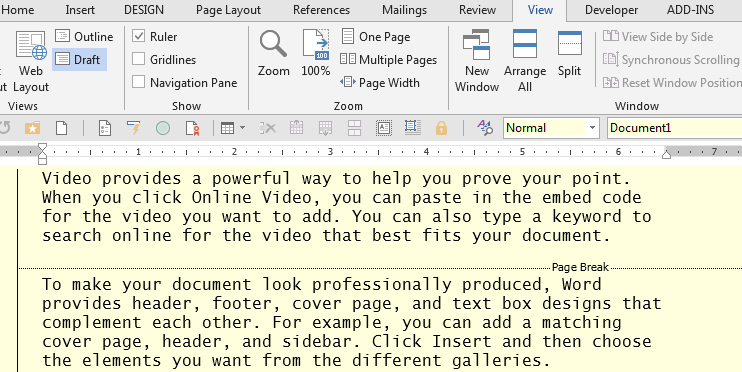Hi,
I have Microsoft Office 2013 Home and Business.
In prior versions of Office, you could see the Page Break Indicator in draft mode. I have found instructions on the internet telling me to go to File/Options/Advanced/Compatibility Options in order to make sure the Split Apart Page Break and Paragraph Mark check box is selected.
However, I see no boxes under Compatibility Options. Is this box available in Office 2013 Home and Business?
(I found the tip at http://wordribbon.tips.net - Missing Page Break Indicator) It works on Office 2010 Professional, but I can't seem to find the box on the 2013 Office Home and Business.
Is there another solution to seeing just the page break line in Draft View of Word 2013 (without showing all the hidden formatting)? Currently, if you type Control + Enter, it just leaves a blank line.
Thank you,
BJKSeattle