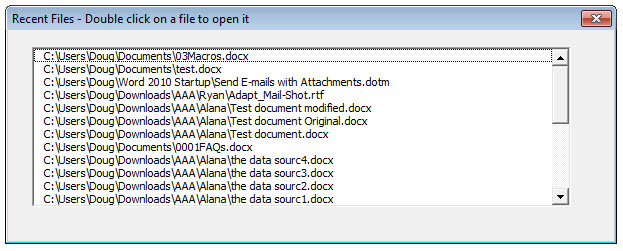October 24, 2014
How to place "open recent files" command on Quick access toolbar in MS Word 2013
I just upgraded to Office 2013 and have found that one of my most used shortcuts appears to no longer be available. The icon that I could place on the quick access toolbar (QAT) to display a list of recently open files is no longer available. I understand I can reach this list by clicking on file then click open then see the list. If anyone from Microsoft sees this post – please consider allowing your customers the option and convenience of the former method and add the functionality back in the next update available for MS Word 2013. If anyone knows how to get that shortcut back on the quick access toolbar I would surely appreciate telling me how to do this. I know how to customize the QAT the option just isn’t there.
Thank you