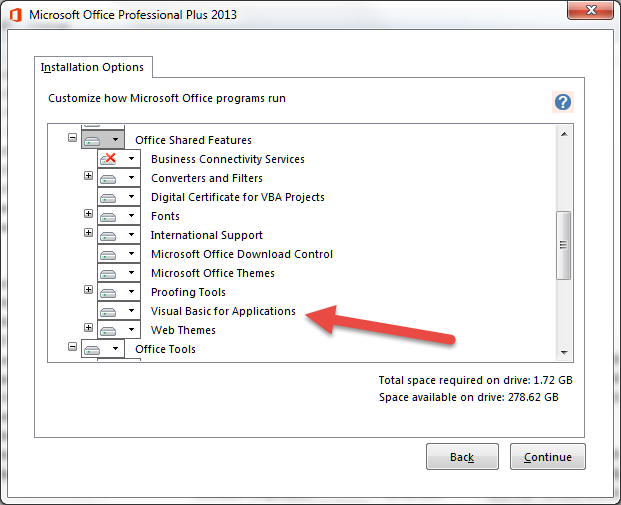I am receiving a very repetitive error message in MS Word that states that the function I am running contains macros and that the Administrator at the time of install chose not to install support for macros. The help associated with this error message directs you to Options / Trust Center. I have set the Macro option to disable all macros without notification. This has not solved the problem and in the course of using the document, the error message pops up repetitively.
I have tried to run a Repair / Quick Repair but the process failed. Additionally, my program states that I have updates pending but the update fails to launch and I receive error message 30088-26.
Please advise how to address these error messages.